Trimming an image, Cop y – Canon EOS Rebel T3i 18-55mm IS II Lens Kit User Manual
Page 36
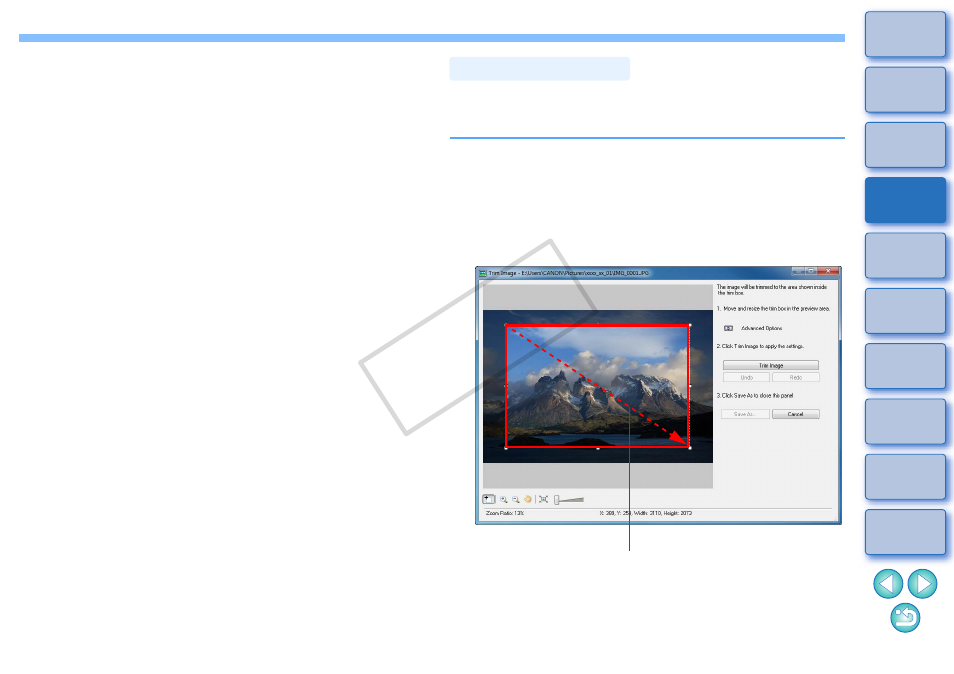
35
4
Enlarge the window and check the adjustments
.
5
Click the [Save As] button and save as a separate
image
.
You can trim only the part of an image you need, or change the
composition of an image where an image shot horizontally becomes
vertical.
1
Select the image you want to edit and display the
[Edit Image] window
.
2
Select [Trim] and then click the [Finish] button.
The [Trim Image] window appears.
3
Drag the trimming range.
The trimming range can be moved by dragging.
You can change the trimming range by dragging the four corners
and the four sides of the trimming range.
Trimming an Image
Trim Image window
Drag
COP
Y
This manual is related to the following products:
