Batch printing, And ordering prints from a photo development – Canon PowerShot ELPH 140 IS User Manual
Page 94
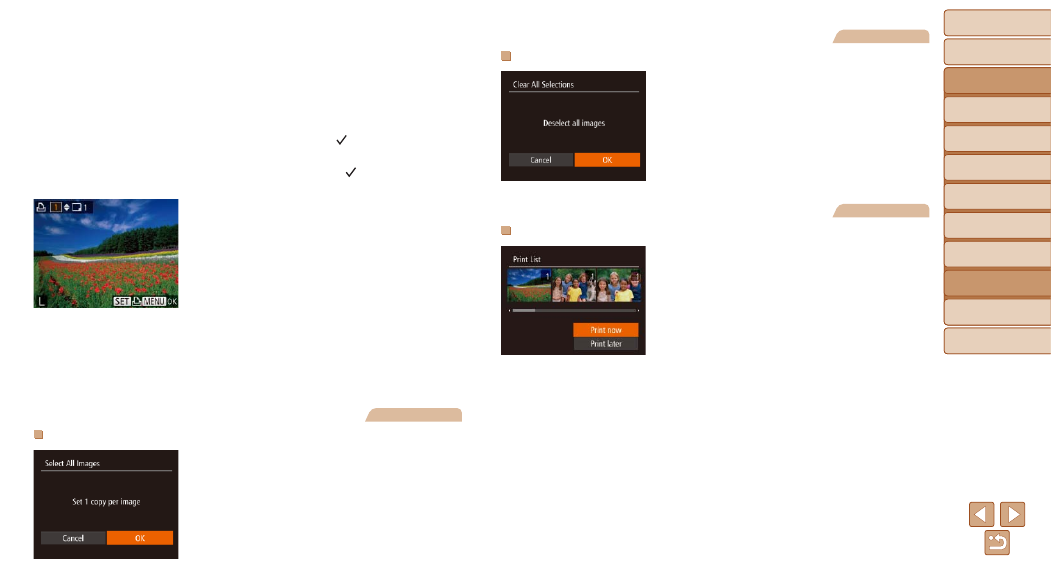
94
Before Use
Basic Guide
Advanced Guide
Camera Basics
Auto Mode
Other Shooting
Modes
P Mode
Playback Mode
Setting Menu
Accessories
Appendix
Index
Before Use
Basic Guide
Advanced Guide
Camera Basics
Auto Mode
Other Shooting
Modes
P Mode
Playback Mode
Setting Menu
Accessories
Appendix
Index
2
Choose an image.
z
z
Press the <
q>
image, and then press the <
m> button.
z
z
You can now specify the number of
copies.
z
z
If you specify index printing for the image,
it is labeled with a [
] icon. To cancel
index printing for the image, press the
<
m> button again. [ ] is no longer
displayed.
3
Specify the number of prints.
z
z
Press the <
o>
buttons to specify
the number of prints (up to 99).
z
z
To set up printing for other images and
specify the number of prints, repeat steps
2 – 3.
z
z
Printing quantity cannot be specified for
index prints. You can only choose which
images to print, by following step 2.
z
z
When finished, press the <
n> button
to return to the menu screen.
Still Images
Setting Up Printing for All Images
z
z
Following step 1 in “Setting Up Printing
for Individual Images” (
), choose
[Select All Images] and press the <
m>
button.
z
z
Press the <
q>
[OK], and then press the <
m> button.
Still Images
Clearing All Images from the Print List
z
z
Following step 1 in “Setting Up Printing
for Individual Images” (
[Clear All Selections] and press the <
m>
button.
z
z
Press the <
q>
[OK], and then press the <
m> button.
Still Images
Printing Images Added to the Print List (DPOF)
z
z
When images have been added to the
print list (
), the screen
at left is displayed after you connect
the camera to a PictBridge-compatible
printer. Press the <
o>
buttons to
choose [Print now], and then simply press
the <
m> button to print the images in the
print list.
z
z
Any DPOF print job that you temporarily
stop will be resumed from the next image.
