Adjust the image stabilization setting, The camera, Changing the is mode settings – Canon PowerShot ELPH 140 IS User Manual
Page 59
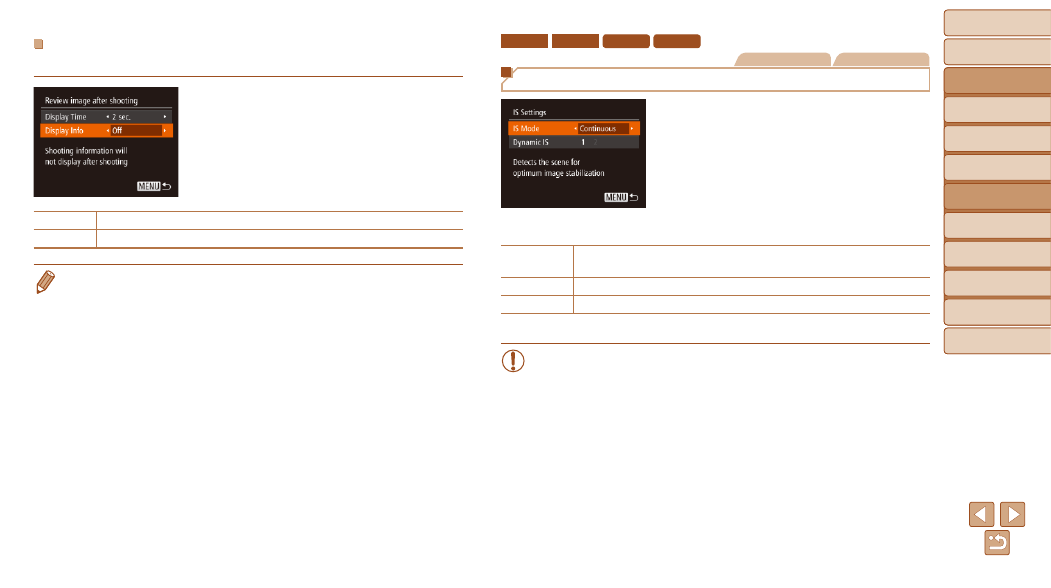
59
Before Use
Basic Guide
Advanced Guide
Camera Basics
Auto Mode
Other Shooting
Modes
P Mode
Playback Mode
Setting Menu
Accessories
Appendix
Index
Before Use
Basic Guide
Advanced Guide
Camera Basics
Auto Mode
Other Shooting
Modes
P Mode
Playback Mode
Setting Menu
Accessories
Appendix
Index
Changing the Screen Displayed after Shots
Change the way images are displayed after shots as follows.
1
Set [Display Time] to [2 sec.],
[4 sec.], [8 sec.], or [Hold]
(
).
2
Configure the setting.
z
z
Choose [Display Info], and then choose
the desired option (
Off
Displays only the image.
Detailed
•
When [Display Time] (
) is set to [Off] or [Quick], [Display Info] is set to
[Off] and cannot be changed.
•
By pressing the <
p> button while an image is displayed after shooting, you
can switch the display information. Note that the settings of [Display Info]
are not changed. You can also erase images by pressing the <
o> button, or
) by pressing the <
m> button.
ELPH 150 IS
IXUS 155
ELPH 140 IS
IXUS 150
Still Images
Movies
Changing the IS Mode Settings
1
Access the setting screen.
z
z
Press the <
n> button, choose [IS
Settings] on the [
4] tab, and then press
the <
m> button (
2
Configure the setting.
z
z
Choose [IS Mode], and then choose the
desired option (
).
Continuous
Optimal image stabilization for the shooting conditions is automatically
applied (Intelligent IS) (
Shoot Only*
Image stabilization is active only at the moment of shooting.
Off
Deactivates image stabilization.
* The setting is changed to [Continuous] for movie recording.
•
If image stabilization cannot prevent camera shake, mount the
camera on a tripod or take other measures to hold it still. In this
case, set [IS Mode] to [Off].
