Canon PowerShot ELPH 140 IS User Manual
Page 102
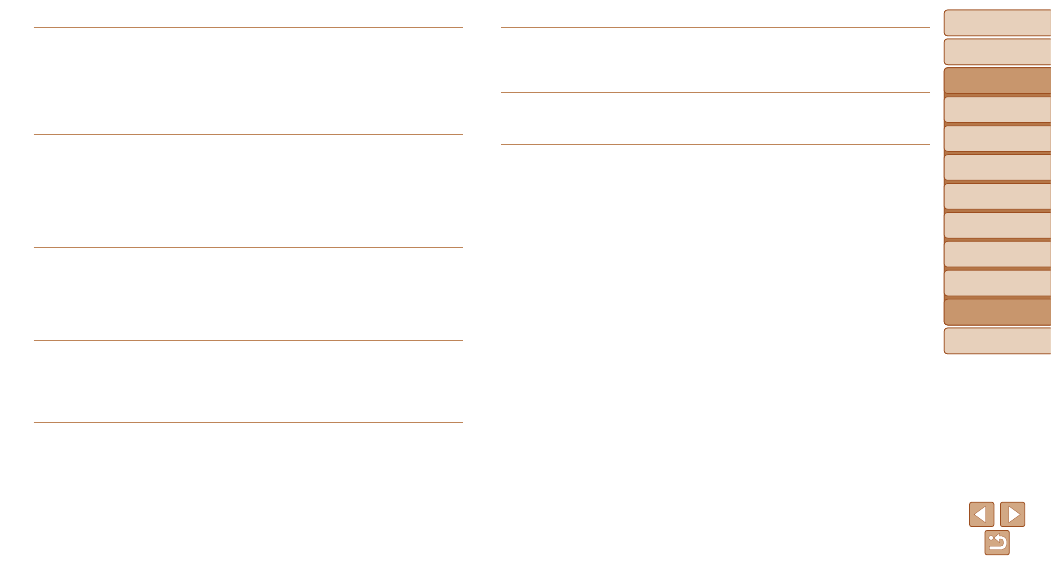
102
Before Use
Basic Guide
Advanced Guide
Camera Basics
Auto Mode
Other Shooting
Modes
P Mode
Playback Mode
Setting Menu
Accessories
Appendix
Index
Before Use
Basic Guide
Advanced Guide
Camera Basics
Auto Mode
Other Shooting
Modes
P Mode
Playback Mode
Setting Menu
Accessories
Appendix
Index
Cannot magnify!/Cannot rotate/Cannot modify image/Cannot modify/
Cannot assign to category/Unselectable image.
•
The following functions may be unavailable for images that were renamed or already
edited on a computer, or images shot with another camera. Note that starred (*)
functions are not available for movies.
Magnify* (
), and
Photobook Set-up* (
).
Exceeded selection limit
•
More than 998 images were selected for Print List (
) or Photobook Set-up
). Choose 998 images or less.
•
) settings could not be saved
correctly. Reduce the number of selected images and try again.
•
You attempted to choose more than 500 images in Protect (
Print List (
Naming error!
•
The folder could not be created or images could not be recorded, because the highest
supported folder number (999) for storing images on the card has been reached and
the highest supported image number (9999) for images in folders has been reached.
On the [
3] tab, change [File Numbering] to [Auto Reset] (
memory card (
Lens Error
•
This error may occur if the lens is held while it is moving, or when the camera is used
in dusty or sandy locations.
•
Frequent display of this error message may indicate camera damage. In this case,
contact a Canon Customer Support Help Desk.
A camera error was detected (error number)
•
If this error message is displayed immediately after a shot, the image may not have
been saved. Switch to Playback mode to check for the image.
•
Frequent display of this error message may indicate camera damage. In this case,
write down the error number (Exx) and contact a Canon Customer Support Help
Desk.
File Error
•
) may not be possible for photos from other cameras or
images that have been altered using computer software, even if the camera is
connected to the printer.
Print error
•
Check the paper size setting (
). If this error message is displayed when the
setting is correct, restart the printer and complete the setting on the camera again.
Ink absorber full
•
Contact a Canon Customer Support Help Desk to request assistance with ink
absorber replacement.
