Selecting a logo display position (sx60), Displaying a logo (no signal screen), Logo position – Canon REALiS SX60 User Manual
Page 99: No signal screen
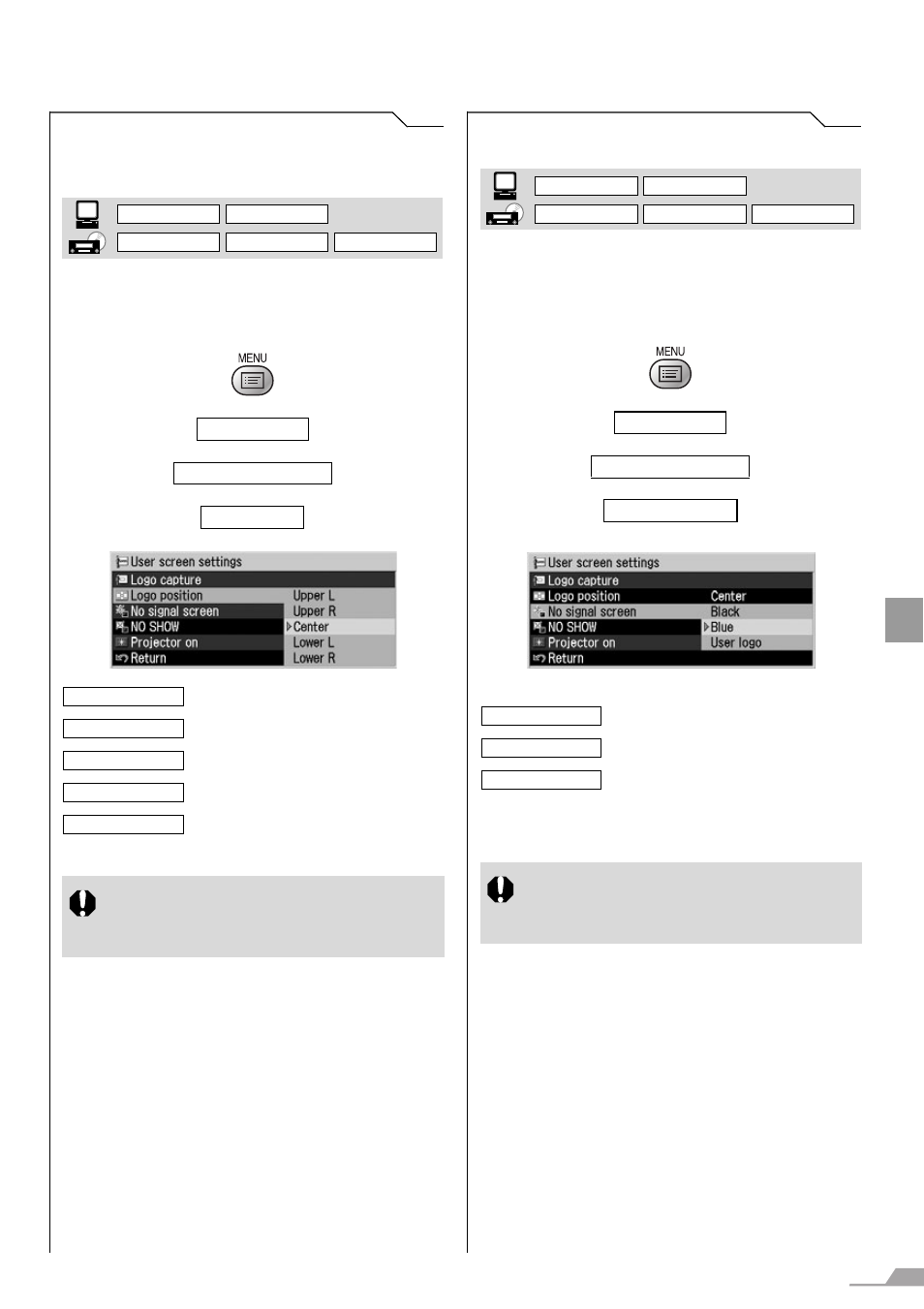
99
SE
TTING
UP FU
NCTIO
N
S FROM MEN
U
S
Setting Display Status
Selecting a Logo Display Position
(SX60)
[Logo position]
You can select a logo display position. You can
place the logo at the center or a corner of the
screen.
T
T
T
Press the [MENU] button when you finish.
Displaying a Logo (No signal screen)
[No signal screen]
You can display a user logo on a screen when
there is no input signal. (SX60)
For SX7 MarkII, you can display either of a black
or blue screen.
T
T
T
Press the [OK] button to confirm, and then press
the [MENU] button.
Display settings
User screen settings
Logo position
Select a position you want to dis-
play a logo and press the [OK] but-
ton.
z You cannot select [Logo position] if
you have not captured a logo on the
[Logo capture] screen.
DIGITAL PC
ANALOG PC
DIGITAL VIDEO
COMP./SCART
VIDEO/S-VIDEO
Upper L
Upper R
Center
Lower L
Lower R
Display settings
User screen settings
No signal screen
Displays no logo (black screen).
Displays no logo (blue background).
Displays a logo captured on the
[Logo capture] screen. (SX60)
z You cannot select [User logo] if you
have not captured a logo on the [Logo
capture] screen. (SX60)
DIGITAL PC
ANALOG PC
DIGITAL VIDEO
COMP./SCART
VIDEO/S-VIDEO
(SX60)
Black
Blue
User logo
