Quick reference - how to start projection, Quick reference – how to start projection, Computer – Canon REALiS SX60 User Manual
Page 2
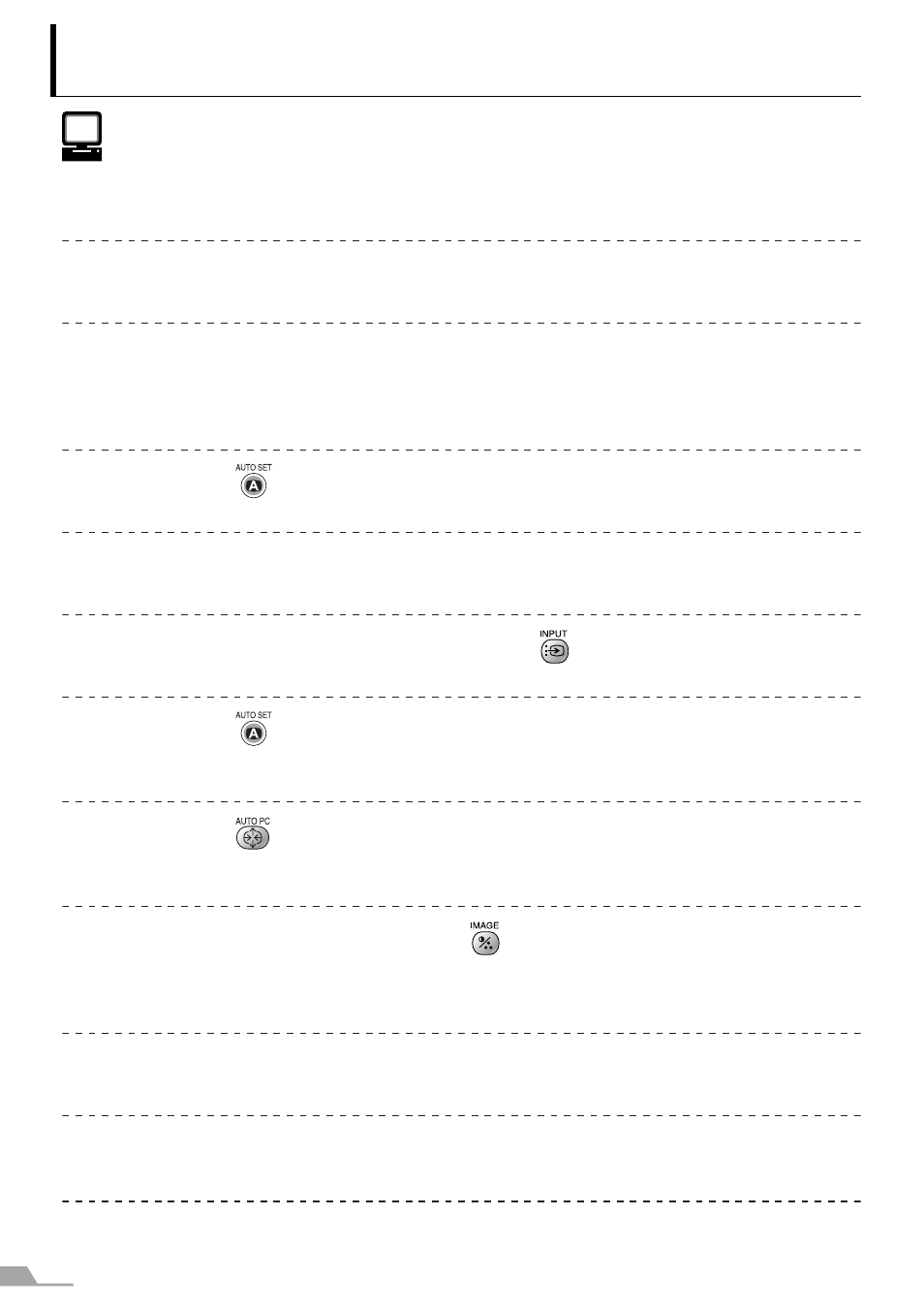
2
Quick Reference – How to start projection
Computer
1.
Install the projector.
z
Install the projector at the desired distance from the screen.
2.
Connect the projector.
z
Connect the projector and the computer with a cable.
3.
Turn on the projector.
z
Connect the power cord and turn on the projector.
z
Adjust the height of the projecting image (P43).
z
Select a display language when turning on the projector for the first time (P41).
4.
Press the
button twice.
z
Adjust the focus of the screen.
5.
Set up the computer.
z
Turn on the computer and set the resolution.
6.
Select the input signal by pressing the
button.
z
Select an appropriate input signal in accord with the signal from the computer.
7.
Press the
button twice again.
z
Adjust the input signal, focusing, keystone distortion, etc. automatically with the
auto setup function.
8.
Press the
button.
z
Optimize the input signal with the auto PC function (Skip this step if the projector
is projecting an image properly.)
9.
Select the image mode with the
button.
z
Select an appropriate image mode for projection.
z
Specify the aspect ratio or display area in the [Aspect] menu as required (P57,
90).
10.
Start the presentation.
z
Set the useful functions available during the presentation from the remote control.
Turn off the projector
z
Turn off the projector and unplug the power cord.
Finishing the projection...
