Adjusting the image, Tton (p42), N (p42) – Canon REALiS SX60 User Manual
Page 42: Adjusting the image size (zoom)
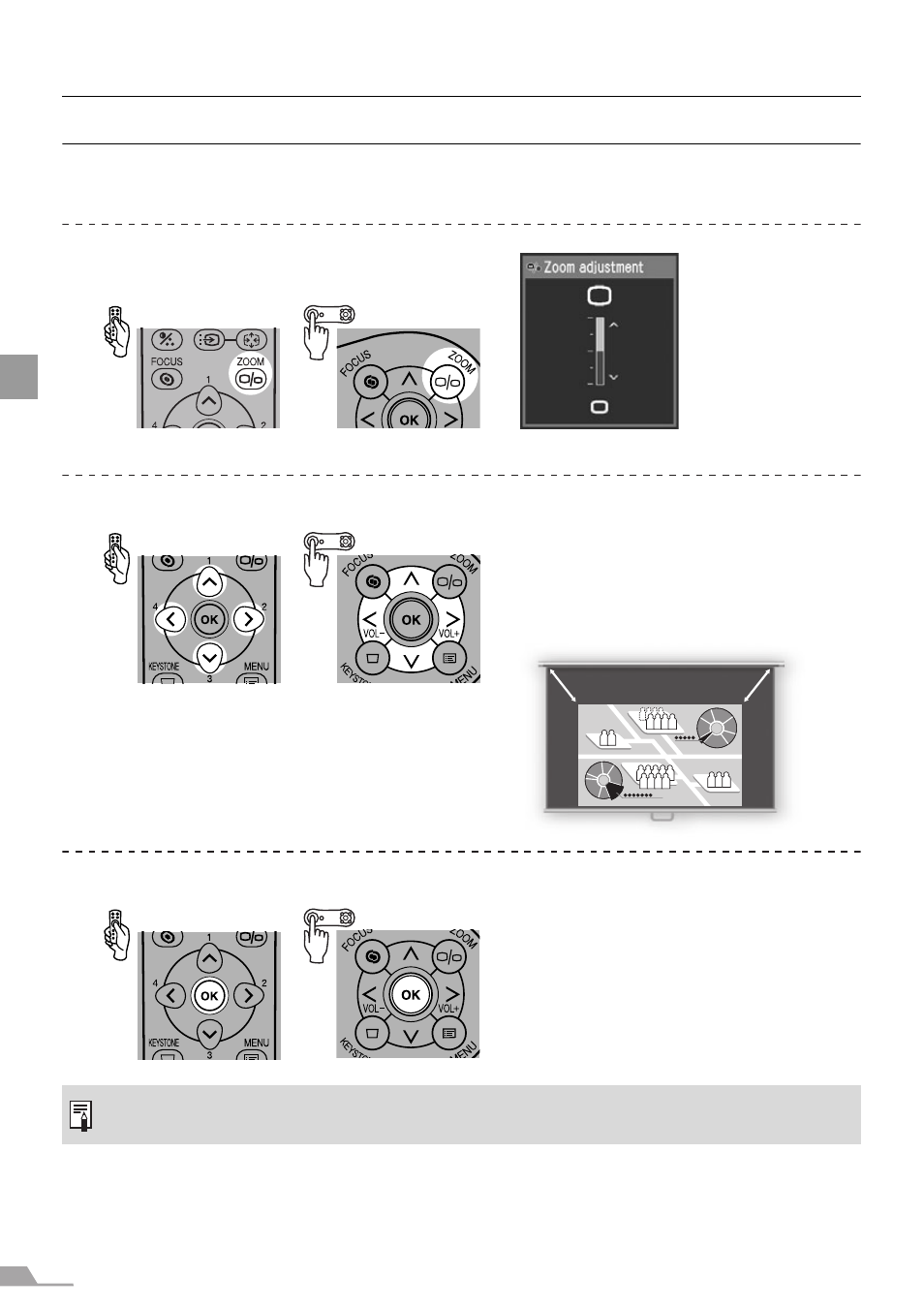
42
PROJ
ECTIN
G
AN IMAGE
FROM TH
E COMPUT
ER
Adjusting the Image
Adjusting the Image Size (ZOOM)
Adjust the image size in accordance with the screen.
1
Press the [ZOOM] button.
The Zoom adjustment window appears.
2
Adjust the image size.
3
Press the [OK] button.
z Change the projector installation position if your desired image size is too large or too small
to adjust with the zoom function (P32).
Zoom in:
Press [ ] for rough adjustment.
Press [>] for fine adjustment.
Zoom out:
Press [ ] for rough adjustment.
Press [<] for fine adjustment.
<
<
This manual is related to the following products:
