Ambient light – Canon REALiS SX60 User Manual
Page 108
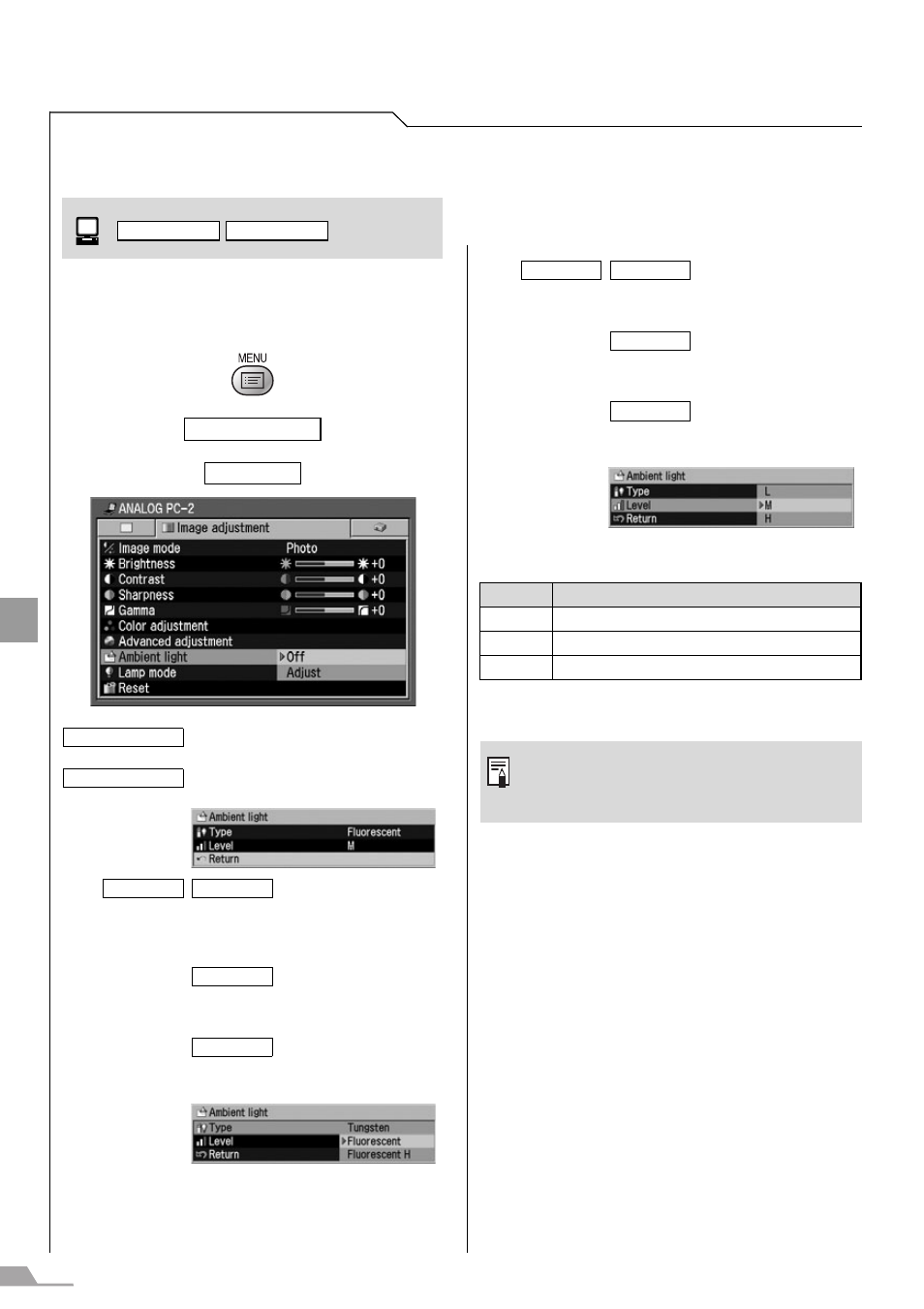
108
SE
TTING
UP FU
NCTIO
N
S FROM MEN
U
S
Correcting the Image According to
the Ambient Light (SX7 II)
[Ambient light]
You can correct and project an image more
appropriately according to the ambient light on
the screen if you have selected [Photo] for
[Image mode].
T
T
An Example of the Ambient Light Setting
Press the [OK] button to accept your setting and
then press the [MENU] button.
Image adjustment
Ambient light
Projects an image with no correc-
tion.
You can specify the type and level
(brightness) of the ambient light.
Select this if the ambient light
source is a light bulb or bulb color
fluorescent.
Select this if the ambient light
source is a day white fluorescent.
Select this if the ambient light
source is a daylight fluorescent.
DIGITAL PC
ANALOG PC
Off
Adjust
Type
Tungsten
Fluorescent
Fluorescent H
Select this if the ambient light is
dark.
Select this if the ambient light is
moderate.
Select this if the ambient light is
bright.
Level
Example Location
L
A projection room, bar
M
Photo studio, galley
H
Conference room, lecture room
z [Off] is the factory default.
z You can set this if you have selected
[Photo] for [Image mode].
Level
L
M
H
