Cop y – Canon EOS Rebel SL1 18-55mm IS STM Lens Kit User Manual
Page 77
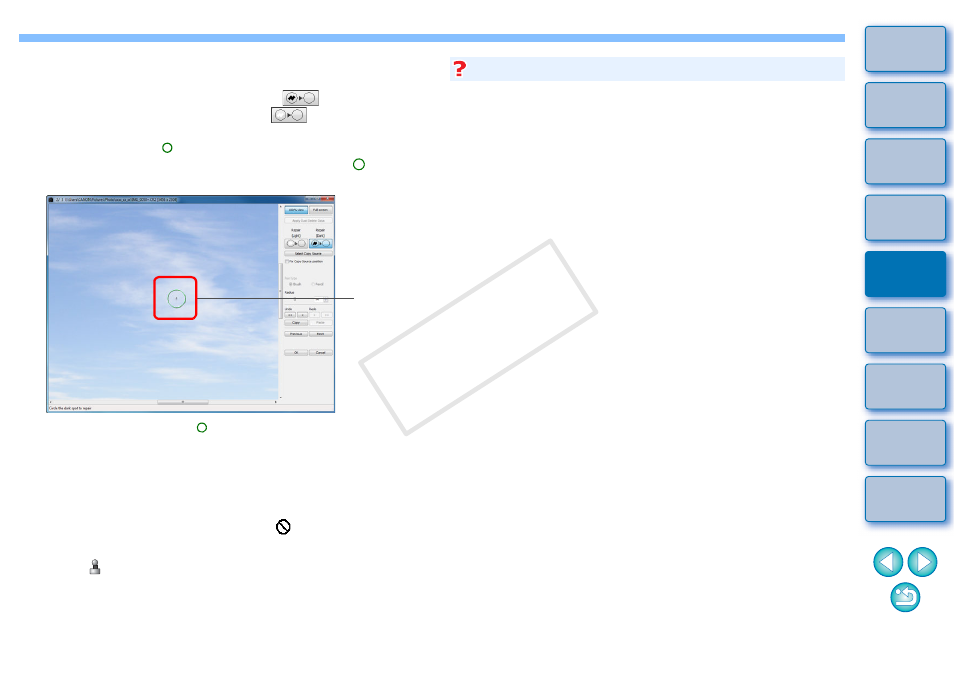
76
4
Click the button that matches the dust spot to be
erased.
If the dust spot is dark in color, click the [
] button, and if
the dust spot is light in color, click the [
] button.
When you move the cursor over the image, the dust erasure
range appears as [ ].
5
Place the dust spot to be erased within the [ ] and
click.
The dust spot within the [ ] is erased.
Click on another part of the image to continue erasing dust spots
in the image.
To erase dust in another part of the image, either right-click with
the mouse, or click the button clicked in step 4 again to cancel dust
erasure processing and perform the operation again from step 3.
When the dust spot cannot be erased, [
] is displayed.
6
Click the [OK] button to return to the main window.
The [
] mark
is displayed on an image from which dust
spots have been erased.
Click
Click several times when dust spots are not erased completely
Where unwanted dust spots are not erased even after performing
step 5 once, they may be erased completely when you click several
times.
Mainly spots of dust can be erased with the repair function
Spots of dust can be erased with the repair function. You may be
unable to erase lines of dust. In this case, use the copy stamp
function
.
The dust-erased image can be reverted to its original condition
at any time
A dust-erased image is displayed or printed as a dust-erased image.
However, since the dust on the image is not actually erased, you can
always revert to the original image by clicking the [Undo] button in the
copy stamp window or performing the “Re-Editing an Image”
procedure
Check dust erasure in the copy stamp window
Check dust erasure in the copy stamp window. Images before dust
erasure are displayed in other windows and you will be unable to
check them.
Printing dust-erased images
You can print as a dust-erased image by printing it in DPP.
The image becomes a dust-erased image when converted and
saved
The dust-erased RAW image actually becomes a dust-erased image
when converted to a JPEG or TIFF image and saved
.
Additional information
COP
