P.31, Adjusting image sharpness, Cop y – Canon EOS Rebel SL1 18-55mm IS STM Lens Kit User Manual
Page 32
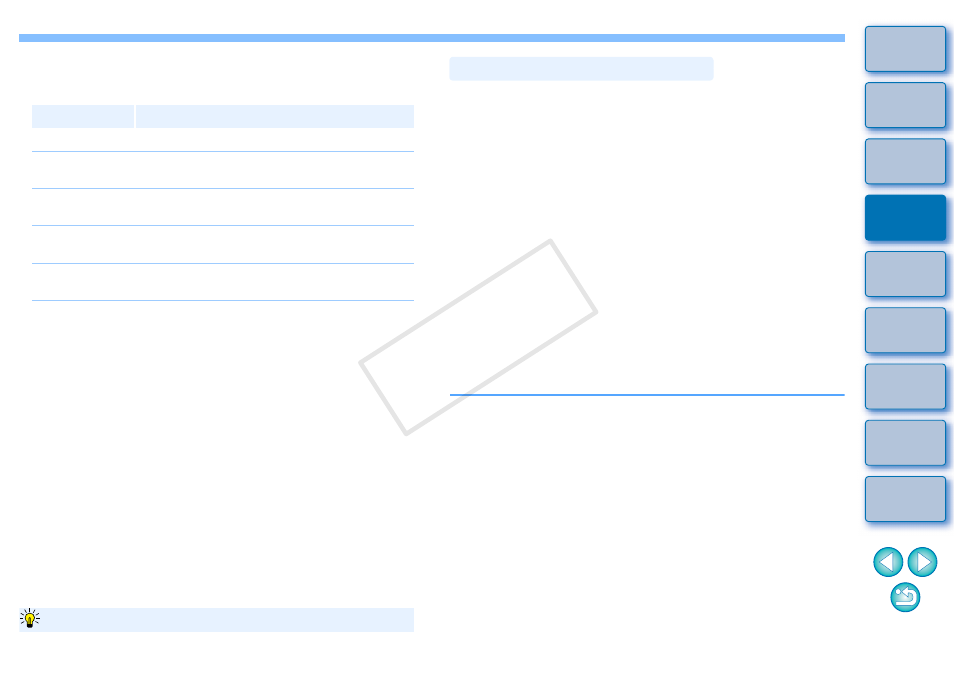
31
Filter effect: Creates an image where the white of clouds and the
green of trees are emphasized in the same
monochrome photograph.
Toning effect: You can create a monochrome photograph to which a
single color has been added.
You can choose from [None], [Sepia], [Blue], [Purple]
and [Green].
Filter
Example of effect
None
Ordinary monochrome image without filter effect.
Yellow
Blue sky is reproduced more naturally and white
clouds emerge clearly.
Orange
Blue sky becomes somewhat darker. The
brightness of the setting sun increases further.
Red
Blue sky becomes quite dark. Autumn leaves
become clear and bright.
Green
Human skin tones and lips become softer. The
green leaves of trees become clear and bright.
To emphasize the filter effect, set the [Contrast] slider closer to the right.
Increase the [Contrast] to emphasize the filter effect
You can make the overall atmosphere of an image sharper or softer.
Adjustment can be made by selecting from two modes, [Sharpness] and
[Unsharp mask].
[Sharpness]:
Controls the sharpness of an image by adjusting the
level of emphasis for the outline of the image. The
further to the right the [Sharpness] slider is moved (the
larger the setting), the more the edges are
emphasized for a sharper image.
[Unsharp mask]: Adjusts the image’s sharpness more finely.
[Strength]:
Shows the level of emphasis for the outline of the
image. The further to the right the slider is moved (the
larger the setting), the more the image’s edges are
emphasized for a sharper image.
[Fineness]:
Shows the fineness of the emphasized outline. The
further to the left the slider is moved (the smaller the
setting), the more fine detail can be emphasized.
[Threshold]:
Sets “how much contrast difference there should be
compared to surroundings before emphasizing
edges”.
Adjusting Image Sharpness
COP
Y
