Viewing an image, P.10, Viewing images as thumbnails in the main window – Canon EOS Rebel SL1 18-55mm IS STM Lens Kit User Manual
Page 11: Changing the size of thumbnail images, Cop y
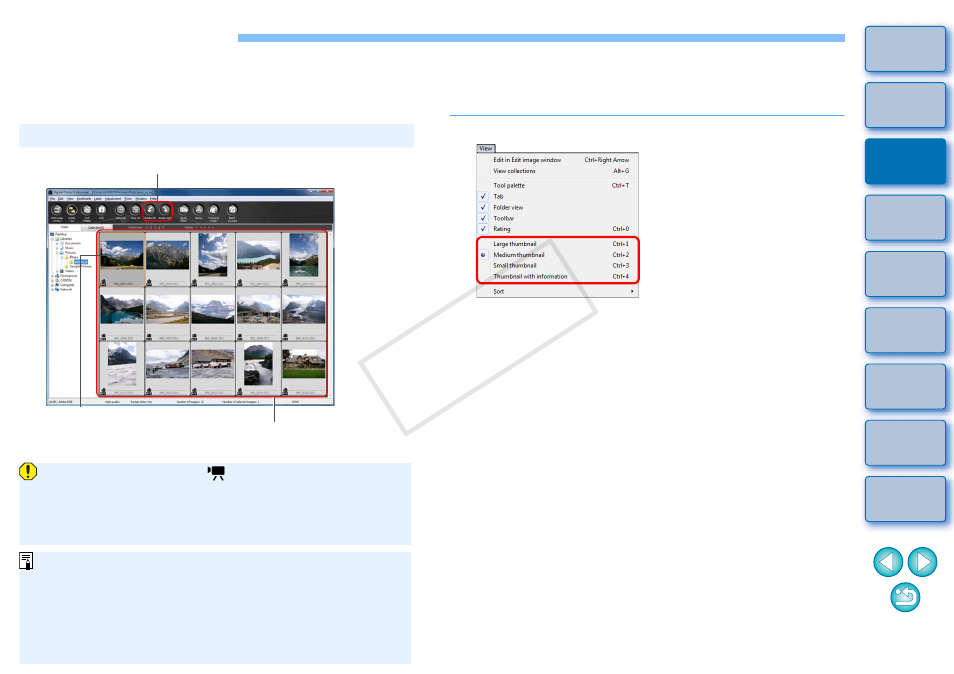
10
Images downloaded to your computer are displayed as a thumbnails list
in the main window. You can double-click an image to open the edit
window and display the image at large size.
Viewing Images as Thumbnails in the Main Window
Main window
Rotate selected image
Click to select the image
Display thumbnails of all the images inside the
folder selected in the folder area on the left
Images displayed with the [
] icon are movie files and cannot
be played back in DPP.
If the message [Insufficient memory.] appears, there are too
many images in one folder. Decrease the number of images in
one folder such as by dividing them into smaller folders.
When aspect ratio information is attached to the shot image with
the EOS-1D X, EOS-1D C, EOS-1D Mark IV, EOS-1Ds Mark III,
EOS-1D Mark III, EOS 5D Mark III, EOS 6D, EOS 7D, EOS 60D,
EOS REBEL T5i/700D, EOS REBEL SL1/100D, EOS REBEL
T4i/650D, EOS REBEL T3i/600D or EOS M, the image is
displayed as a trimmed image
.
For a list of main window functions, see
.
Changing the Size of Thumbnail Images
You can change the size of the thumbnail images displayed in the main
window and display them with shooting information attached.
Select the [View] menu desired item.
The display changes to the selected item.
Viewing an Image
COP
Y
