Connecting to a wi-fi network, Wps: button, Wps: pin code – Canon EOS C300 User Manual
Page 8: Connection wizard, Cop y
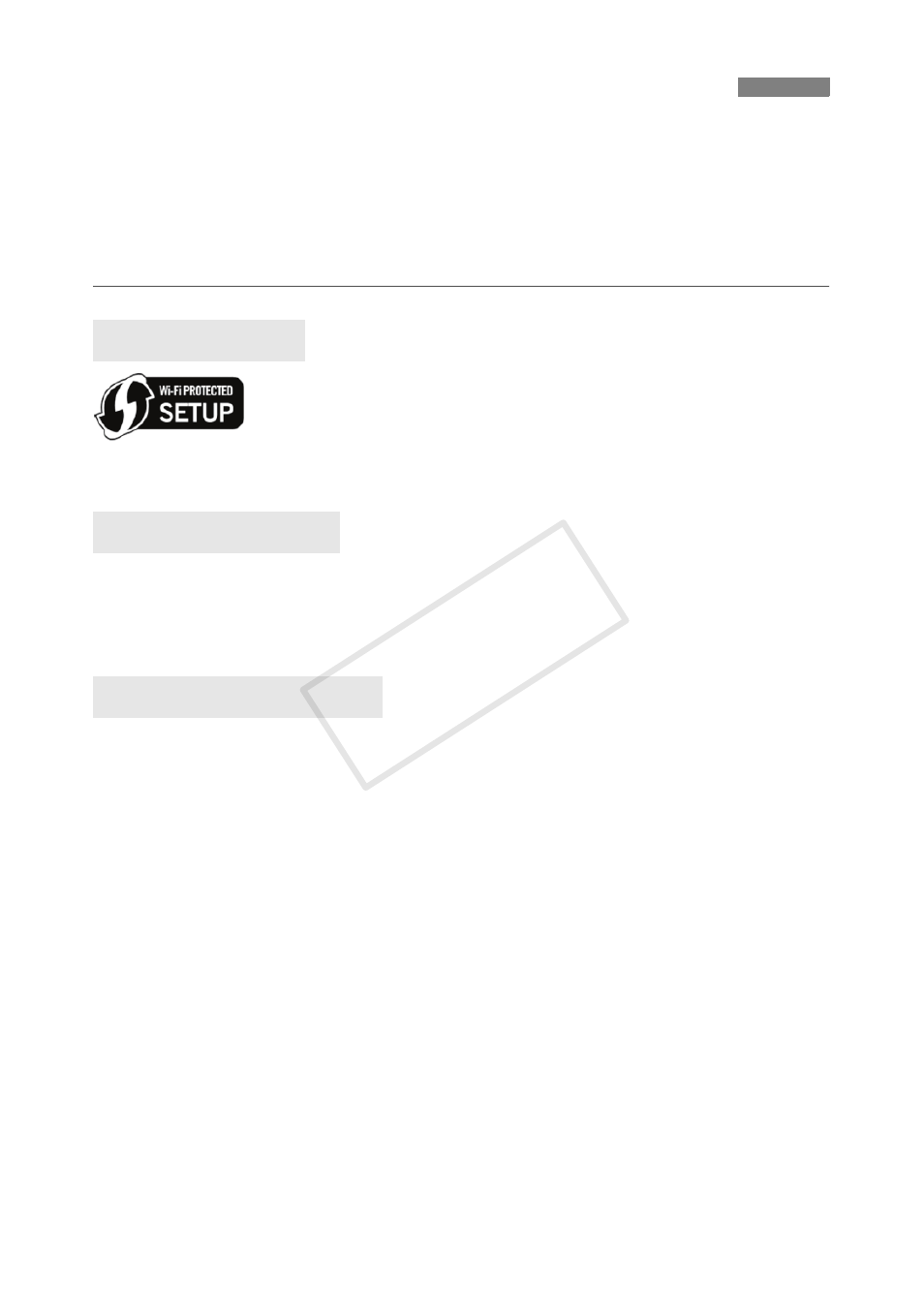
8
Before using the Wi-Fi Remote application to remotely control the camcorder, you need to
wirelessly connect the camcorder (with the transmitter attached) to a Wi-Fi network via an
access point (wireless router). There are six ways to do so, and the method you use will
depend on the ype and specifications of the access point or device you want to use.
Note that using an unprotected Wi-Fi network can expose your data to monitoring by
unauthorized third parties. Be aware of the risks involved.
If your wireless router supports Wi-Fi Protected Setup (WPS), setup will
be easy and require minimal configuring and no passwords. To check if
your wireless router has a WPS button and for details about how to
activate the Wi-Fi protected setup, refer to the instruction manual of your
wireless router.
Even if your wireless router does not have a dedicated WPS button, it may support WPS using
a PIN code instead. For setup using a PIN code, you will need to know in advance how to
activate the wireless router’s WPS function. For details refer to the instruction manual of your
wireless router.
If your wireless router does not support Wi-Fi Protected Setup (WPS), or if you prefer to
manually configure settings or use an Ad Hoc connection to a Wi-Fi enabled device, you can
use one of the four options offered by the Connection Wizard.
Searching for Access Points
If your access point does not support the WPS function or you cannot activate it, you can have
the camcorder search for access points in the area.
Manual Setup
If the access point you want to use has stealth mode activated and it cannot be automatically
detected by the camcorder, you can enter all the necessary settings manually. This requires
more advanced knowledge of Wi-Fi and network settings.
Connecting to a Wi-Fi Network
[WPS: Button]
[WPS: PIN Code]
[Connection Wizard]
COP
Y
