Wi-fi remote: [advanced control, Cop y – Canon EOS C300 User Manual
Page 30
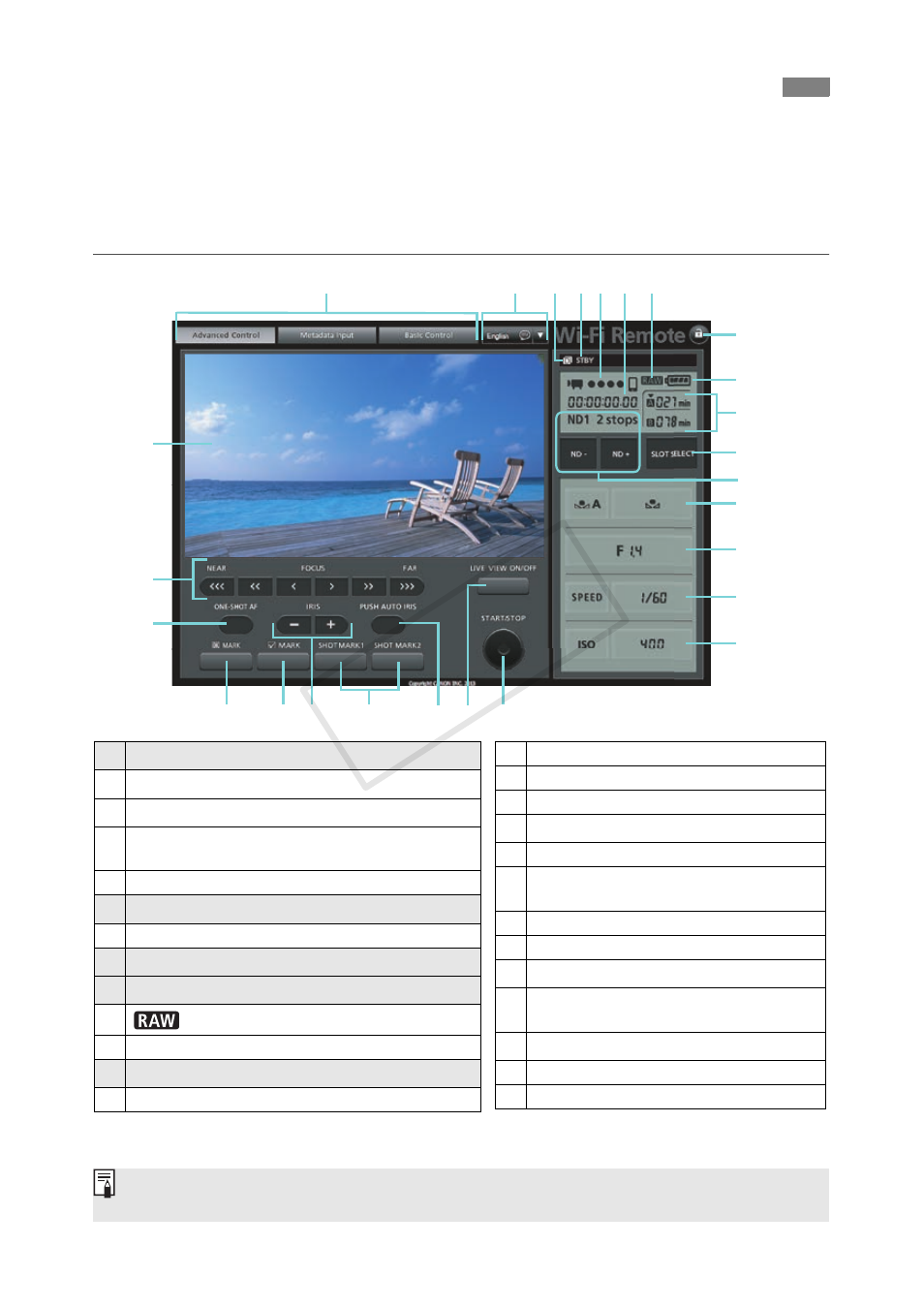
30
When using a laptop computer, netbook, tablet computer or other Wi-Fi enabled devices with
larger screens, the [Advanced Control] screen offers more shooting controls to operate the
camcorder. For details about how to control the recording or change the various settings, refer
to the relevant section in the camcorder’s instruction manual.
1
Shaded items cannot be changed using Wi-Fi Remote.
2
Only for camcorders with a Canon EF lens mount.
3
Only for camcorders that can shoot RAW video.
Wi-Fi Remote: [Advanced Control]
Single-user operation/[User 1]/[User 2] only
20
5
11
14
13
15
1
2
3
8 9
12
16
17
18
19
21
23
26
25
4
7
10
22
24
6
1
Live view screen
1
2
Focus controls
2
3
ONE-SHOT AF (temporary autofocus once) button
2
4
Wi-Fi Remote screen selection tabs
(single-user operation/[User 1] only)
5
Language selection
6
Double slot recording
1
7
Recording operation
8
Wi-Fi connection indicator
1
9
Time code
1
10
RAW video indicator
3
11
Key lock button (Wi-Fi Remote buttons only)
12 Approximate remaining battery
1
13 CF card selection and remaining recording time
14 SLOT SELECT (CF card slot selection) button
15 ND +/- buttons and ND filter display
16 White balance buttons
17 Aperture value
2
18 Shutter mode and value
19
ISO button/Gain button and ISO speed/
gain value
20 $ MARK (add $ mark) button
21 % MARK (add % mark) button
22 Iris controls
2
23
SHOT MARK1/SHOT MARK2
(add "/# mark) buttons
24 PUSH AUTO IRIS (temporary automatic aperture) button
2
25 LIVE VIEW ON/OFF button
26 START/STOP button
Depending on the Wi-Fi network used and the conditions of the wireless signal, you may notice some
delays in refreshing the live view image and other settings.
COP
Y
