Starting wi-fi remote, Cop y – Canon EOS C300 User Manual
Page 28
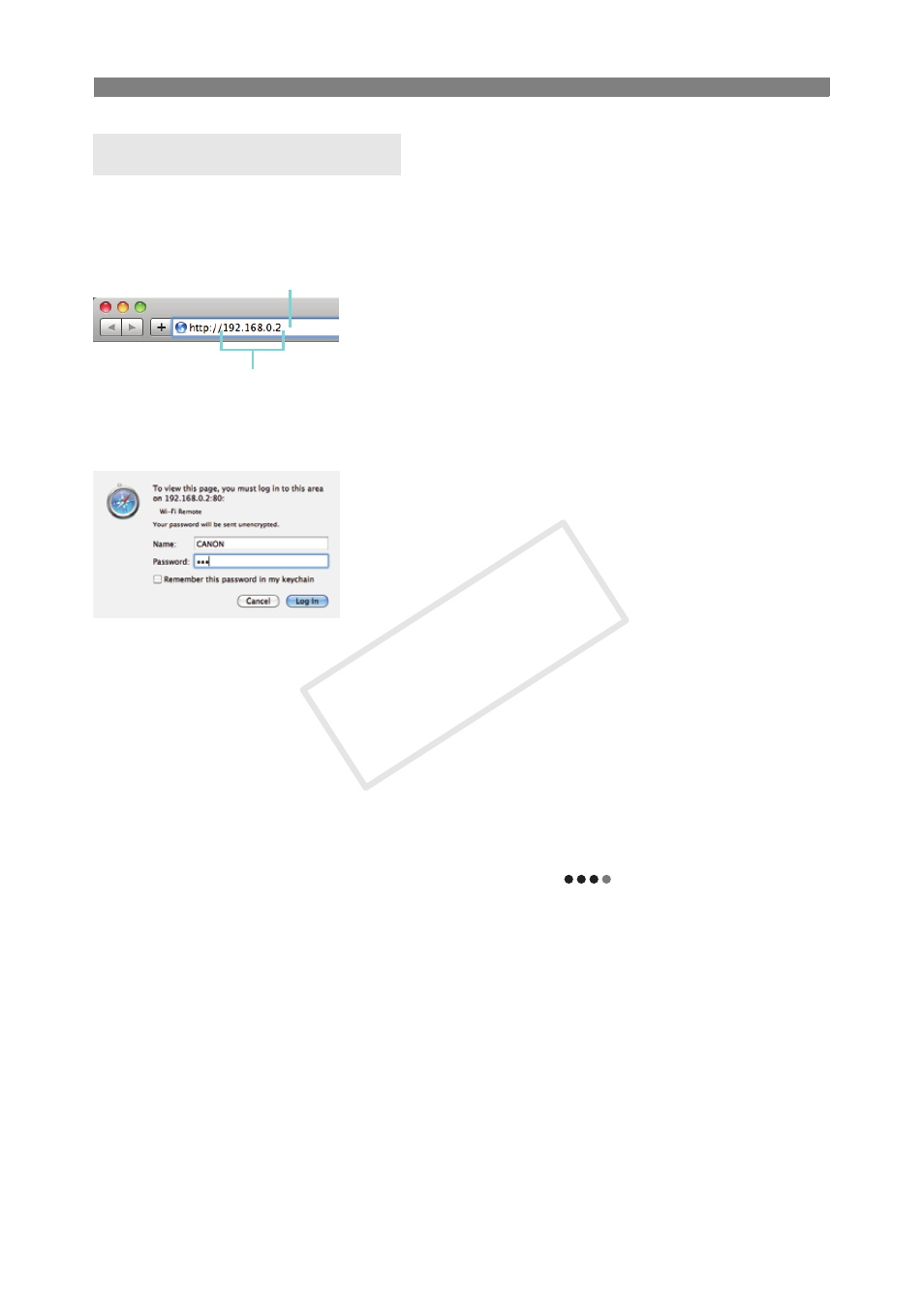
28
Starting Wi-Fi Remote
1
Start the Web browser on the computer
or other Wi-Fi enabled device.
2
Enter the camcorder’s URL.
Enter the IP address you checked previously into
the Web browser’s address bar, adding the prefix
“http://”.
If the you chose a port other than “80”, you can
specify it by adding “:nnn” at the end of the URL.
For example “http://192.168.0.80:095”.
3
Enter the user name and password and
press [OK].
Be sure to enter the same user name and
password you set on the camcorder (A 20, 22). If
necessary, consult the administrator who
configured the camcorder’s settings.
When using a camcorder that supports multi-user
operation, log in with the user information of
User 1 if [Select User] was set to [User 1], or with
the user information of User 2 or User 3 if [Select
User] was set to [Users 2&3].
The Wi-Fi Remote screen will appear. When using
a camcorder that supports multi-user operation,
the screen displayed will differ depending on the
user information used to log in.
While Wi-Fi Remote is correctly connected to the
camcorder, the
above the time code will
turn on one by one and then turn off in an endless
loop.
If set, the camcorder’s ID will appear on the Wi-Fi
Remote screen while live view is not activated. In
the [Metadata Input] screen, it appears at the
bottom of the screen.
Starting Wi-Fi Remote
Camcorder’s IP address from the
Status screen
You can specify the port number
Example of the login screen. The
screen may differ depending on the
Web browser and version used.
COP
Y
