Starting wi-fi remote, Checking the camcorder’s url, Cop y – Canon EOS C300 User Manual
Page 27
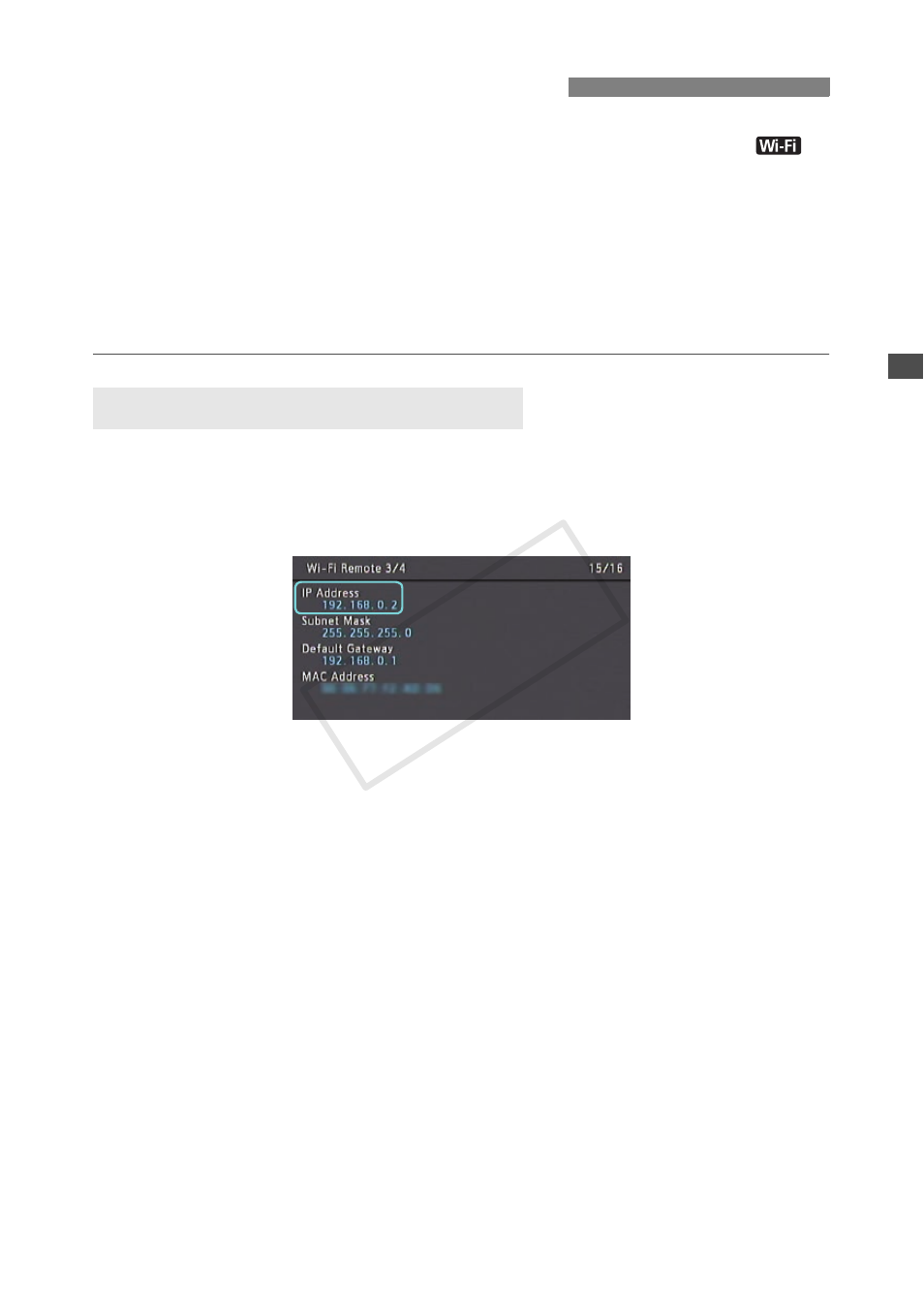
27
After establishing a connection between the camcorder and Wi-Fi network (the white
icon appears on the upper left of the screen
1
), you can start the Wi-Fi Remote application on
any Wi-Fi enabled device
2
that has a Web browser
3
and is connected to the same Wi-Fi
network. Refer also to the instruction manual of the Wi-Fi enabled device used.
1
For AP mode/Ad Hoc connections, you need to actively connect the device (A 18) directly to the
camcorder.
2
For details about compatible devices, operating systems, Web browsers, etc. please visit your local Canon
Web site.
3
A Web browser is required that supports JavaScript and is enabled to accept cookies.
1 Press the STATUS button.
2 Push the joystick up/down or turn the SELECT dial to display the [Wi-Fi Remote 3/4]
status screen.
Check the IP address assigned to the camcorder. If necessary, write it down.
3 Press the STATUS button again to close the status screen.
Starting Wi-Fi Remote
Checking the Camcorder’s URL
COP
Y
