Playing back and developing clips, Displaying the preview window, Playing back clips – Canon EOS C500 PL User Manual
Page 6: Cop y
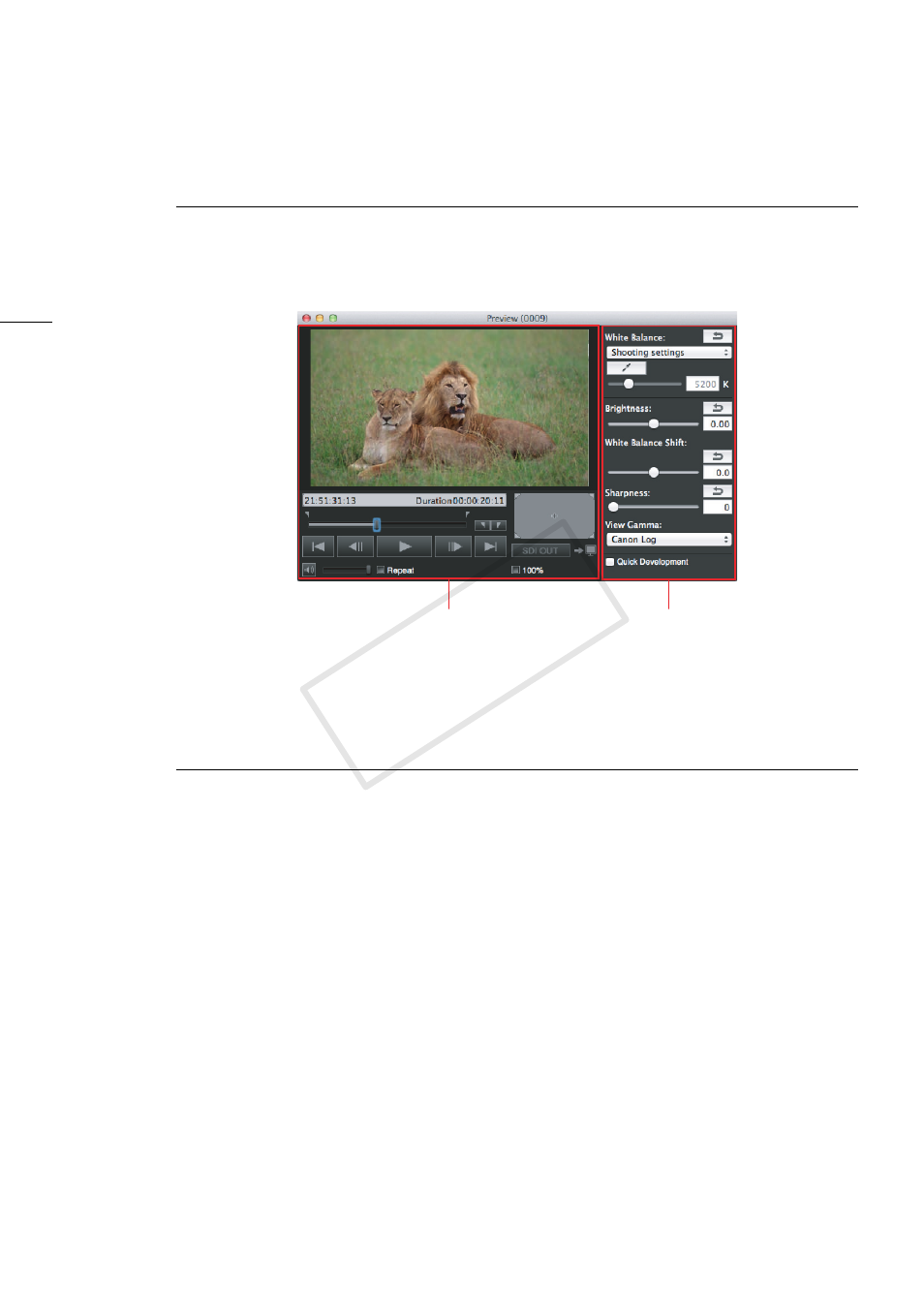
Playing Back and Developing Clips
6
Playing Back and Developing Clips
Displaying the Preview Window
The preview window shows the preview panel and development settings panel. You can develop and
play back the RAW clip currently selected in the clips panel.
Click View > Preview.
•
The preview window will appear.
Playing Back Clips
This software features basic playback functionality of your clips. You can play back the RAW clip
currently selected in the clips panel and display it in the preview panel. During playback, you can use
the playback controls under the video display area. RAW clips will be played back using quick
development (0 10).
1.
In the clips panel, select the clip you want to play back (0 5).
•
The video display area will show the first frame from the clip.
•
After selecting a RAW clip, it is developed according to the settings in the development settings
panel (0 10) and then displayed.
2.
Click A to start the playback.
•
The clip will be played back. The playback position slider and time code display will advance as
the clip is played back.
•
During the clip’s playback, the A button will change to B.
3.
Click B to stop the playback.
•
Selecting a different clip in the clips panel will also stop the playback of the current clip.
Preview Panel
Development Settings Panel
0
COP
Y
