Developing and exporting raw clips, Cop y, Exporting clips – Canon EOS C500 PL User Manual
Page 16
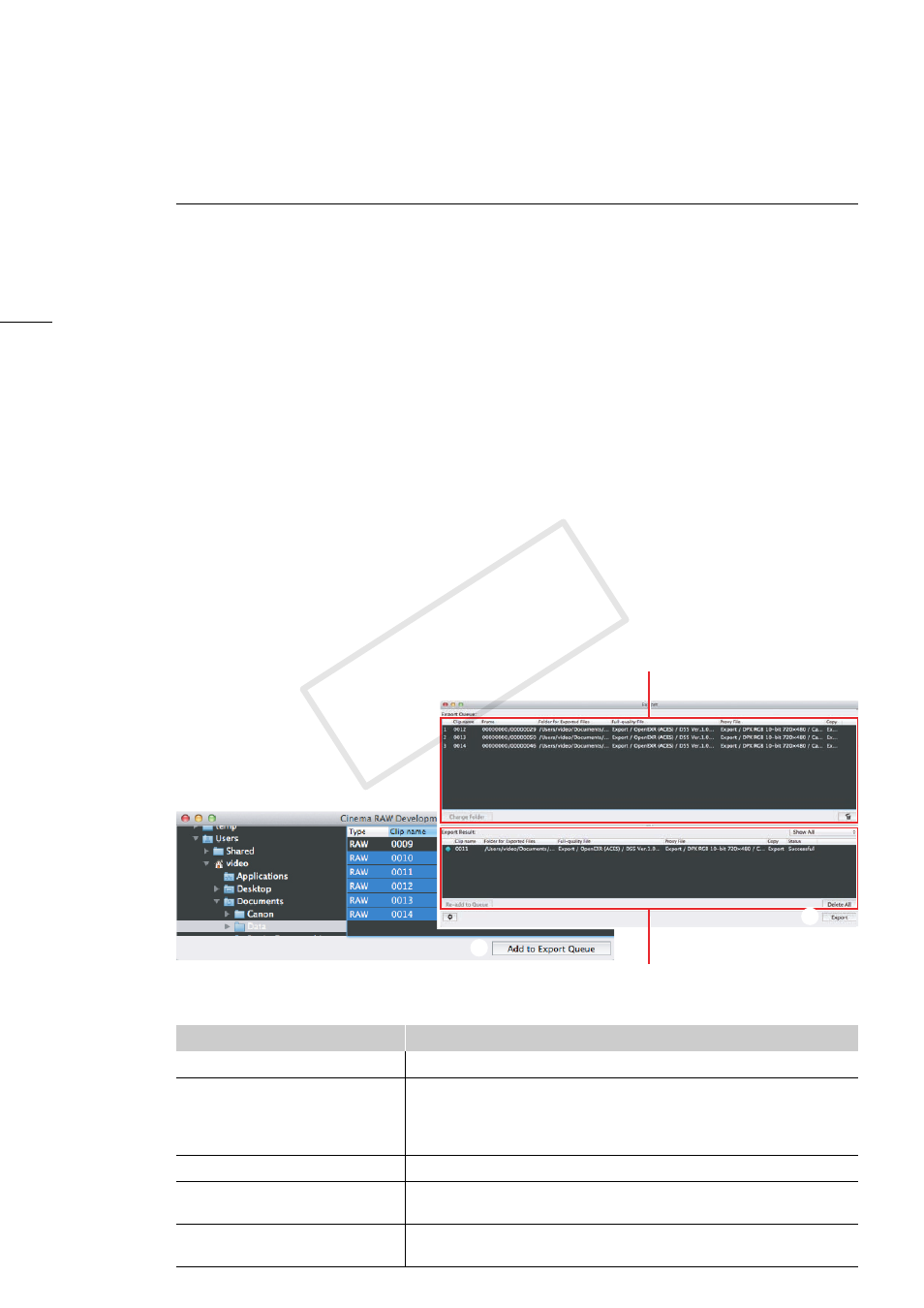
Exporting Clips
16
Developing and Exporting RAW Clips
You can develop a RAW clip and export it as a standard file type.
1.
In the clips panel, select the RAW clip to be exported.
2.
Adjust the development settings as necessary (0 10).
3.
In the main window, click the Add to Export Queue button (
ᕡ
).
•
If a dialog box appears prompting you to change the file name, enter a file name and click OK.
•
The selected RAW clip will be added to the bottom of the export queue.
•
You can also drag a clip from the clips panel and drop it on the export queue to add it.
4.
Repeat steps 1 to 3 as necessary to add other RAW clips to the export queue.
•
You can change the export settings for each clip separately (0 14).
5.
Click the Export button (
ᕢ
).
•
The RAW clips in the export queue will be exported in order starting from the file on the top.
•
The range of frames from the in point to the out point will be exported.
•
RAW clips that have been exported will be removed from the export queue and then be added to
the export result list.
•
For clips that are displayed in the export result list, you can select Show All, Show Error Clips or
Show Successful Clips.
•
The Export button will change to Cancel, which you can click to cancel the export process.
•
You can click the Delete All button to clear the export result list.
•
You can develop full-quality files using quick development. Proxy files will always use quick
development regardless of the Quick Development setting.
Items displayed in the export queue and export result list
Item
Description
Clip name
Shows the name of the RAW clips.
Frames
Shows the number of frames processed on the left and the total
number of frames on the right. The number on the left will be
updated while RAW clips are being exported. This appears only in
the export queue.
Destination folder
Shows the folder to which exported files are saved.
Full-quality file
Determines whether a full-quality file is output, the output format and
ACES IDT (for OpenEXR files only).
Proxy file
Determines whether a proxy file is output, the output format and the
gamma setting.
³
ᕢ
Export queue
Export result list
COP
Y
