Removing clips from the export queue, Changing the destination folder, Cop y – Canon EOS C500 PL User Manual
Page 17: Exporting clips
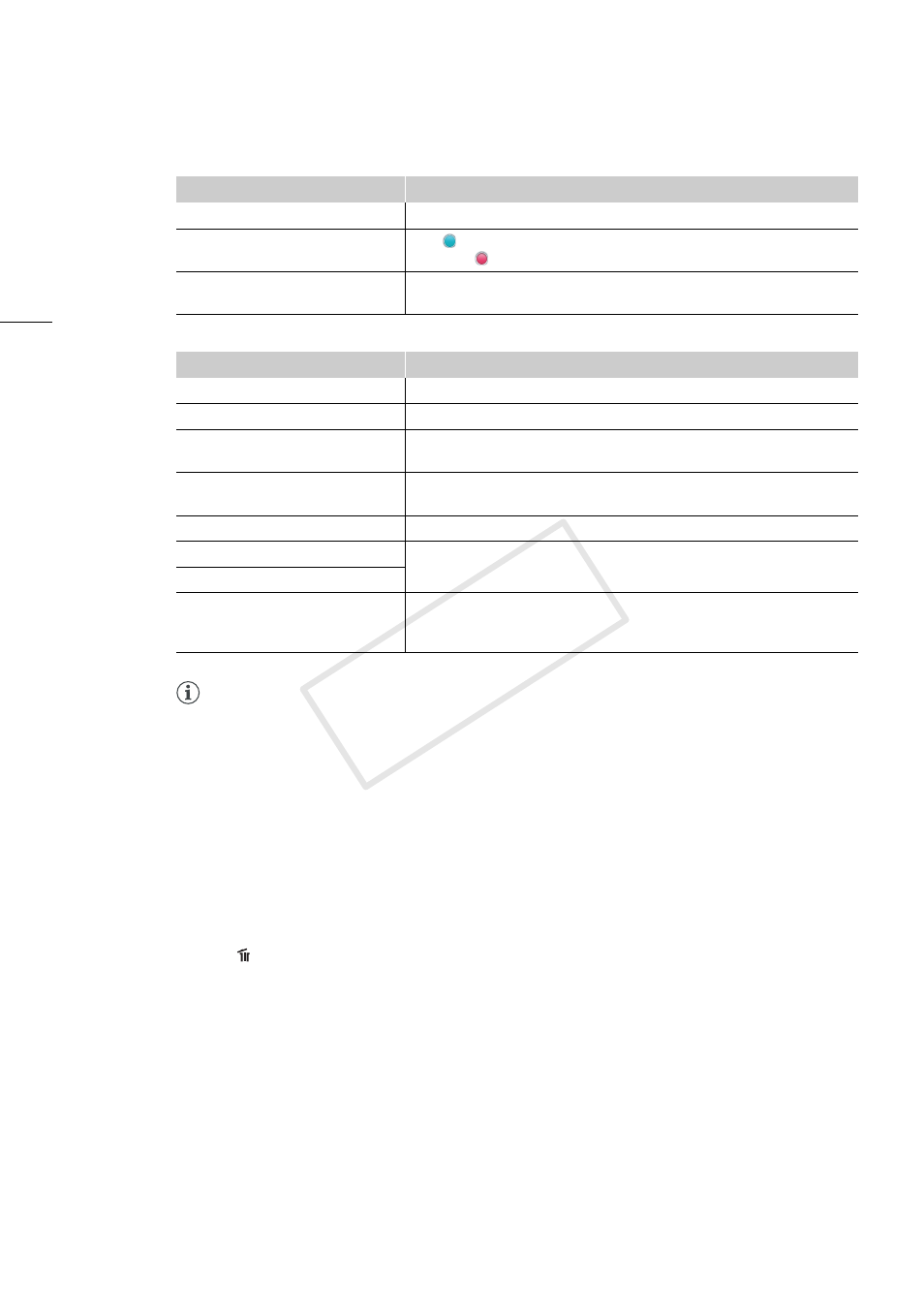
Exporting Clips
17
Messages displayed in the status column
NOTES
The following operations cannot be performed during export.
- Playing back a clip
- Adjusting development settings
- Viewing clip information or frame information
Removing clips from the export queue
Follow the steps below to remove a RAW clip from the export queue.
1.
Select the RAW clip to remove from the export queue.
•
You can select multiple clips at once.
2.
Click in the export panel.
•
The selected RAW clip will be removed from the export queue.
Changing the destination folder
You can change the destination folder for clips added to the export queue.
1.
Select a RAW clip in the export queue.
•
You can select multiple clips at once.
2.
In the export window, click Change Folder and select the destination folder.
Copy
Determines whether the file is copied.
Export results
The
(blue) icon indicates that the file was successfully exported
while the
(red) icon indicates an error.
Status
Shows details of the export results (explains the reason an error
occurred).
Item
Description
Successful
Clip export was completed successfully.
Development Error
The RAW clip is corrupted. Use backup data.
Destination drive does not exist.
Cannot access the drive that contains the destination folder. Check
the drive.
Insufficient Available Size
The drive that contains the destination folder does not have enough
available space. Select a different drive for the destination folder.
Read Error
The RAW clip is corrupted. Use backup data.
Write Error
Could not write to the destination folder. Check that the folder
permissions allow for writing.
Cannot Create a Folder
Unknown Error
An error not covered by the other error messages in this list, such as
a lack of memory error, has occurred. After restarting your computer,
perform the operation again.
Item
Description
COP
Y
