Clip list view, Changing the way clips are displayed, Cop y – Canon XF305 User Manual
Page 9: Checking clips
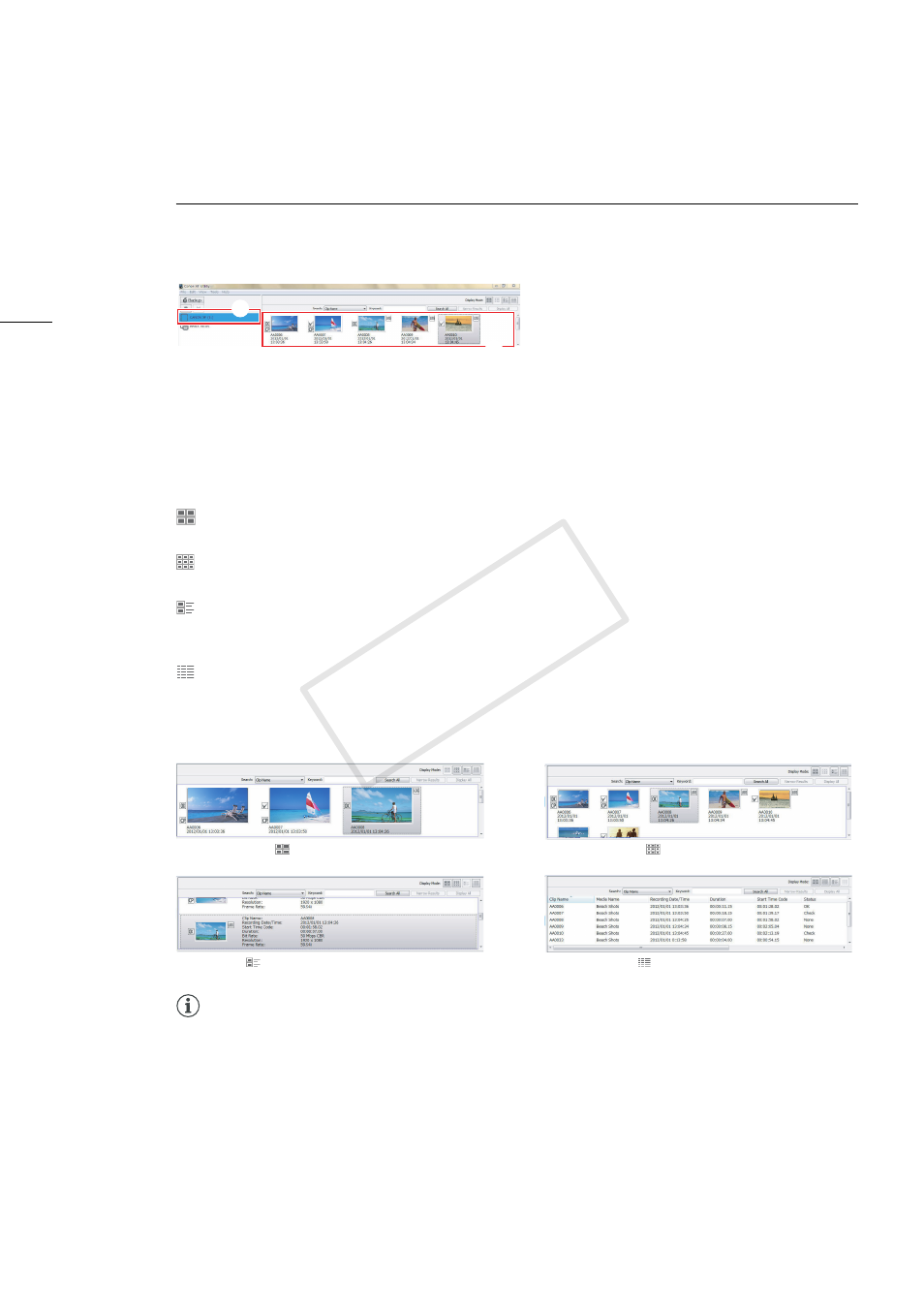
Checking Clips
9
Clip List View
When you select a CF card or a virtual media in the media panel (
³
), a list of all the clips in the media
will appear in the clips panel (
·
). When you select multiple media, all of the clips they contain will be
displayed in the clips area.
Changing the way clips are displayed
You can change the way clips appear in the clips panel using the Display Mode tool buttons or the
options in the View menu.
NOTES
• Thumbnails of clips recorded using Canon Log gamma will show the image before any adjustments,
as originally recorded. The appearance of the thumbnail image will not change even after applying a
LUT to play back the clip (0 19).
Large Thumbnails
Shows large thumbnails of the clips and for each clip, the clip’s name
and date and time of recording.
Small Thumbnails
Shows small thumbnails of the clips and for each clip, the clip’s name
and date and time of recording.
Thumbnails with
Information
Shows thumbnails of the clips and for each clip, the clip’s name, date
and time of recording, start time code, duration, video bit rate, resolution
and frame rate.
Detailed Information
By default, shows the following information about each clip in a tabular
format: clip name, media name, date and time of recording, duration,
start time code, status, clip title, creator, location and description.
You can customize the information displayed for each clip (0 11).
³
·
Large thumbnails
Small thumbnails
Thumbnails with information
Detailed information
0
COP
Y
