Icons displayed on thumbnails, Sorting clips in detailed information view, Cop y – Canon XF305 User Manual
Page 10: Checking clips
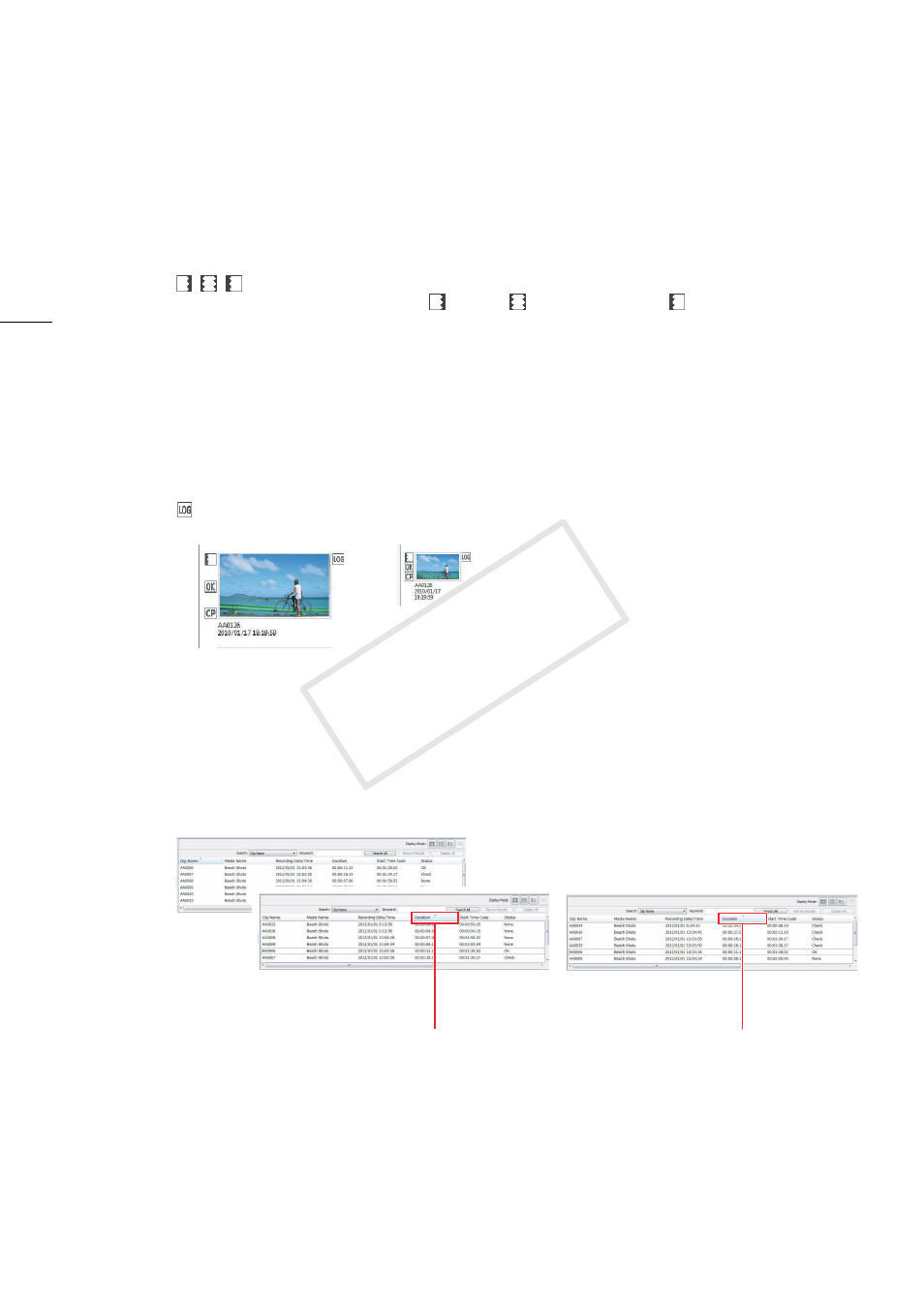
Checking Clips
10
Icons displayed on thumbnails
When you change the display mode to one of the views that display thumbnails, the following icons
may appear next to the thumbnail to give you additional information about the clip.
Sorting clips in detailed information view
When you choose to display the list of clips in detailed information view, you can click a column’s title to
sort the clips in ascending order by the selected field*. Click again to sort the clips in descending order.
* Clips cannot be sorted by Status field.
Relay recording icon
, ,
Appears for clips created when you continuously record video spanning two
or more CF cards. The icon displayed depends on the position of the clip in
the series:
first clip,
clip in the middle, or
last clip.
You can choose to display only clips that are part of the same relay
recording series (0 20).
Status icon
j, Z
Appears for clips that were tagged with an j mark or a Z mark in the
camcorder itself, or using XF Utility.
Custom Picture icon
k
Appears for clips that contain an embedded custom picture file. When you
select a clip with a k icon, you can display the detailed settings of the
embedded custom picture file (0 12).
Canon Log gamma
icon
Appears for clips that were recorded using the Canon Log gamma function.
Icons next to large thumbnails
Icons next to small thumbnails
Click again to sort in descending order
Click a column’s title to sort the clips by a different field
COP
Y
