07 checking clips, Using cf cards, Reading a cf card with the computer – Canon XF305 User Manual
Page 7: Removing a cf card from the computer, Cop y, Checking clips
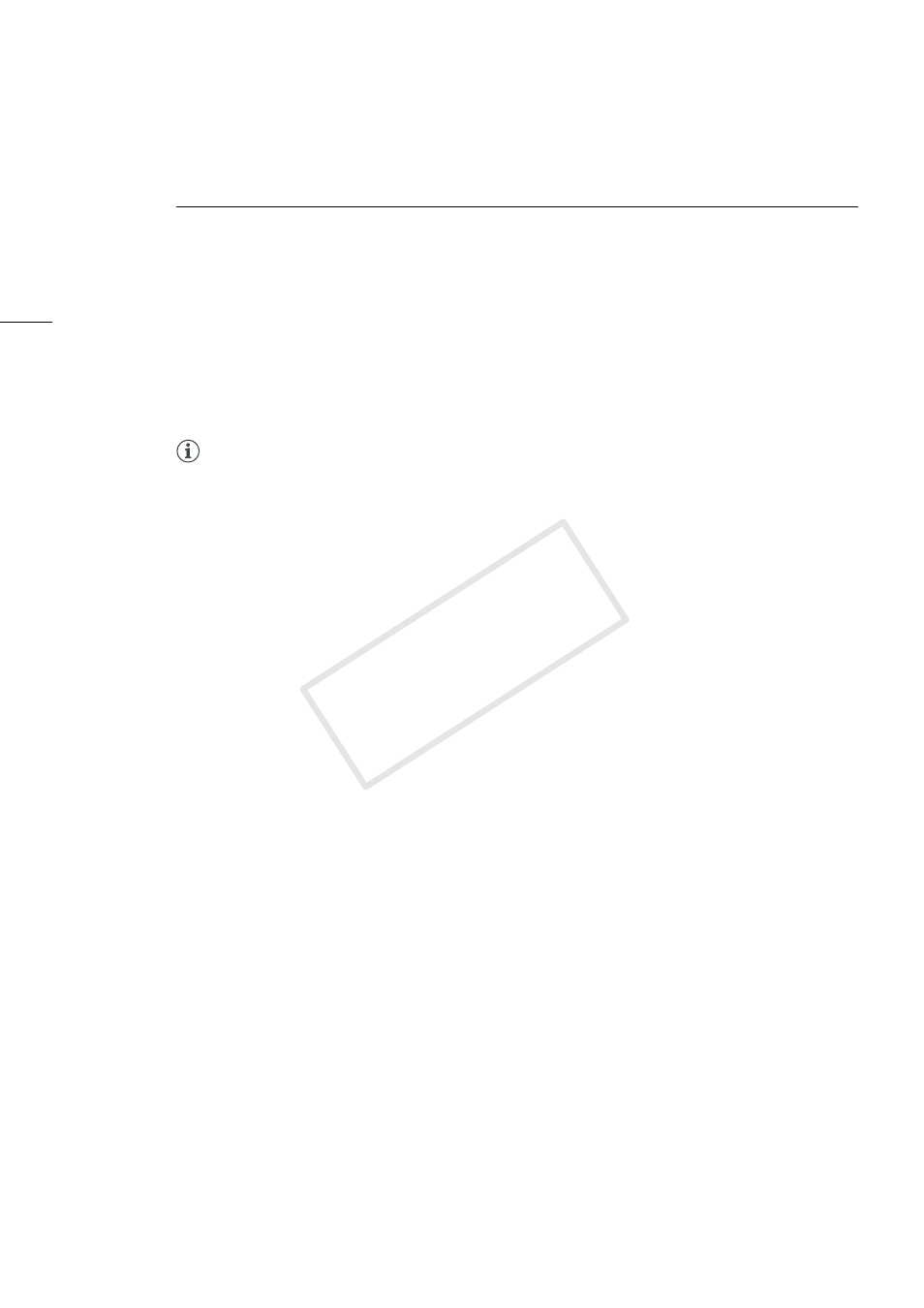
Checking Clips
7
Checking Clips
Using CF Cards
After you have finished recording video with your camcorder, you can use a computer to read, access
and save the clips it contains.
Reading a CF card with the computer
Connect a commercially available card reader compatible with CompactFlash memory cards to your
computer. Start up XF Utility and then insert the CF card into the card reader. When the CF card is
correctly recognized*, it will appear in the list of available media in the media panel.
* Only CF cards that were initialized using the camcorder and have the designated folder structure will be correctly recognized.
NOTES
•
When using a commercially available card reader, use of a UDMA-compatible card reader is
recommended.
Removing a CF card from the computer
1.
In the media panel, select the CF card you want to remove.
2.
Click File > Eject to safely terminate the connection to the CF card.
•
The CF card will disappear from the media panel, and XF Utility will no longer be able to access it.
•
You can also right-click on the CF card icon in the media panel and select Eject from the
contextual menu that opens.
•
If you logged in to Windows XP using a limited user account, you will not be able to use this
function. In that case, exit XF Utility and use Windows’ Safely Remove Hardware function before
removing the CF card.
3.
Remove the CF card from the card reader.
0
COP
Y
