Managing virtual media, Creating virtual media, Setting virtual media – Canon XF305 User Manual
Page 22: Cop y, Playing back, searching and managing clips
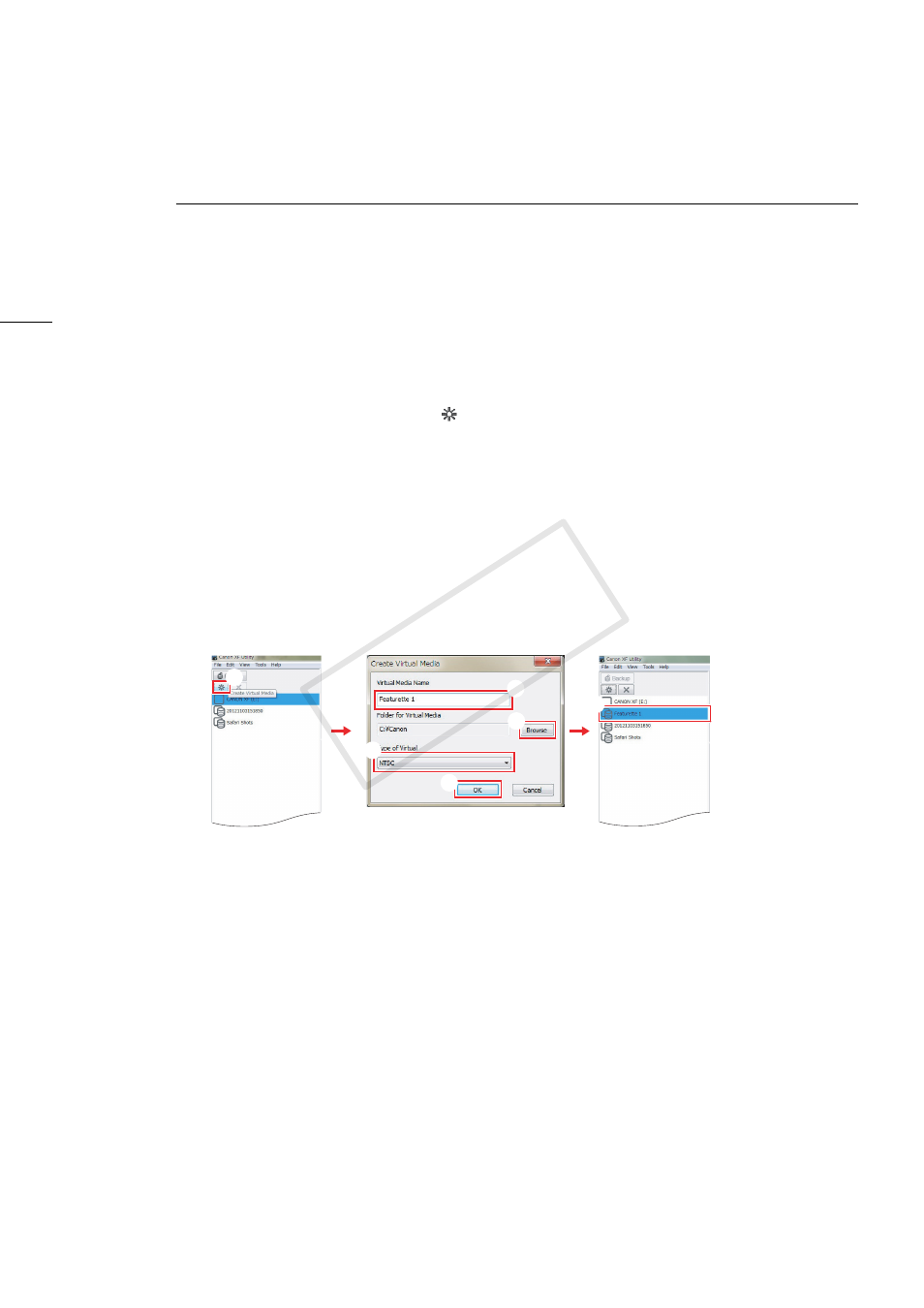
Playing Back, Searching and Managing Clips
22
Managing Virtual Media
Virtual media are simply local folders on the computer where you can save and organize clips. You can
create, set, rename or delete virtual media as necessary.
Creating virtual media
Create virtual media to easily organize clips on your computer. Virtual media have the same folder
structure as CF cards so XF Utility will recognize virtual media and be able to handle them in exactly the
same way as CF cards.
1.
Click the Create Virtual Media tool
(
³
).
•
You can also use the menu by clicking File > Create Virtual Media.
•
The Create Virtual Media dialog box will open.
2.
Enter the desired name for the virtual media in the Virtual Media Name field (
·
).
3.
To select the folder where the virtual media will be saved, click Browse and select the Folder for
Virtual Media (
»
).
4.
Select the Type of Virtual Media (NTSC, PAL or 24.00P) from the pull-down menu (
¿
).
•
A virtual media can only contain clips recorded with the specified video configuration.
5.
Click OK (
ᕥ
).
•
The virtual media will be created and appear in the media panel (
ᕦ
).
Setting virtual media
You can set as virtual media a folder on the hard disk that has data in the same folder structure as a CF
card.
1.
Click File > Set Virtual Media.
•
The Set Virtual Media dialog box will appear.
2.
Select the folder to set as virtual media and click OK.
•
For example, if you select a folder called D:\Data that has the same folder structure as the CF
card, Data will appear in the media panel.
̈
To remove virtual media
Follow the procedure below when you no longer wish to have the folder set as virtual media. Doing so
will remove the folder from the media panel but the folder and clips in the folder will not be deleted.
1.
In the media panel, select the folder set as virtual media.
2.
Click File > Remove Virtual Media.
•
A confirmation dialog box will appear.
³
»
ᕥ
·
ᕦ
ᕤ
COP
Y
