Playing back clips recorded using canon log gamma, Changing the clip’s thumbnail, Searching for clips – Canon XF305 User Manual
Page 19: Cop y, Playing back, searching and managing clips
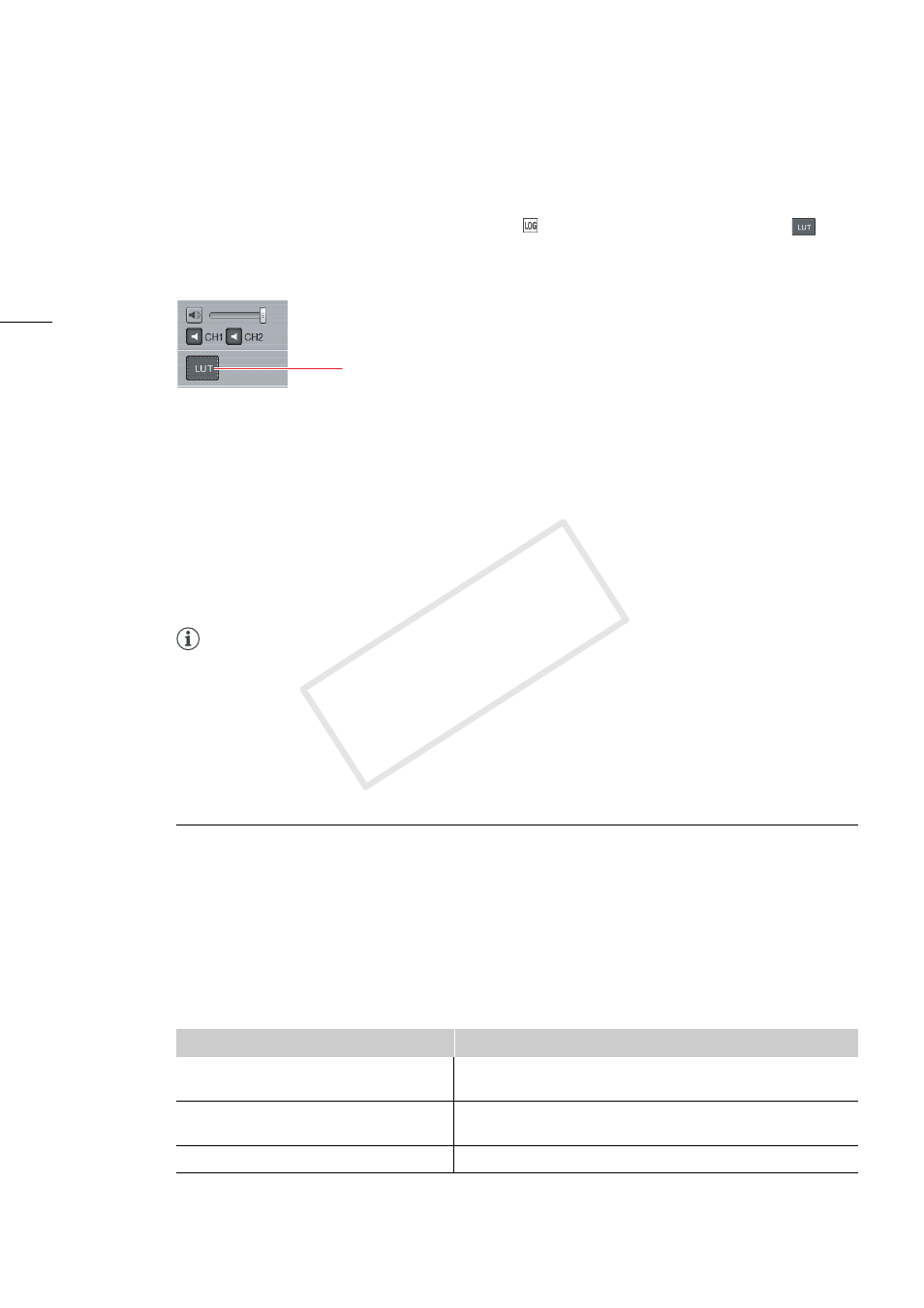
Playing Back, Searching and Managing Clips
19
Playing back clips recorded using Canon Log gamma
Clips that were recorded using Canon Log gamma will look darker when played back in their original
form. When playing back such clips (marked by the
icon in the clips panel), you can click
or
press the B key to apply a LUT (lookup table), which is a color profile that will let you see
the video closer to how it could appear in your final results.
The Canon Log gamma function is available only in some camcorder models.
Changing the clip’s thumbnail
By default the image used for the thumbnails displayed in the clips panel is the first frame from the clip.
However, if you prefer so, you can select a different frame to use as the thumbnail image.
1.
In the clips panel, select the clip whose thumbnail you want to change.
2.
In the preview panel, pause the playback at the frame you want to use as the thumbnail’s image.
3.
Click Edit > Set Thumbnail Picture.
NOTES
•
In some cases, the actual frame used for the thumbnail’s image may be off by up to 0.5 second from
the selected frame.
Searching for Clips
You can search for clips in the clips panel and filter the clips to display only clips that meet certain
criteria.
1.
In the search toolbar, select the parameter by which you want to search or filter the clips from
the drop-down menu (
³
).
•
You can search by clip name (Clip Name), recording date and time (Recording Date/Time), status
icon (Status), clip title (Clip Title), creator (Creator), shooting location (Location) or clip description
(Description).
2.
Enter or select the search criterion (
·
).
Parameter
Criterion
Clip Name, Clip Title, Creator, Location,
Description
Enter a text string to search for. The search is case-sensitive
(a≠A).
Recording Date/Time
Select Today, One Week (within one week), or One Month
(within one month).
Status
Select OK, Check or None (no status icon).
Click to apply a LUT to clips recorded with Canon Log gamma
COP
Y
