Displaying relay clips, Cop y, Playing back, searching and managing clips – Canon XF305 User Manual
Page 20
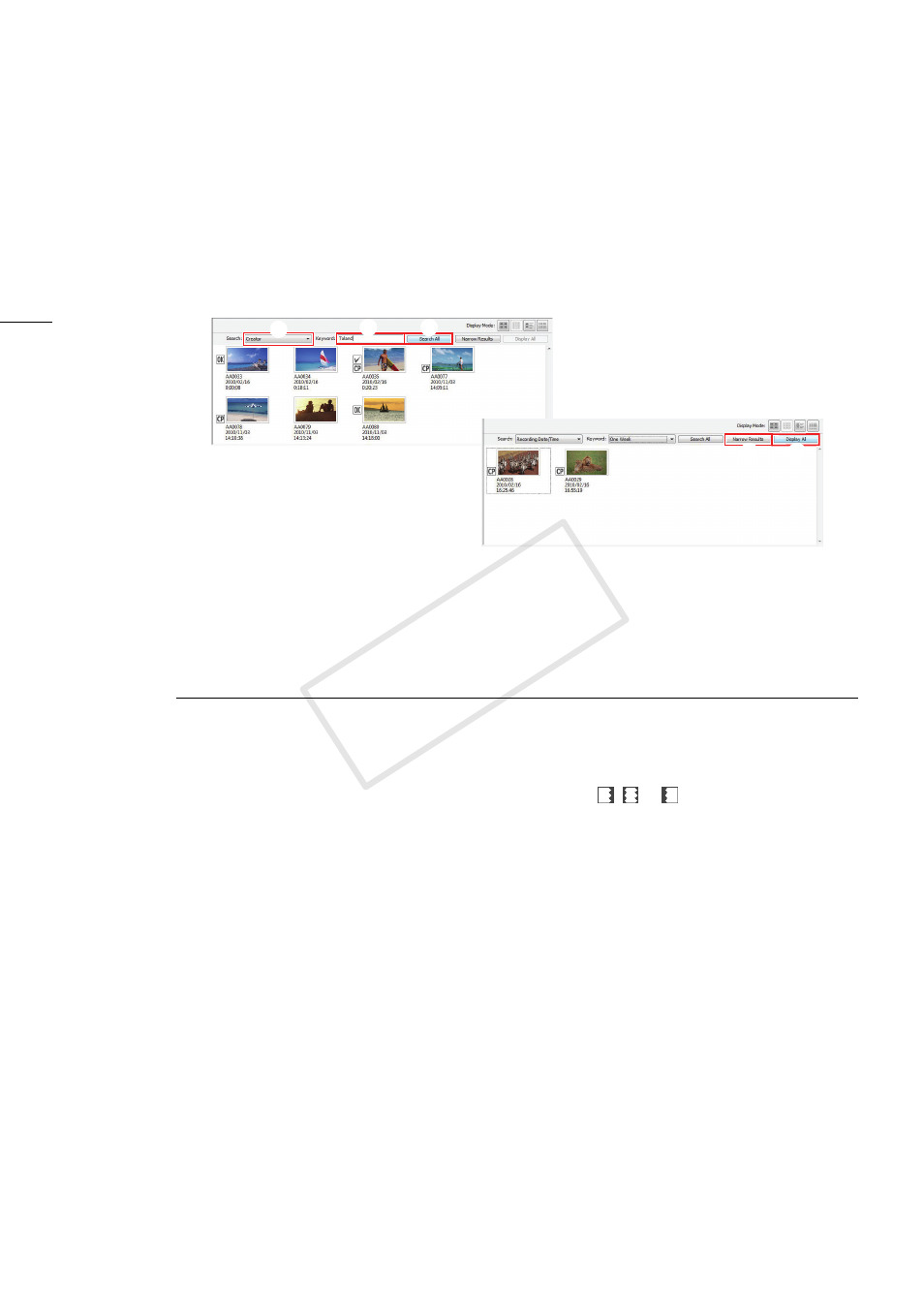
Playing Back, Searching and Managing Clips
20
3.
Click Search All (
»
).
•
XF Utility will search all the clips in the selected media and display in the clips panel only those
clips that meet the search criteria.
•
When you want to further narrow down and refine the search results, repeat the procedure
entering additional criteria and click Narrow Results (
¿
).
4.
Click Display All (
´
) to reset the search and display all the clips in the selected media.
Displaying Relay Clips
After selecting a virtual media, you can display only those clips that were recorded continuously
spanning two or more CF cards and are part of the same relay recording series.
1.
In the media panel, select a virtual media that contains relay clips.
2.
In the clips panel, select a clip with a relay recording icon
,
or
(
³
).
3.
Click View > Show Relay Clips.
•
Only those clips that are part of the same relay recording series as the selected clip will appear in
the clips panel.
•
You can also right-click on a clip with a relay recording icon in the clips panel and select Show
Relay Clips from the contextual menu that opens (
·
).
4.
Click View > Show Relay Clips again to display all the clips in the selected media.
·
³
»
¿
´
COP
Y
