Canon VB-S800D User Manual
Page 70
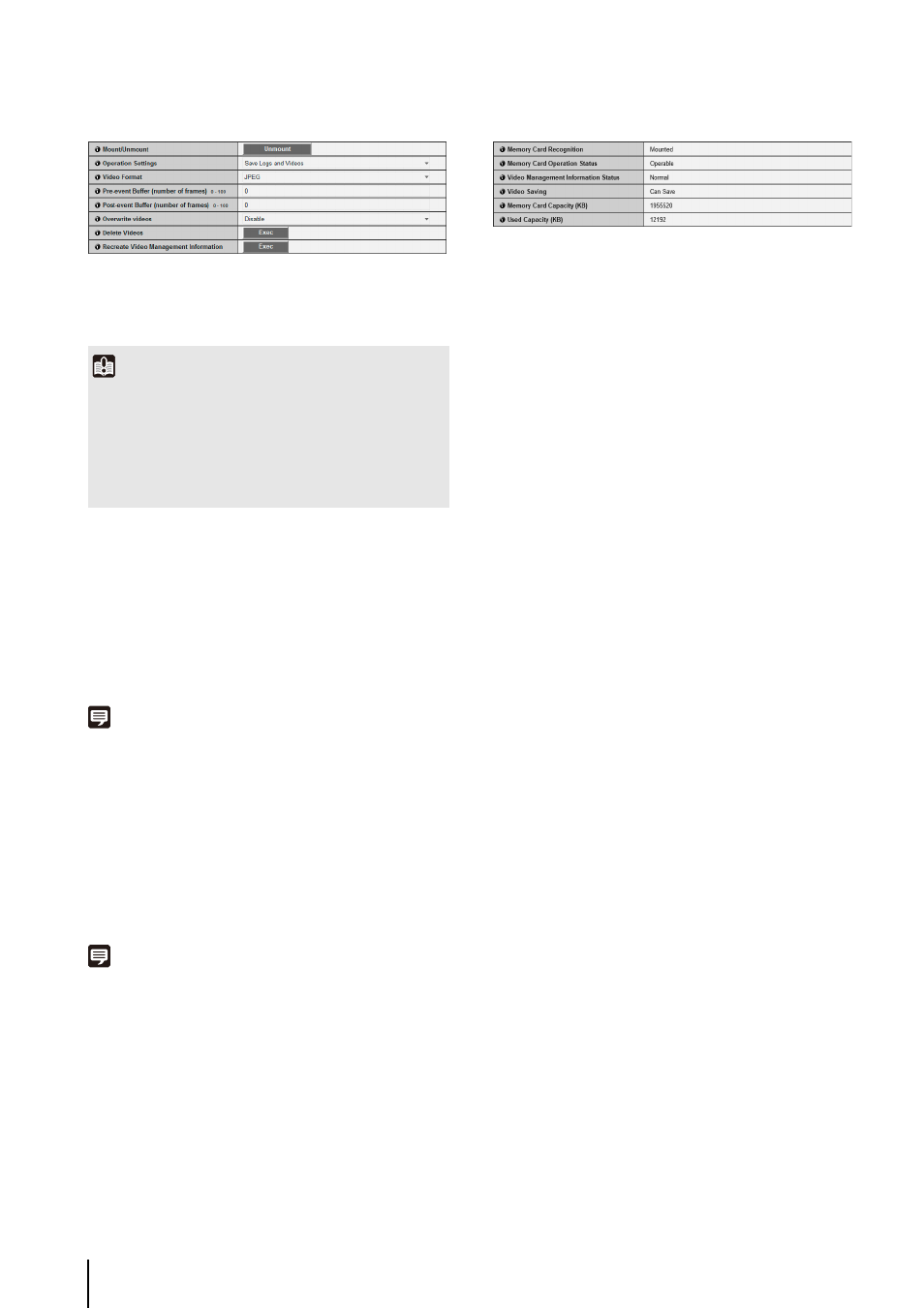
70
Memory Card Operations (mount status)
(1) [Mount/Unmount]
In mount status, [Unmount] will appear. Click
[Unmount] to unmount the memory card.
(2) [Operation Settings], [Video Format], [Pre-event
Buffer], [Post-event Buffer], [Overwrite videos]
These settings are the same as in “Memory Card
Operations (unmount status)”.
(3) [Delete Videos]
Click [Exec] to delete videos from the memory card.
During deletion, an indicator will appear to the right of
[Exec].
Note
• It may take 40 minutes or more to delete videos from the
memory card.
• Deleting videos takes time, so it is recommended that you stop
video transmission and upload processes.
(4) [Recreate Video Management Information]
Click [Exec] to recreate the video management
information.
During re-creation, an indicator will appear to the right
of [Exec]. The memory card is inaccessible during this
time.
Note
• It may take 90 minutes or more to recreate video management
information.
• Recreating video management information takes time, so it is
recommended that you stop video transmission and upload
processes.
Memory Card Information
(1) [Memory Card Recognition]
Displays the status of the memory card. The three
status messages are [Memory Card Not Inserted],
[Not Mounted] and [Mounted].
(2) [Memory Card Operation Status]
Displays the operation status of the memory card. The
three status messages are as follows.
• [Operable]: This status indicates that any operation
may be performed.
• [Recreating video management information]: This
status indicates that video management information
is being recreated. Other operations cannot be
performed.
• [Deleting videos]: This status indicates that videos
are being deleted. Other operations cannot be
performed.
(3) [Video Management Information Status]
Displays the status of the video management
information. The two status messages are as follows.
• [Normal]: This status indicates that video
management information is normal.
• [Video Management Information Recreation
Required]: This status indicates that management
files are corrupted or not consistent with saved
video files. It is necessary to click [Exec] in
[Recreate Video Management Information] to
recreate video management information.
(4) [Video Saving]
Displays whether or not videos can be saved to the
memory card.
• [Can Save]: Indicates that videos can be saved to
the memory card.
• [Cannot Save]: Indicates that videos cannot be
saved to the memory card. This status may be
caused when the memory card is not mounted, the
video file count upper limit has been reached, the
video management file is corrupted or the card is
write-protected.
(5) [Memory Card Capacity (KB)]
Displays the memory card storage capacity.
(6) [Used Capacity (KB)]
Displays information about storage used on the
memory card.
Important
Be sure to perform the unmount process when turning off the
power to the camera or removing the memory card. Failing to
unmount first may result in management file problems or the
memory card becoming inaccessible.
You can use the Memory Card Unmount Tool (p. 15) to mount/
unmount memory cards from multiple cameras at the same
time.
