For h.264 – Canon VB-S800D User Manual
Page 115
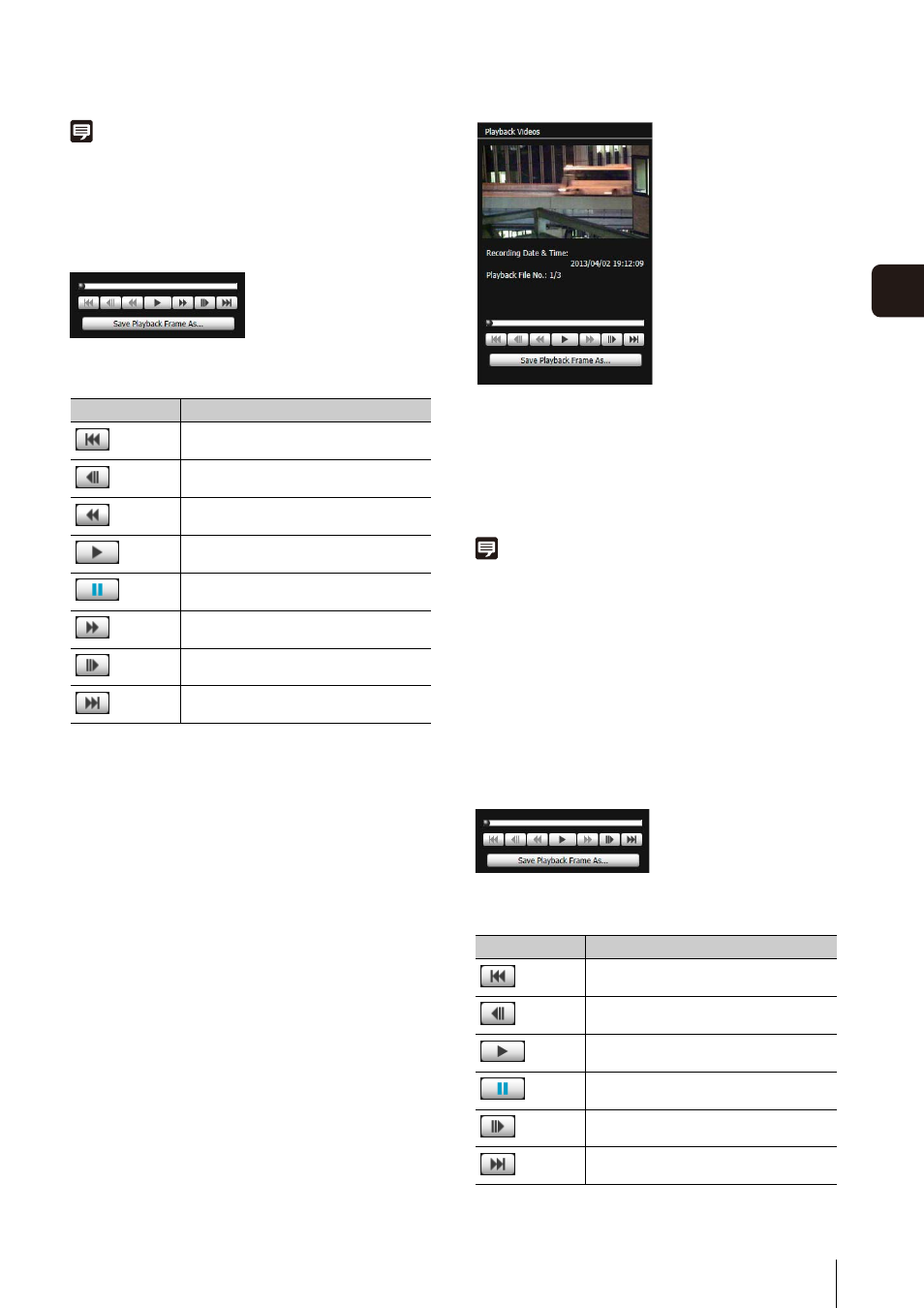
Recorded Video Utility
115
5
Adm
in T
ools
Note
• [Real Time] can be selected only for playback of downloaded
videos.
• [Not Downloaded] or [Partially Downloaded] videos may not be
played back in the order they were recorded.
Slider/Playback Control
Drag the slider to change playback position.
The following buttons can also be used for playback.
[Save Playback Frame As]
Video frames that are being played back can be saved as
a separate file.
For H.264
Select the [Enable H.264 playback] checkbox to play
H.264 video in the [Playback Videos] area.
The Software Product License Agreement dialog box
appears. Click [Yes] to accept the terms of the license
agreement. The decoder is downloaded from the camera,
enabling H.264 video playback.
[Recording Date & Time]
Displays the date and time of video frames that are being
displayed.
[Playback File No.]
Displays file numbers and total number of video files that
are being displayed.
Note
• The H.264 video playback interval varies depending on the
download status.
If the download status is [Downloaded], each frame is played
back in real time interval according to the recording time. For
empty frames, the preceding frame is displayed.
If the status is [Not Downloaded] or [Partially Downloaded],
empty frames are skipped upon playback. If a file is played
back while still downloading, playback may momentarily pause
when switching files, depending on the network environment.
• [Not Downloaded] or [Partially Downloaded] videos may not be
played back in the order they were recorded.
Slider/Playback Control
Drag the slider to change playback position.
The following buttons can also be used for playback.
Button
Description
Move to first frame
Move to previous frame
Fast rewind
Playback
Pause
Fast forward
Move to next frame
Move to last frame
Button
Description
Move to first frame
Move to previous frame
Playback
Pause
Move to next frame
Move to last frame
