Date and time] setting date and time, P. 40) – Canon VB-S800D User Manual
Page 40
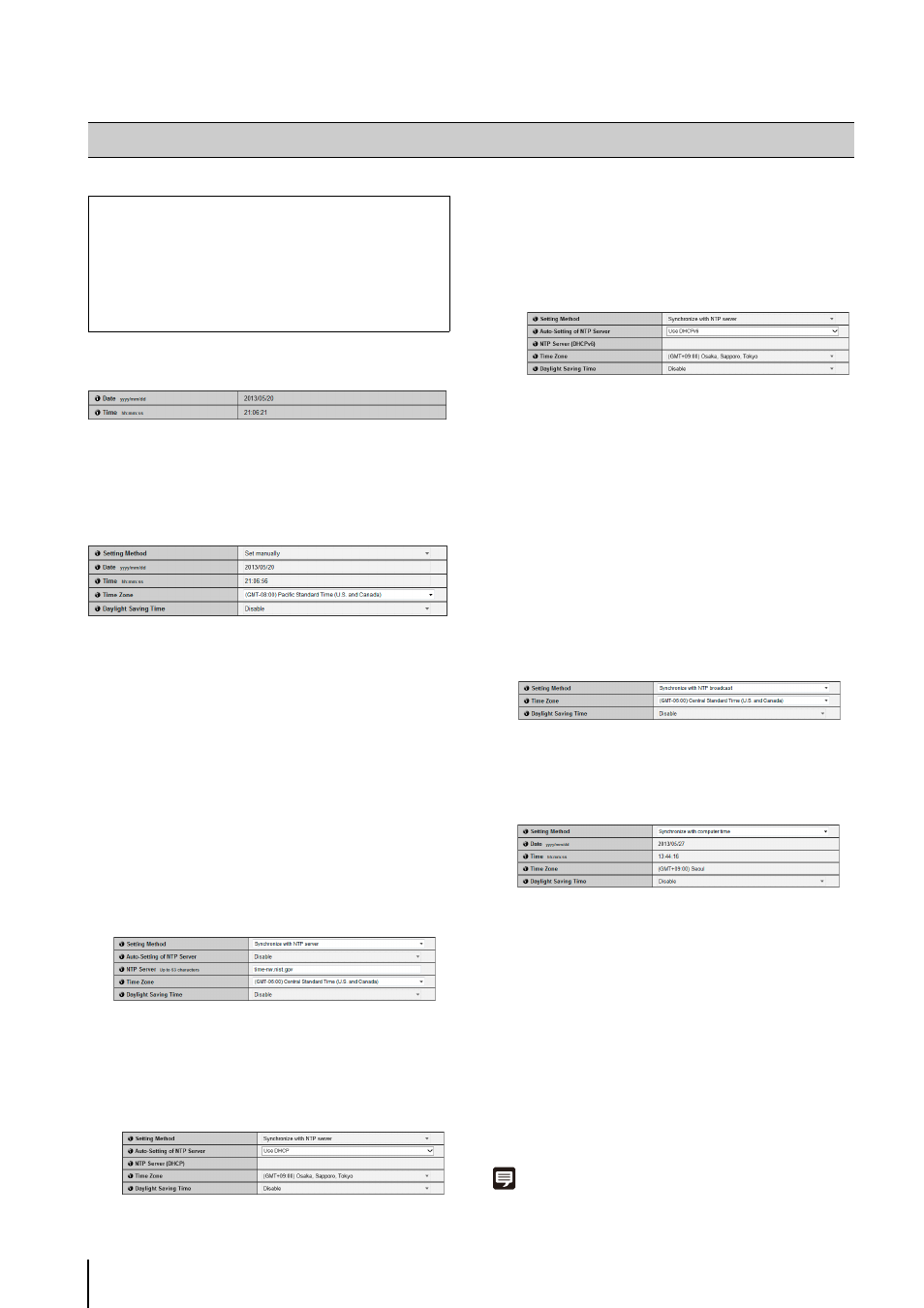
40
Current Date and Time
[Date], [Time]
The date and time currently set in the camera are
shown.
Setting
(1) [Setting Method]
Select from [Set manually], [Synchronize with NTP
server], [Synchronize with NTP broadcast ],
[Synchronize with computer time].
(2) [Date], [Time]
Set the following according to the selection made in
[Setting Method].
[Set manually] month/day>, and the time in 24-hour format in the order [Synchronize with NTP server] time. (3) [Auto-Setting of NTP Server] [Disable] Select when specifying an arbitrary NTP server. Enter the IP address or host name of the NTP server used in [NTP Server]. [Use DHCP] The camera time is synchronized with the time of the NTP server at the address acquired from the DHCP server. In order to set [Use DHCP], you must change [Network] > [IPv4 Address Setting Method] to [Auto (DHCP)] (p. 37). [Use DHCPv6] The camera time is synchronized with the time of the NTP server at the address acquired from the DHCPv6 server. In order to set [Use DHCPv6], you must change [Network] > [IPv6] to [Enable], then set [Auto (DHCPv6)] to [Enable] (p. 38). [Use DHCP/DHCPv6] The camera time is synchronized with the time of the NTP server at the address acquired from the DHCP server or DHCPv6 server. Note that only one NTP server name (address) is used. If NTP server names (addresses) are acquired from both the DHCP server and DHCPv6 server, the server displayed in [NTP Server (DHCP)] is the one used. [Synchronize with NTP broadcast] The camera will synchronize with the NTP server time. The camera will synchronize time with NTP broadcasts received from the NTP server. [Synchronize with computer time] The camera will synchronize with the date and time of the computer currently accessing the camera. The [Time Zone] is not selected automatically, and must be set separately as required. (4) [Time Zone] Select from the list the appropriate time difference from the Greenwich Mean Time. (5) [Daylight Saving Time] Select [Enable] to automatically adjust the daylight saving time according to the time zone or [Disable] not to automatically adjust the daylight saving time. Note • If [Synchronize with computer time] is selected, after clicking [Apply], [Setting Method] will change to [Set manually]. [Date and Time] Setting Date and Time The following can be set here. • Current Date and Time The date and time set in the camera is shown. • Setting Select the date and time setting method, time zone and daylight saving time for the camera.
Set the desired date and time. The date is set by
The camera will synchronize with the NTP server
