Setting video and audio, Exiting digital ptz, Changing the video size – Canon VB-S800D User Manual
Page 130: Changing the display screen size
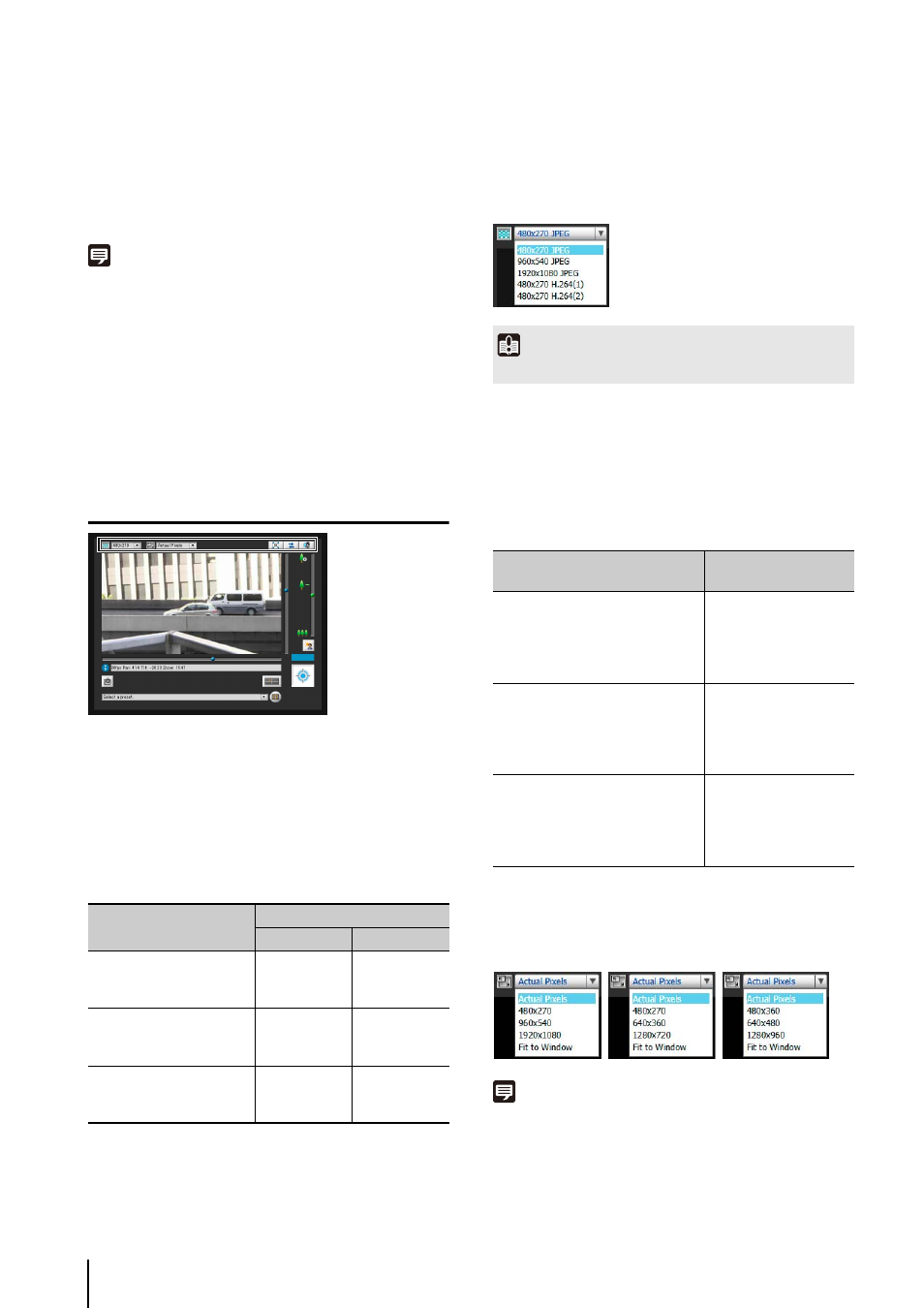
130
PTZ panel to the preset position and display the video
inside the frame in the video display area.
Click the [Home Position] button to move the preview
frame on the Digital PTZ panel to the home position and
display the video inside the frame in the video display
area.
Note
Register the preset or home position beforehand using the Preset
Setting Tool (p. 92). Registered presets will appear in the preset
selection box.
Exiting Digital PTZ
Click the [Digital PTZ] button again. The Digital PTZ panel
closes and Digital PTZ ends.
Although clicking the close button of the Digital PTZ panel
closes the Digital PTZ panel, Digital PTZ will stay on.
Setting Video and Audio
Changing the Video Size
You can set a desired video size for video received from
the camera.
The sizes that can be selected depend on the [Video Size
Set] setting under [Video] > [All Videos] on the Setting
page (p. 46).
*1 When the [Enable H.264 reception] checkbox is checked in
Admin Viewer > Control for Admin > [Video Reception]
(p. 139), H.264 video sizes will be added to the menu display.
*2 The H.264 video sizes set in [Video Size] under [Video] >
[H.264(1)] and [H.264(2)] (p. 46) on the Setting page are
added to the menu.
*3 If [H.264(2)] is set to [Enable] under [Video] > [H.264(2)]
(p. 47) on the Setting page, the video sizes for both [H.264(1)]
and [H.264(2)] are added to the menu.
Changing the Display Screen Size
You can change the display screen size.
The display screen sizes that can be selected depend on
the [Video Size Set] setting under [Video] > [All Videos] on
the Setting page (p. 46).
[Actual Pixels] displays the video at the size at which it is
being captured.
[Fit to Window] displays the video at the maximum size
possible in the web browser window.
Note
• When the VB Viewer is launched, the video size set for the
camera is applied.
When the Admin Viewer is launched for the first time, the camera
settings are applied, but from then on settings from the previous
time are used.
[Video Size Set] setting
Selectable video size
JPEG
H.264*
1
1920 x 1080 / 960 x 540 /
480 x 270
480 x 270
960 x 540
1920 x 1080
*
2
*
3
1280 x 720 / 640 x 360 /
320 x 180
320 x 180
640 x 360
1280 x 720
*
2
*
3
1280 x 960 / 640 x 480 /
320 x 240
320 x 240
640 x 480
1280 x 960
*
2
*
3
Important
H.264 video cannot be displayed using VB Viewer.
[Video Size Set] setting
Selectable display
size
1920 x 1080 / 960 x 540 /
480 x 270
Actual Pixels
480 x 270
960 x 540
1920 x 1080
Fit to Window
1280 x 720 / 640 x 360 /
320 x 180
Actual Pixels
480 x 270
640 x 360
1280 x 720
Fit to Window
1280 x 960 / 640 x 480 /
320 x 240
Actual Pixels
480 x 360
640 x 480
1280 x 960
Fit to Window
