Checking information – Canon VB-S800D User Manual
Page 132
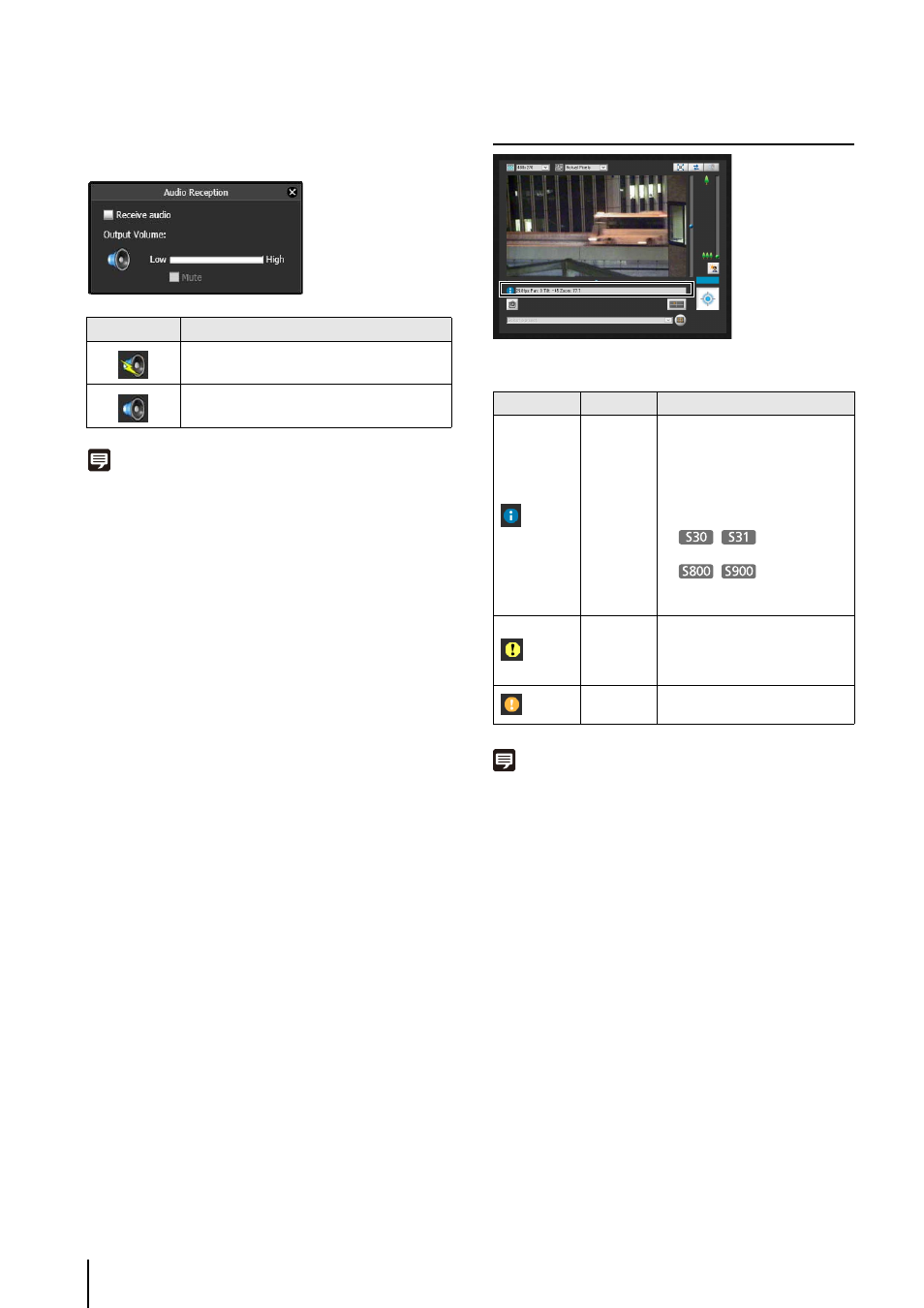
132
Select the [Receive audio] checkbox in the Receive Audio
panel that appears and use the slider to set an
appropriate volume.
Note
• To receive audio, set [Server] > [Audio Server] > [Audio
Transmission from the Camera] to [Enable] in the setting pages
beforehand (p. 54).
• The first time the Receive Audio panel is launched from the VB
Viewer, a message to install the “Canon Network Camera Audio
Receiver” add-on will be displayed in the information bar of the web
browser. Install the add-on.
• Regardless whether or not the Receive Audio panel is open, audio
will always be received if the [Receive audio] checkbox is selected
in the Receive Audio panel.
Checking Information
The following icons will appear depending on the content
of the information displayed.
Note
For details on the messages, see “List of Viewer Messages”
(p. 157).
Icon
Meaning
Receiving audio
Not receiving audio
Icon (color)
Meaning
Description
(Blue)
Information
Appears when a camera
operation has been successful.
The following information
appears.
• Help messages, such for each
button and pull down menu
• Frame rate information
•
Pan, tilt, zoom
camera information
•
Pan, tilt, and
zoom information for Digital
PTZ
(Yellow)
Warning
A message will appear notifying
the user when camera control
privileges cannot be obtained,
audio reception stops, etc.
(Orange)
Error
Appears when a system error
occurs.
