Troubleshooting, P. 146) i – Canon VB-S800D User Manual
Page 146
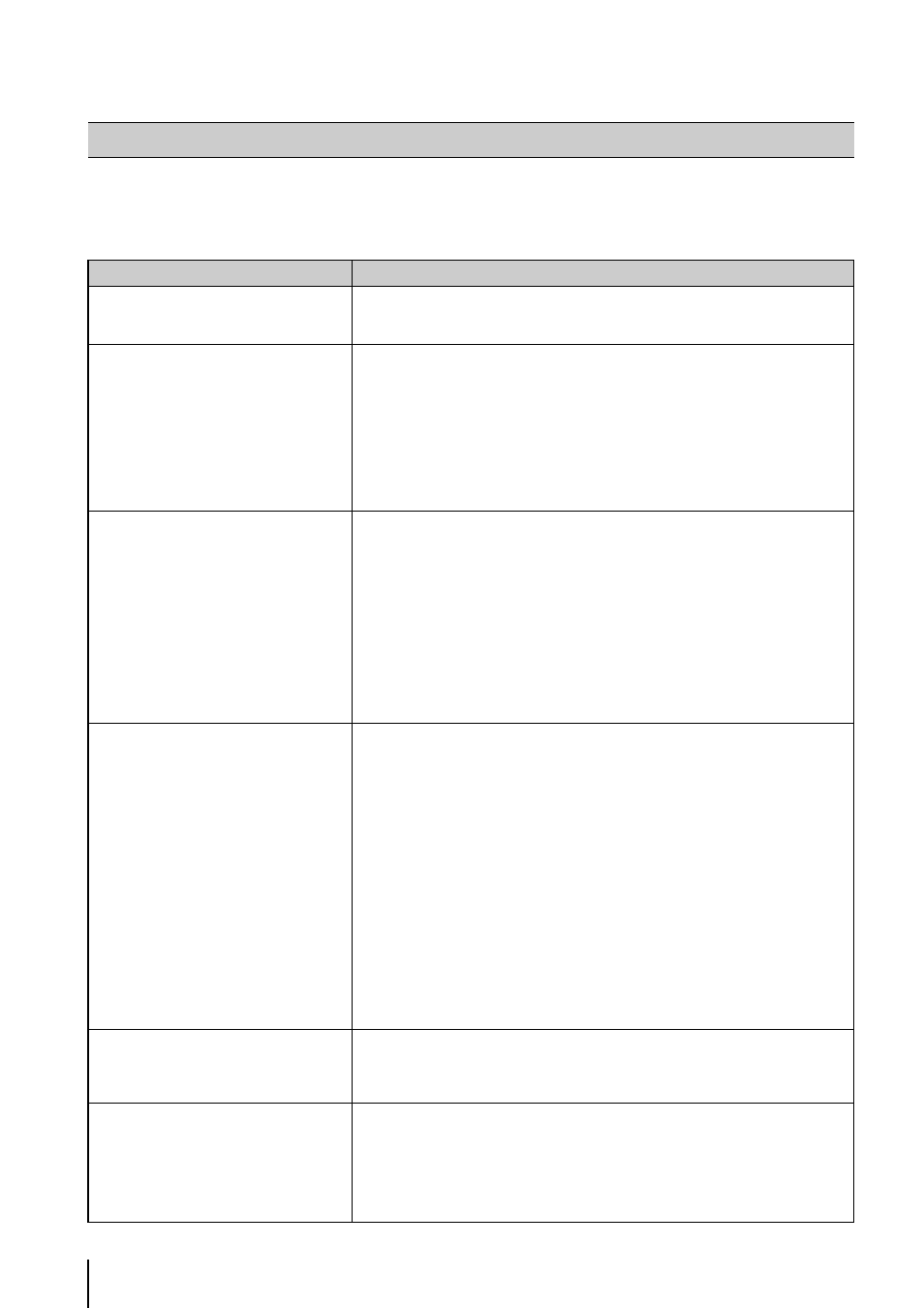
146
Before contacting the dealer where you purchased the product or Canon's Customer Service Center, check the items
specified as follows. If a log message is displayed, check the details of the message and corresponding countermeasure in
the log message list.
Troubleshooting
Problem
Countermeasures
The camera does not start.
• Check if the LAN cable is connected correctly.
• Turn the camera off and on again (see “Installation Guide” > “Connecting the
Camera”).
VB Initial Setting Tool does not operate.
• Check if the LAN cable is connected correctly.
• Turn the camera off and on again (see “Installation Guide” > “Connecting the
Camera”). The camera no longer responds to VB Initial Setting Tool 20 minutes after
being turned on.
• Check if the camera and the computer in which the VB Initial Setting Tool is operating
are connected to the LAN in the same segment.
• The VB Initial Setting Tool may not function when the [Windows Firewall] function is
enabled. In this case, see “Notes on Use When the [Windows Firewall] Function is
Enabled” (p. 19).
• Check if you are using an older version of the VB Initial Setting Tool.
The top page of the camera is not displayed.
• Check if the LAN cable is connected correctly.
• Check if the network to which the camera is connected is set up correctly. In
particular, check if the IP address, subnet mask and default gateway address are set
within the ranges supported by the applicable network.
• If you have changed the IP address, the new address will not become effective until
the camera is rebooted.
• Check if the correct URI (camera IP address) is entered in your web browser (p. 32,
• Check whether the connection is from a computer whose access is blocked in
[Access Control] on the Setting page.
• Check the authentication method, [User Name], [Password], combination of
certificates, and network rules for connection in [802.1X] on the Setting page with the
system administrator.
The Admin Tools will not start.
The Admin Viewer will not start.
• “Your web browser is not supported.” If this message is displayed, use Internet
Explorer 8 or later.
• “Application could not be started. Install .NET Framework 3.5 (SP1 or later).” If this
message is displayed, install .NET Framework 3.5 (SP1 or later) or enable settings
(p. 18).
• “Application could not be started. Install .NET Framework 4.5.” If this message is
displayed, install .NET Framework 4.5 or enable settings (p. 18).
• “JavaScript is not available or disabled on your web browser.” If this message is
displayed, set [Active Script] to [Enable] in Internet Explorer's security settings. (See
(2) below for instructions on how to set this.)
• “The settings from (1) to (3) below must be carried out to use the Admin Viewer and
Admin Tools.” If this message is displayed, set the following.
(1)
Install the Admin Tools Certificate with the installer (p. 26).
(2)
When using Internet Explorer 9 or greater, follow the steps in “Registering the
Top Page of the Camera as a Trusted Site” (p. 19) and add this web site to
[Trusted sites] in Internet Explorer's security settings.
(3)
In Internet Explorer click [Tools] > [Internet Options] > [Security] > [Custom
level] and under the Security Settings list, set [XAML browser applications],
[File download] and [Launching programs and files in an IFRAME] to [Enable].
Video is not displayed.
• To improve video quality, refer to “[Video] Setting Video Size, Quality and Frame Rate”
in “Chapter 4 Setting Page” (p. 46) to change settings and make adjustments.
• Up to 30 viewers can access the camera at the same time. If this limit has been
exceeded, video is not displayed and a message appears.
There is no audio.
• If there is no audio, check the audio server settings of the camera and also check the
sound and audio device settings for the computer.
• If you are using the Admin Viewer with the administrator authorities, check if the
camera is connected to the RM Viewer or another viewer that lets the administrator
use audio.
• In VB Viewer, audio cannot be used if the Canon Network Camera Audio Receiver
add-on is not installed.
