Appendix – Canon LV-7392A User Manual
Page 71
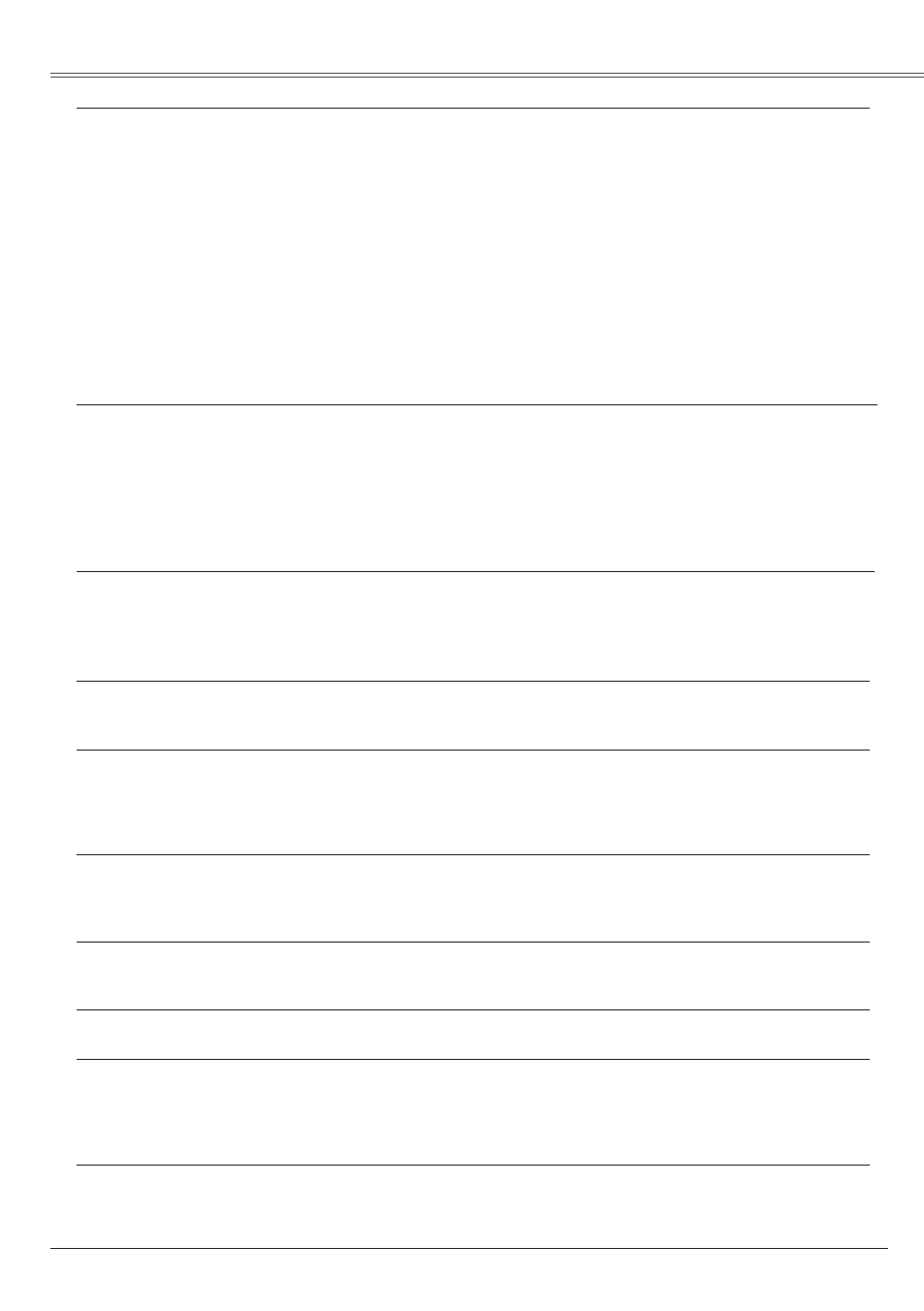
71
Appendix
No image
– Check the connection between your computer or video
equipment and the projector. See pages 17-19.
– See if the input signal is correctly output from your computer.
Some laptop computers may need to change the setting for
monitor output when connecting to a projector. See your
computer’s instruction manual for the setting.
– It takes about 30 seconds to display an image after turning on
the projector. See page 21.
– Check the Input signal, color system, video system or computer
system mode.
– Make sure the temperature is not out of the specified Operating
Temperature (41˚F–95˚F [5˚C–35˚C]).
– When
Blank is operating, the image cannot be displayed.
Press the BLANK button or any other button on the
remote control unit.
No sound
– Check the audio cable connection from audio input source.
– Adjust the audio source.
– Press the Volume + button. See page 27.
– Press the Mute button. See page 27.
– When the AUDIO OUT is plugged-in, the projector's built-in
speaker is not available.
– Is the image projected? You will hear the Computer and VIDEO
sound only when the image is projected.
The color is strange.
– Check the Input signal, color system,video system or computer
system mode.
– Make sure the
Blackboard is not selected on Image select
menu. See pages 35,44.
Some displays are not seen
– Check the Display function. See page 53.
during the operation.
Auto PC adjustment function – Check the Input signal. Auto PC adjustment function can not
does not work. work when 480p, 575p, 720p, 480i, 575i, 1035i or 1080i is
selected (see page 31), or when the signal is coming from the
HDMI terminal.
The setting does not remain
– Make sure you selected
Store after adjusting setting. Some
after turning off power.
settings can not be stored if not registered with
Store. See
pages 36,46.
Power management mode
– Power management mode function can not work while
Freeze
does not work.
or
BLANK function is running. See page 56.
Capture function does not work. – Check the connection and the input signal to see if there is signal.
Auto setup does not
– Make sure
Off is not selected at any function of Auto setup.
work properly.
See page 52.
– Make sure
On is not selected at the Ceiling function.
See pages 38,40,48,50.
Auto keystone function does not – Make sure the Auto keystone function is not set to Manual.
work even when the projector is Press the AUTO SET button on the top control. See
tipped. pages 26, 52.
