Copy quality – default settings, Changing default settings, Copy mode (type of original) – Brother MFC-9030 User Manual
Page 67: Copy contrast
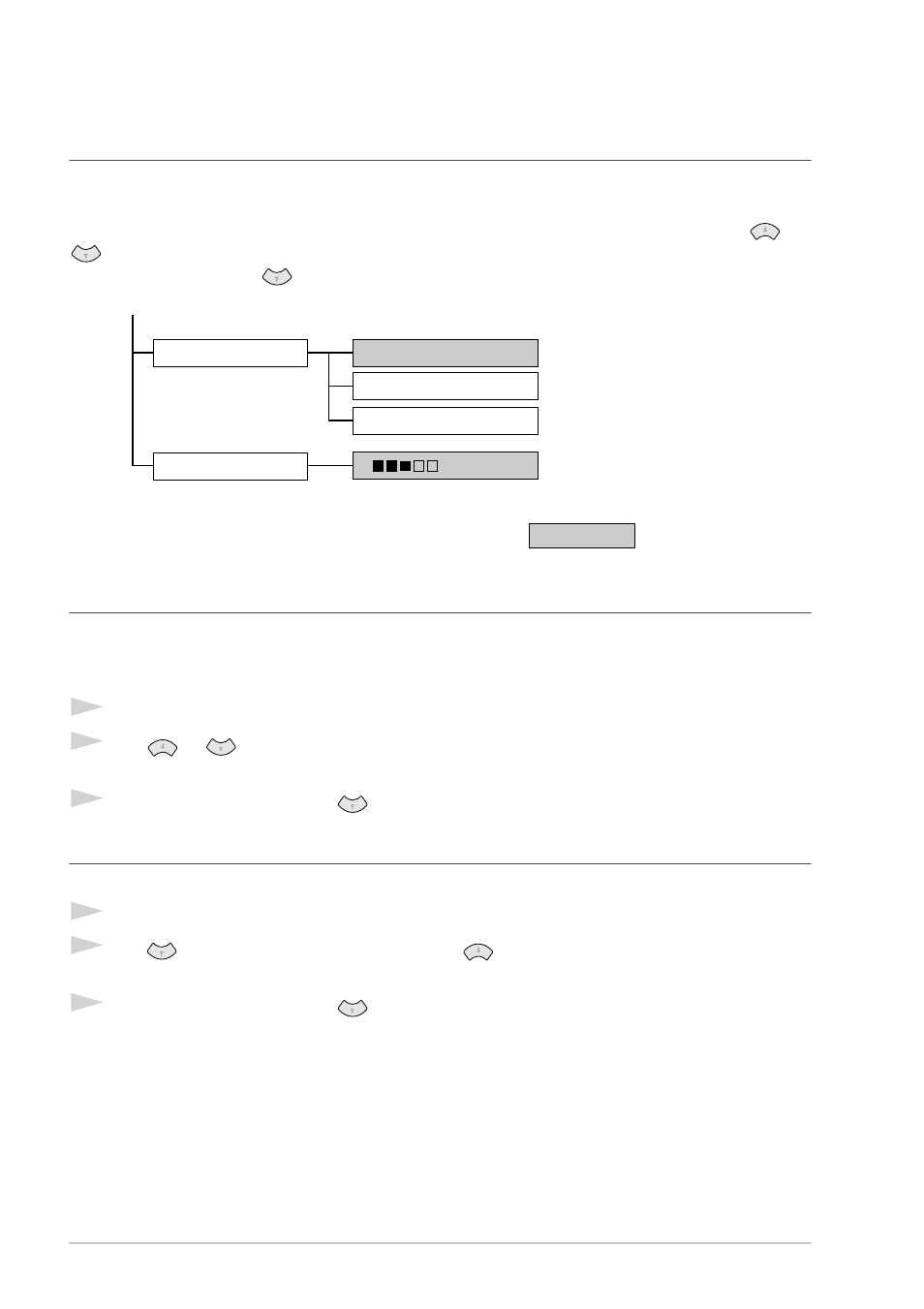
58
Chapter 10
Copy Quality – Default Settings
Changing Default Settings
Press Menu/Set, 3 to change default settings for Copy mode. These settings will remain until you
change them again by pressing Menu/Set. Adjust the Copy Mode and Contrast settings.
By pressing a number, you can adjust copy settings as shown in the following chart. Press
or
to move through the selections for each setting. Press Menu/Set to save your selection. Press
Stop/Exit—OR—Press
to select the next setting you want to change.
Press Menu/Set, and 3.
Copy Mode (Type of Original)
You can select the Copy resolution for your type of original. The default setting is AUTO, which is
used for originals that contain both text and photographs. TEXT is used for originals containing only
text. PHOTO is used for copying photographs.
1
Press Menu/Set, 3, 1.
2
Press
or
to choose the type of original (AUTO, TEXT or PHOTO), and then press
Menu/Set.
3
Press Stop/Exit—OR—Press
for additional settings.
Copy Contrast
You can adjust copy contrast to make copies darker or lighter.
1
Press Menu/Set, 3, 2.
2
Press
to make a copy lighter—OR—Press
to make a copy darker, and then press
Menu/Set.
3
Press Stop/Exit—OR—Press
for additional settings.
TEXT
1.COPY MODE
2.CONTRAST
– +
is default
AUTO
PHOTO
