1 setup, Initial settings, Setting the date and time – Brother MFC-9030 User Manual
Page 26: Setting the station id, Chapter 1, Setup
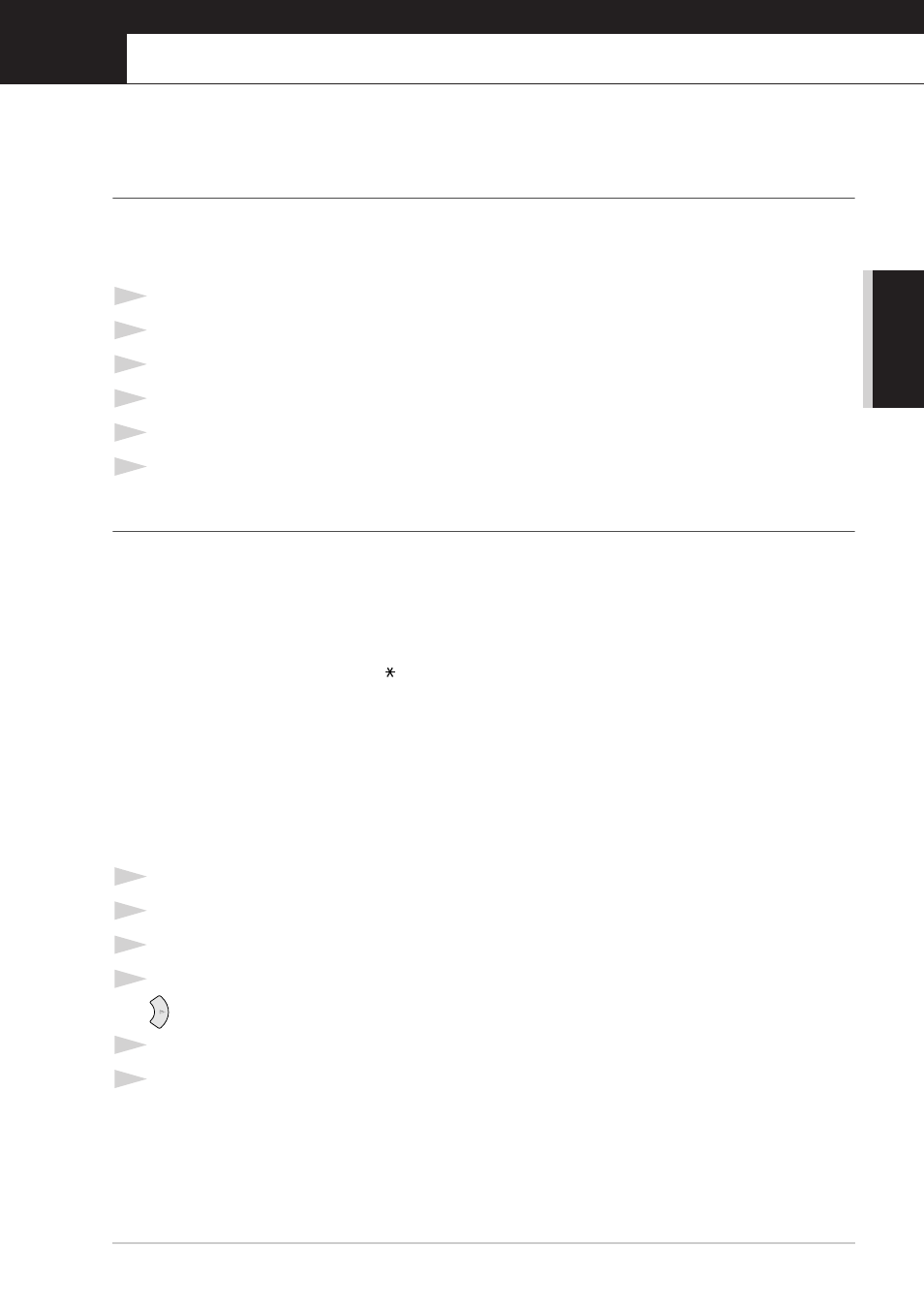
B
ASIC F
AX USE
Setup
17
1
Setup
Initial Settings
Setting the Date and Time
The machine displays the date and time, and prints it on every fax you send.
In the event of a power failure, the machine maintains date and time information for up to 9 hours.
All other settings remain unaffected.
1
Press Menu/Set, 1, 1.
2
Enter the two digits of the year, and press Menu/Set. “02” is registered as 2002 in the machine.
3
Enter two digits for the month and press Menu/Set.
4
Enter two digits for the day and press Menu/Set.
5
Enter the time in 24 hour format and press Menu/Set.
6
Press Stop/Exit.
Setting the Station ID
You can store your name, fax number and telephone number in this setting. The name and fax
number will be printed on the fax cover pages and all fax pages that you send. (The telephone
number will be printed only on your cover pages.) (See Electronic Cover Page, page 37.)
It is important that you enter the fax and telephone numbers in the internationally standardized
format, i.e. in accordance with the following strict sequence:
- The “+” (plus) character (press
key)
- Your Country Code (e.g. “44” for the United Kingdom, “41” for Switzerland)
- Your local area code minus any leading “0” (“9” in Spain)
- A space
- Your number on the local exchange, using spaces to aid readability as appropriate.
As an example, the machine is installed in the United Kingdom, is to be used for both fax and voice
calls, and your national telephone number is 0161-444 5555, then you must set the fax and telephone
number parts of your station ID as: +44 161-444 5555.
1
Press Menu/Set, 1, 2.
2
Enter your fax number (up to 20 digits) and press Menu/Set.
3
Enter your telephone number (up to 20 digits) and press Menu/Set.
4
Enter your name (up to 20 characters) using the dial pad and the chart. To enter a space press
twice.
5
Press Menu/Set.
6
Press Stop/Exit.
