Cancelling a job while scanning the document, Checking and cancelling a scheduled job in memory, Memory security – Brother MFC-9030 User Manual
Page 51: Using memory security, Setting up memory security for the first time
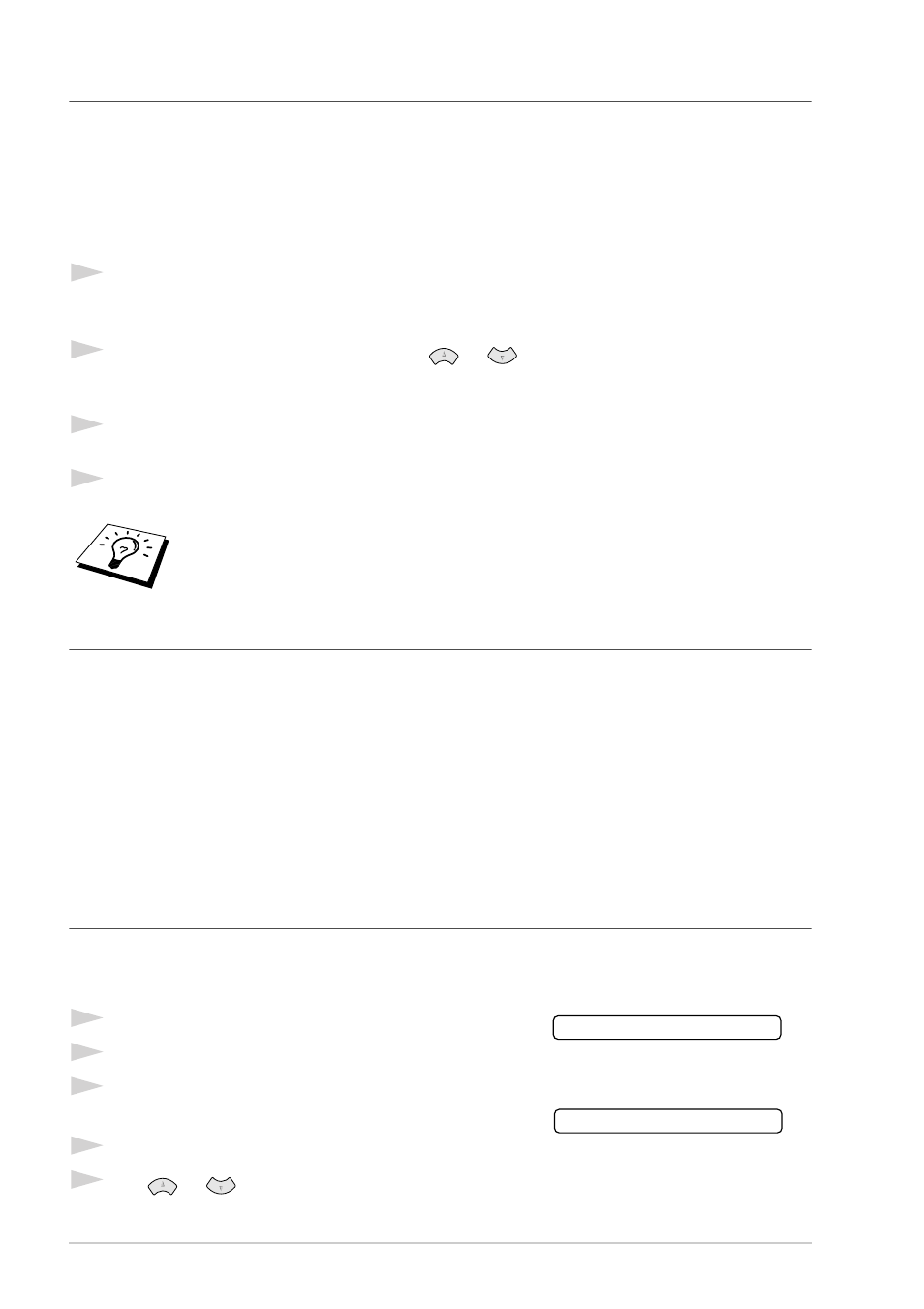
42
Chapter 6
Cancelling a Job While Scanning the Document
You can cancel a job while you are scanning it into memory by pressing Stop/Exit. Eject the
document by pressing Stop/Exit again.
Checking and Cancelling a Scheduled Job in Memory
You can check or cancel a job that is waiting in memory.
If the machine is idle,
1
Press Menu/Set, 2, 6.
Any waiting jobs appear on the display. If nothing is waiting, the screen displays NO JOB
WAITING.
2
If you have more than one job waiting, use
or
to select the job you want to cancel.
Press Menu/Set when the screen displays your selection—OR—If you have only one job
waiting, go to Step 3.
3
Press 1 to cancel—OR—Press 2 to exit without cancelling.
To cancel another job, return to Step 2.
4
Press Stop/Exit.
Memory Security
This feature allows you to prevent unauthorised access to the machine. When switched ON, Memory
Security prohibits most functions. The following functions listed are available while Memory
Security is switched ON.
■ Receiving faxes into memory [limited by Memory Capacity].
■ Scheduled Delayed Transmission*
■ Polling*
■ Fax Forwarding*
■ Remote Retrieval
* Provided it was set before Memory Security was switched ON.
Using Memory Security
You must use a password to switch Memory Security ON and OFF.
Setting Up Memory Security for the First Time
1
Press Menu/Set, 2, 0, 1.
2
Enter a 4-digit number as a password.
3
Press Menu/Set.
The screen prompts you to re-enter the password.
4
Re-enter the password and press Menu/Set.
5
Press
or
to choose SET SECURITY.
You can check which jobs are remaining in memory by following Steps 1 and 2
above.
NEW PASSWD:XXXX
VERIFY:XXXX
