Storing speed dial numbers – Brother MFC-9030 User Manual
Page 31
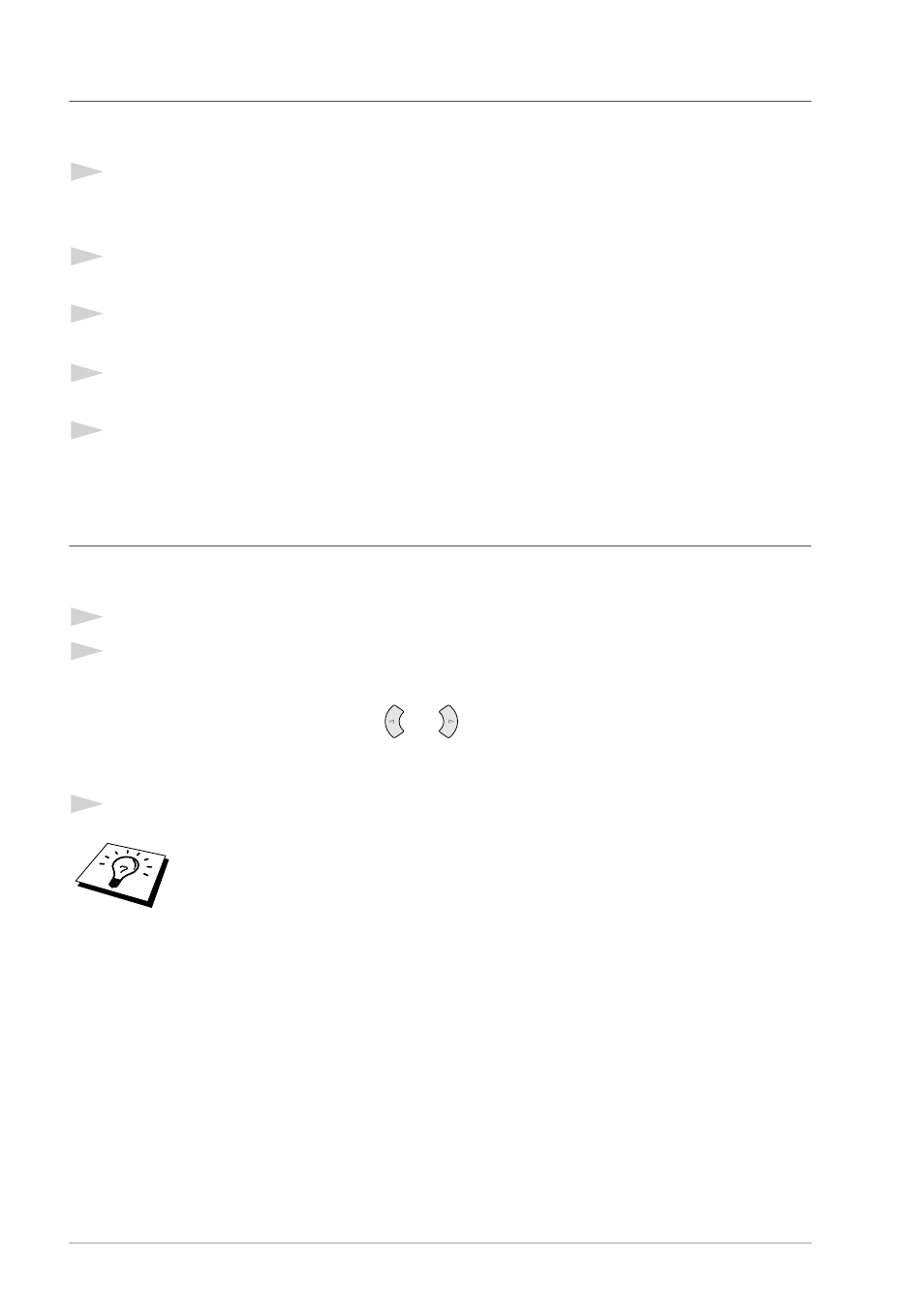
22
Chapter 1
Storing Speed Dial Numbers
You can store Speed Dial numbers, which you dial by pressing only four keys. There are 100 Speed
Dial locations. (See Speed Dialling, page 24.)
1
For the FAX, press Menu/Set, 2, 3, 2.
For the MFC, press Menu/Set, 2, 3, 1.
The screen prompts you to enter a location.
2
Use the dial pad to enter a two-digit location (00-99), and press Menu/Set. The screen displays
your entry, then prompts you to enter the number you’re storing.
3
Enter the number (up to 20 digits), and press Menu/Set.
The screen now prompts you to store a name with this number.
4
Use the dial pad to enter the name (up to 15 characters). (See Entering Text, page 147.)—OR—
Go to Step 5 to store the number without a name.
5
Press Menu/Set. Return to Step 2 to store another Speed Dial number—OR—Press Stop/Exit.
When you dial a Speed dial number, the screen displays the name you have stored or if you have not
stored a name, the number you have stored.
Changing One Touch (FAX-8070P) and Speed Dial Numbers
If you try to store a One Touch or Speed Dial number in a location where a number is already stored,
the screen displays the current name stored there, then prompts you to either change it or exit.
1
Press 1 to change the number stored, or press 2 to exit without making a change.
2
Enter a new number.
◆ If you want to erase the number, press Stop/Exit when the cursor is to the far left of the
digits.
◆ If you want to change a digit, use
or
to position the cursor under the digit you want
to change, then enter the new digit—OR—Press Stop/Exit to delete all characters above
and to the right of the cursor.
3
Follow the directions in Storing One Touch Dial or Speed Dial Numbers.
You can print a list of all stored numbers. (See Using the Reports Key, page 36.)
