Adjusting contrast, Adjusting color saturation, Sorting copies using the adf – Brother MFC-820CW User Manual
Page 87: Sorting, 11 adjusting contrast
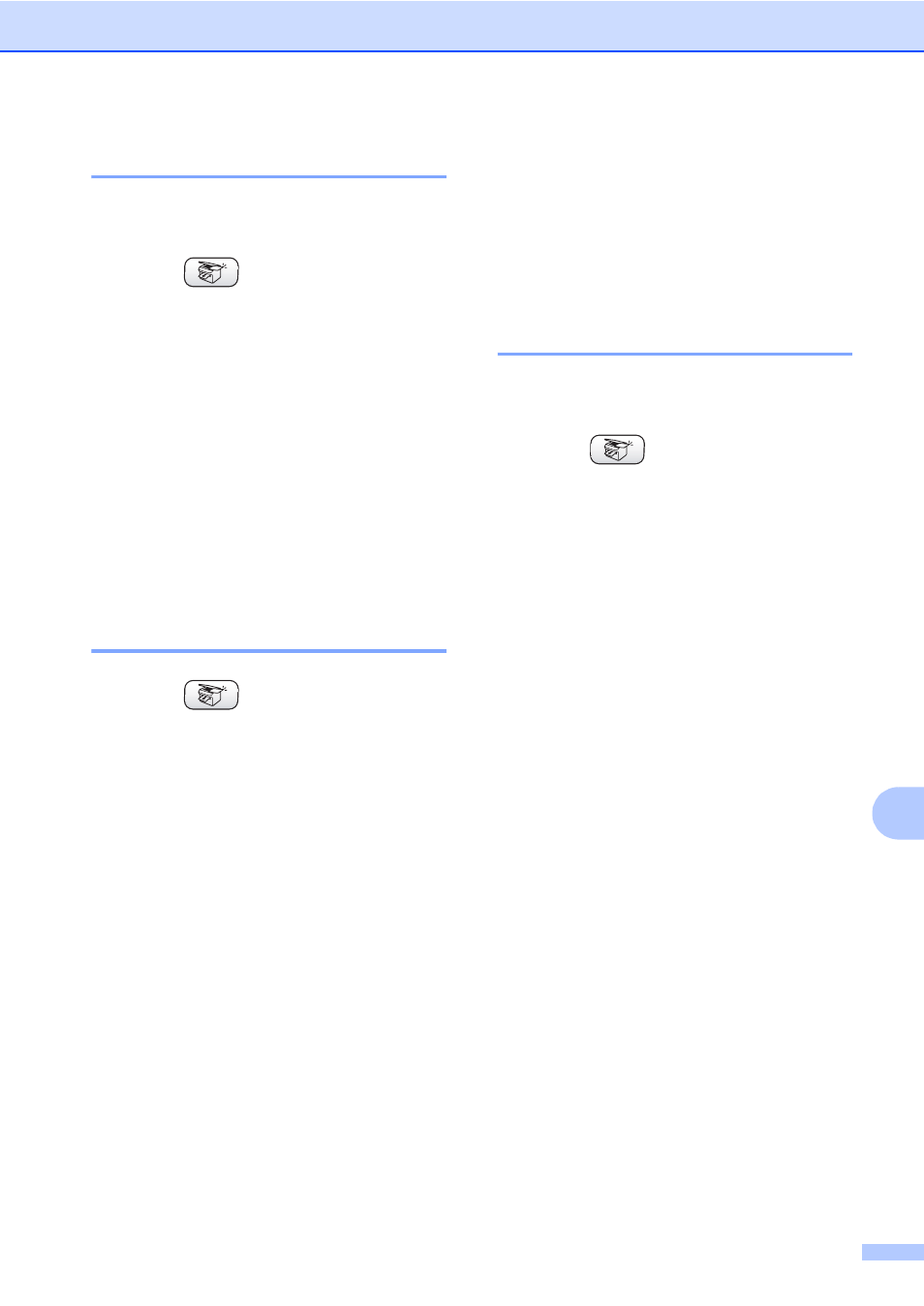
Making copies
71
11
Adjusting Contrast
11
You can adjust the copy contrast to help an
image look sharper and more vivid.
a
Press (Copy).
b
Load your document.
c
Enter the number of copies you want.
d
Press a or b to choose Contrast.
Press OK.
e
Press c to increase the contrast or
press d to decrease the contrast.
Press OK.
f
If you do not want to change additional
settings, press Black Start or
Color Start.
Adjusting Color Saturation
11
a
Press (Copy).
b
Load your document.
c
Enter the number of copies you want.
d
Press a or b to choose
Color Adjust.
Press OK.
e
Press a or b to choose Red, Green or
Blue.
Press OK.
f
Press c to increase the color saturation,
or press d to decrease the color
saturation.
Press OK.
g
Do one of the following:
If you want to change another color
saturation, go to step e.
If you want to change additional
settings, press a or b to choose
Exit.
Press OK.
If you do not want to change
additional settings, press
Black Start or Color Start.
Sorting copies using the ADF
11
You can sort multiple copies. Pages will be
stacked in reverse order.
a
Press (Copy).
b
Load your document.
c
Enter the number of copies you want.
d
Press a or b to choose Stack/Sort.
Press OK.
e
Press a or b to choose Sort.
Press OK.
f
If you do not want to change additional
settings, press Black Start or
Color Start.
