How to access the complete user’s guide, To view documentation (for windows®), How to find scanning instructions – Brother MFC-820CW User Manual
Page 19: How to find network setup instructions, To view documentation, For windows
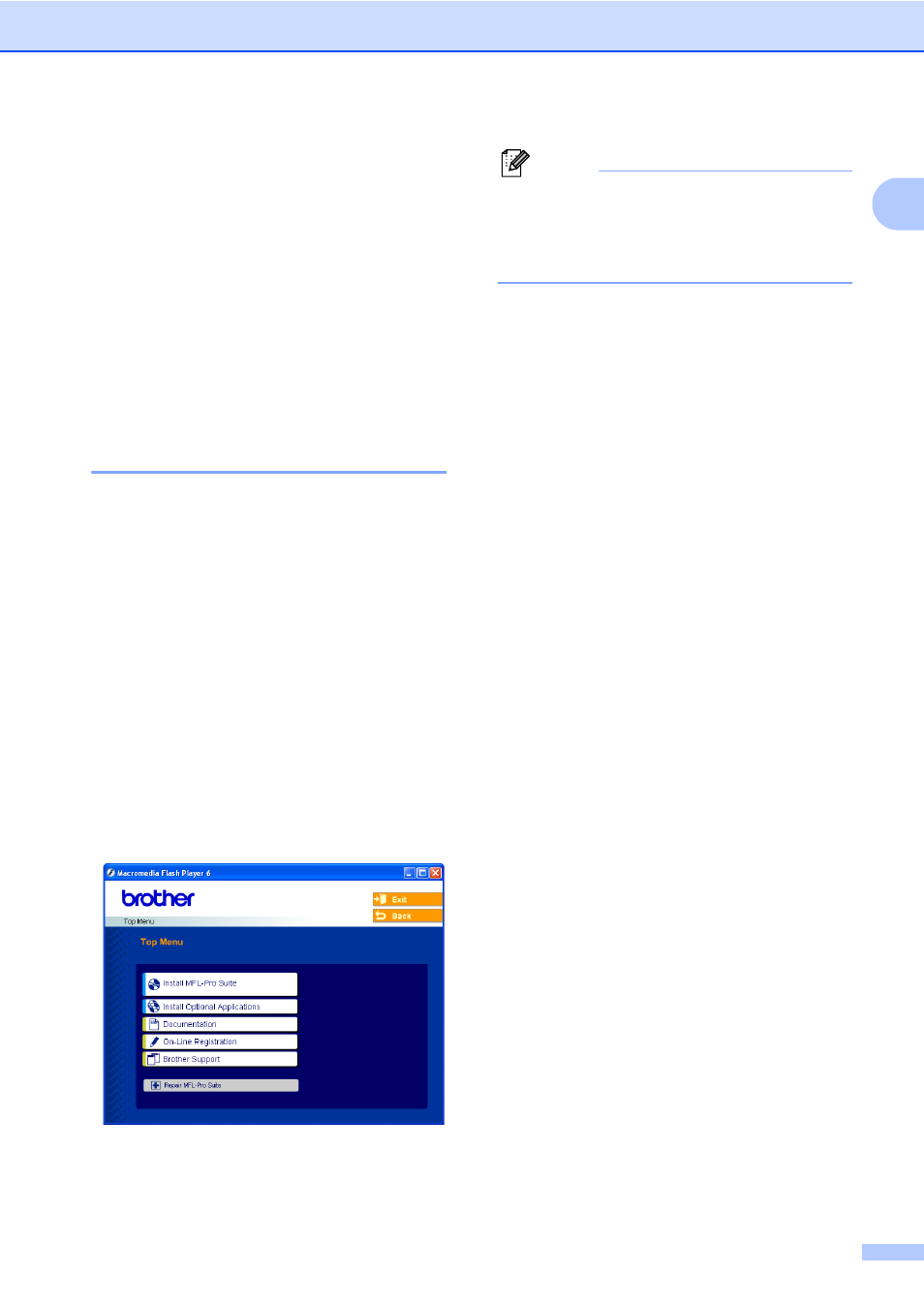
General Information
3
1
How to access the
complete User’s Guide
1
This User’s Guide does not contain all the
information about the machine such as how
to use the advanced features of the Fax,
Printer, Scanner, PC Fax and Network. When
you are ready to learn detailed information
about these operations, read the complete
User’s Guide that is on the CD-ROM.
To view Documentation
(For Windows
®
)
1
From the Start menu, select Brother, MFL
Pro Suite MFC-820CW from the Programs
Group, and then select User’s Guide.
How to view Documentation from the
CD-ROM main menu
1
a
Turn on your PC. Insert the Brother
CD-ROM labeledWindows
®
into your
CD-ROM drive.
b
If the model name screen appears, click
your model name.
c
If the language screen appears, click
your language. The CD-ROM main
menu will appear.
Note
If this window does not appear, use
Windows
®
Explorer to run the setup.exe
program from the root directory of the
Brother CD-ROM.
d
Click Documentation.
e
Click the documentation you want to
read.
Quick Setup Guide: Setup and
Software Installation Instructions
User’s Guide (3 manuals): User’s
Guide for stand-alone operations,
Software User’s Guide and Network
User’s Guide
PaperPort
®
User’s Guide:
Document Management Software
How to find Scanning instructions
1
There are several ways you can scan
documents. You can find the instructions as
follows:
Software User’s Guide
Scanning in Chapter 2 (For Windows
®
98/98SE/Me/2000 Professional and
Windows
®
XP)
ControlCenter2 in Chapter 3 (For
Windows
®
98/98SE/Me/2000
Professional and Windows
®
XP)
Network Scanning in Chapter 4
PaperPort
®
User’s Guide
Instructions for scanning directly from
ScanSoft
®
PaperPort
®
How to find Network setup
instructions
1
Your machine can be connected to a wireless
or wired network. You can find basic setup
instructions in the Quick Setup Guide. For
more information, or if your access point
supports SecureEasySetup™, please see
the Network User’s Guide.
