11 making copies, How to copy, Entering copy mode – Brother MFC-820CW User Manual
Page 84: Making a single copy, Making multiple copies, Stop copying, Making copies, Copy
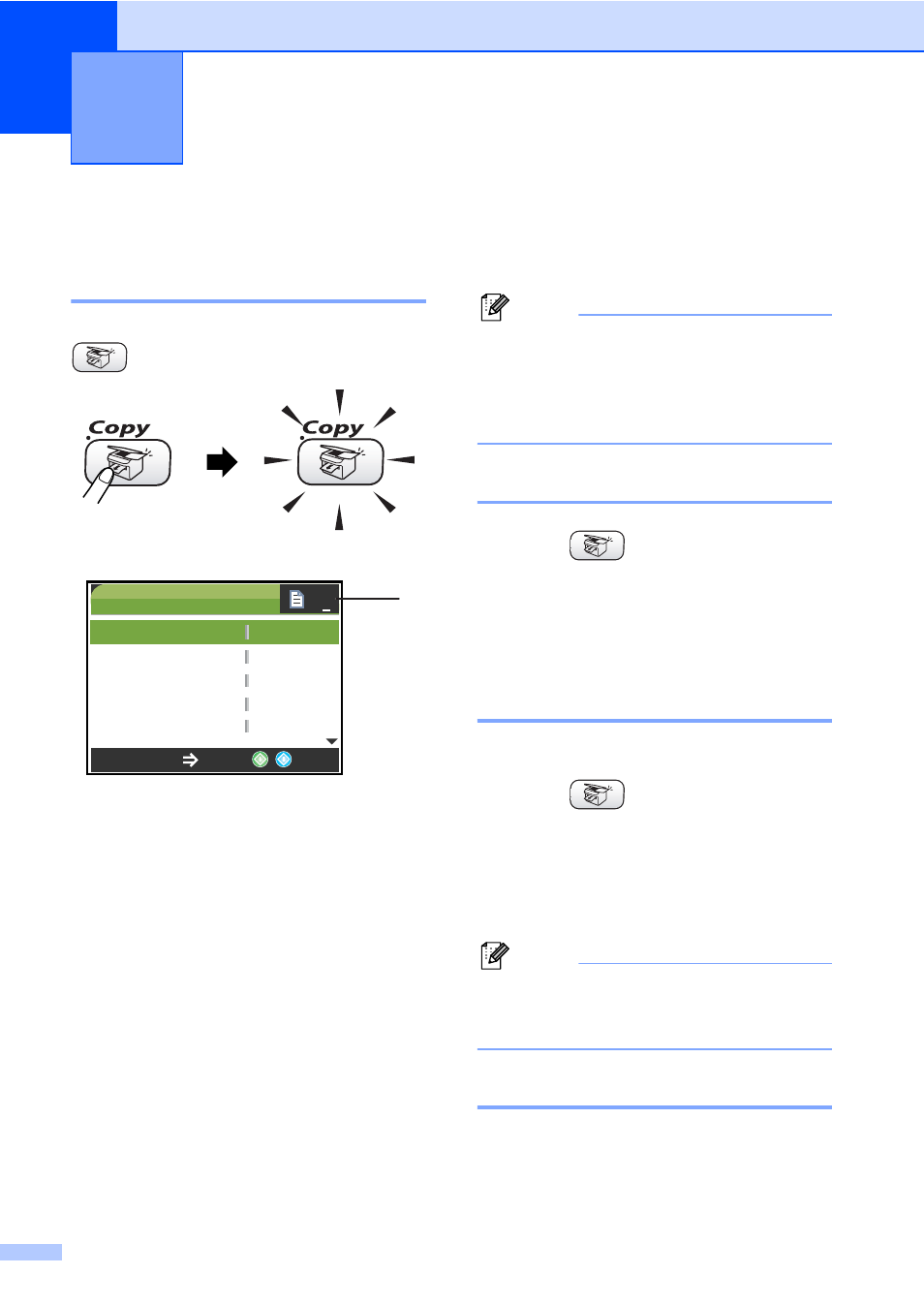
68
11
How to copy
11
Entering Copy mode
11
When you want to make a copy, press
(Copy) to illuminate it in green.
The LCD shows:
1 No of Copies
You can enter the number of copies you want
by using the dial pad.
Press a or b to scroll through the Copy key
options.
Quality (See page 69.)
Enlarge/Reduce (See page 69.)
Paper Type (See page 70.)
Paper Size (See page 70.)
Brightness (See page 70.)
Contrast (See page 71.)
Color Adjust (See page 71.)
Stack/Sort (See page 71.)
Page Layout (See page 72.)
Set New Default (See page 73.)
Factory Reset (See page 73.)
When the option you want is highlighted,
press OK.
Note
The default setting is Fax mode. You can
change the amount of time that the
machine stays in Copy mode after the last
copy operation. (See Setting the Mode
Timer on page 21.)
Making a single copy
11
a
Press (Copy).
b
Load your document.
(See Loading documents on page 11.)
c
Press Black Start or Color Start.
Making multiple copies
11
You can make up to 99 copies.
a
Press (Copy).
b
Load your document.
c
Enter the number of copies you want.
d
Press Black Start or Color Start.
Note
To sort the copies, press a or b to
choose Stack/Sort. (See Sorting
copies using the ADF on page 71.)
Stop copying
11
To stop copying, press Stop/Exit.
Making copies
11
COPY
Copy Start
Press
Quality
Enlarge/Reduce
Paper Type
Paper Size
Brightness
Normal
100%
Plain
A4
0
01
1
