Windows, Finish – Brother HL-S7000DN User Manual
Page 9
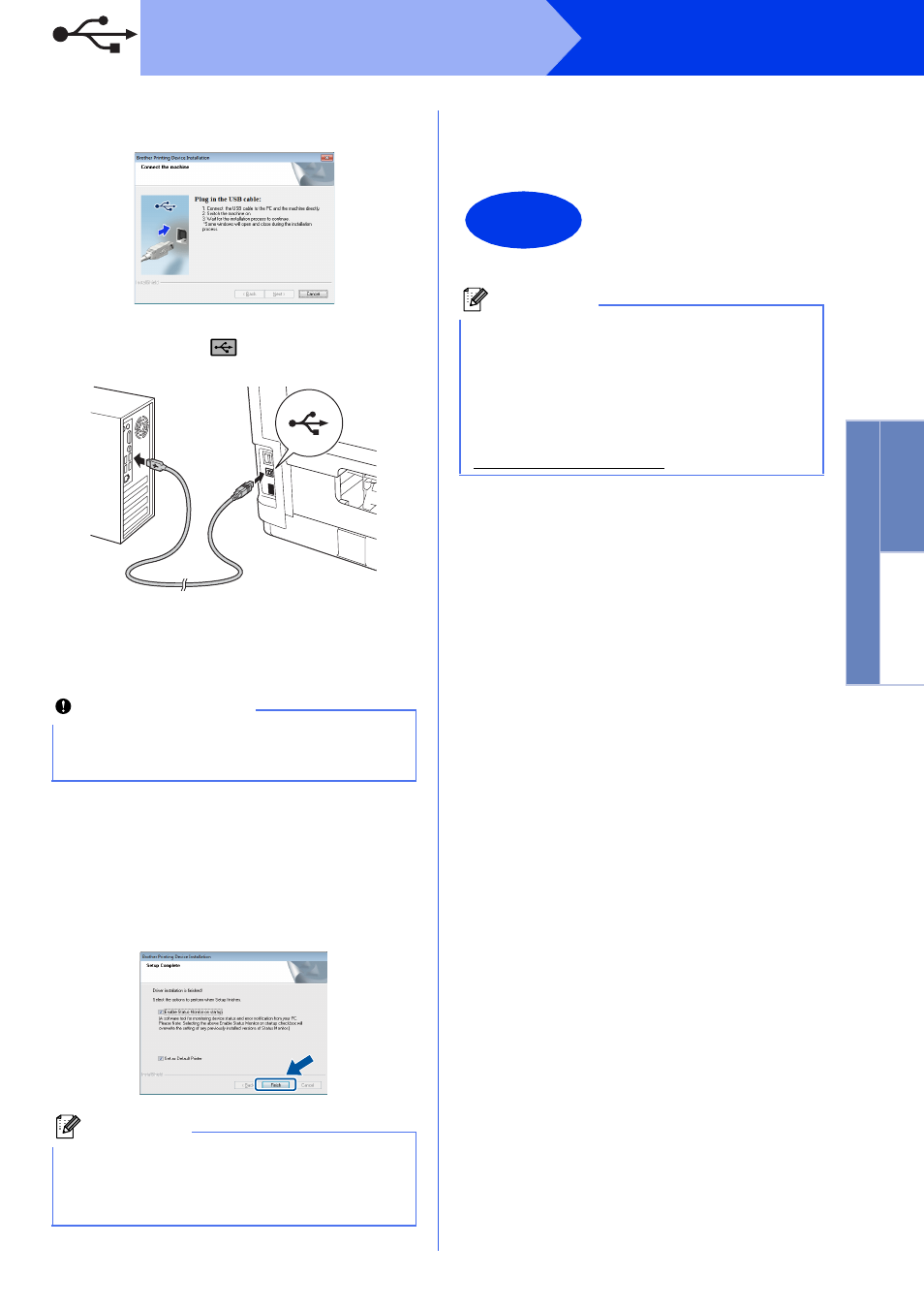
9
Windows
®
USB
W
indows
®
Macintosh
USB
d
Follow the on-screen instructions until this
screen appears.
e
Connect the USB cable to the USB port
marked with the
symbol on your machine,
and then connect the cable to your computer.
f
Turn the machine on.
The installation will automatically start. Follow
the on-screen instructions.
g
When the On-Line Registration screen
appears, follow the on-screen instructions.
Once you have completed the registration
process, click Next.
h
When the Setup Complete screen appears,
check the box for the action you want to
perform and then click Finish.
i
When the Software Update Setting screen
appears, choose the software update setting
you want and click OK.
Important
DO NOT cancel any of the screens during the
installation. It may take a few seconds for all
screens to appear.
Note
Depending on your security settings, a Windows
®
Security or antivirus software window may appear
when using the machine or its software. Please
allow or permit the window to continue.
Finish
The installation is now
complete.
Note
XML Paper Specification Printer Driver
The XML Paper Specification Printer Driver is the
most suitable driver for Windows Vista
®
and
Windows
®
7 when printing from the applications
that use the XML Paper Specification documents.
Please download the latest driver by accessing
the Brother Solutions Center at
