Windows, Wired network, Finish – Brother HL-S7000DN User Manual
Page 12
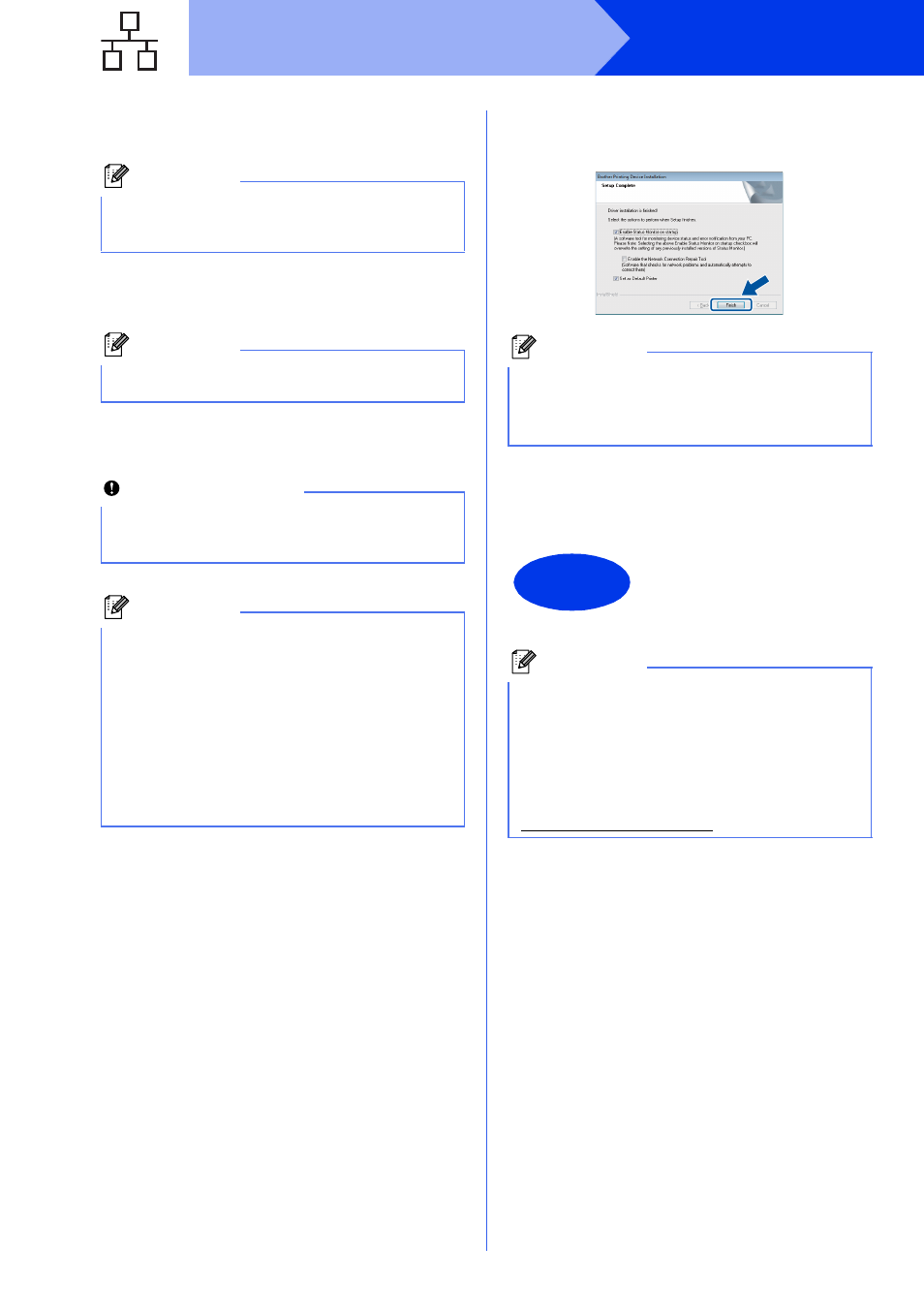
12
Windows
®
Wired Network
c
Choose Wired Network Connection
(Ethernet) and then click Next.
d
Choose Brother Peer-to-Peer Network
Printer and then click Next.
e
The installation will automatically start. Follow
the on-screen instructions.
f
When the On-Line Registration screen
appears, follow the on-screen instructions.
Once you have completed the registration
process, click Next.
g
When the Setup Complete screen appears,
check the box for the action you want to
perform and then click Finish.
h
When the Software Update Setting screen
appears, choose the software update setting
you want and click OK.
Note
If you want to install the PS driver (BR-Script3
printer driver), choose Custom Install and then
follow the on-screen instructions.
Note
Choose the option of the Firewall setting, and
then click Next.
Important
DO NOT cancel any of the screens during the
installation. It may take a few seconds for all
screens to appear.
Note
• If prompted, choose your machine from the list,
and then click Next.
• If there is more than one of the same model
connected on your network, the IP Address
and Node Name will be displayed to help you
identify the machine.
• You can find your machine’s IP Address and
the node name by printing out the Printer
Settings Page. See Print the Printer Settings
Page on page 32.
Note
Depending on your security settings, a Windows
®
Security or antivirus software window may appear
when using the machine or its software. Please
allow or permit the window to continue.
Finish
The installation is now
complete.
Note
XML Paper Specification Printer Driver
The XML Paper Specification Printer Driver is the
most suitable driver for Windows Vista
®
and
Windows
®
7 when printing from the applications
that use the XML Paper Specification documents.
Please download the latest driver by accessing
the Brother Solutions Center at
