12 configure the wireless settings, For wireless network users, And macintosh) – Brother HL-S7000DN User Manual
Page 24: Configure the wireless settings
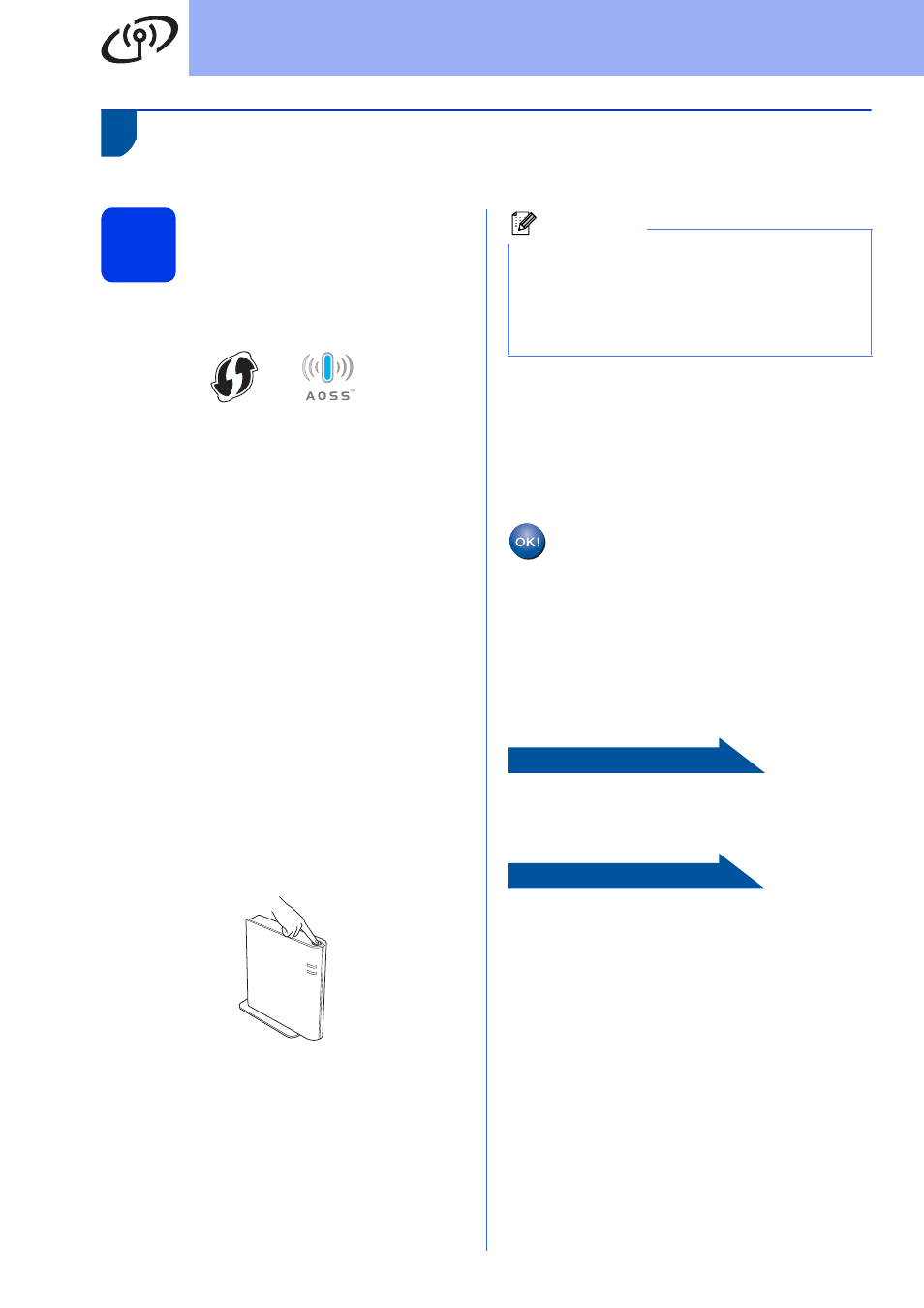
24
For Wireless Network Users
One-push setup using WPS (Wi-Fi Protected Setup) or AOSS™
(Windows
®
and Macintosh)
12
Configure the wireless
settings
a
Confirm your WLAN access point/router has
the WPS or AOSS™ symbol as shown below.
b
Place the Brother machine within range of your
WPS or AOSS™ access point/router. The
range may differ depending on your
environment. Refer to the instructions provided
with your access point/router.
c
On your machine, press Menu. Press a or b to
choose Network and press OK.
Press a or b to choose WLAN and press OK.
d
Press a or b to choose WPS/AOSS and
press OK.
When WLAN Enable? is displayed, press
a
or b to choose On and then press OK. This
will start the wireless setup wizard.
Otherwise press Cancel to exit from the
wireless setup wizard.
e
When Start WPS/AOSS on your
wireless access point/router.
appears, press the WPS or AOSS™ button on
your WLAN access point/router. See the user’s
guide for your WLAN access point/router for
instructions. And then press OK.
This feature will automatically detect which
mode (WPS or AOSS™) your access
point/router uses to configure your machine.
f
A connection result message appears on the
LCD and a WLAN report will automatically be
printed.
If the connection failed, check the error code on
the printed report and refer to Troubleshooting
on page 25.
Wireless setup is now complete. A four
level indicator at the top right of your
machine’s LCD will show the wireless
signal strength of your access
point/router.
To install the printer driver, continue to
step
13.
For Windows
®
Users:
Now go to
page 29
For Macintosh Users:
Now go to
page 31
Note
If your WLAN access point/router supports WPS
(PIN Method) and you want to configure your
machine using the PIN (Personal Identification
Number) Method, see Configuration using the
PIN Method of WPS (Wi-Fi Protected Setup) in
the Network User’s Guide.
