How to delete all faxes in the list, How to print all faxes in the list – Brother MFC J6510DW User Manual
Page 56
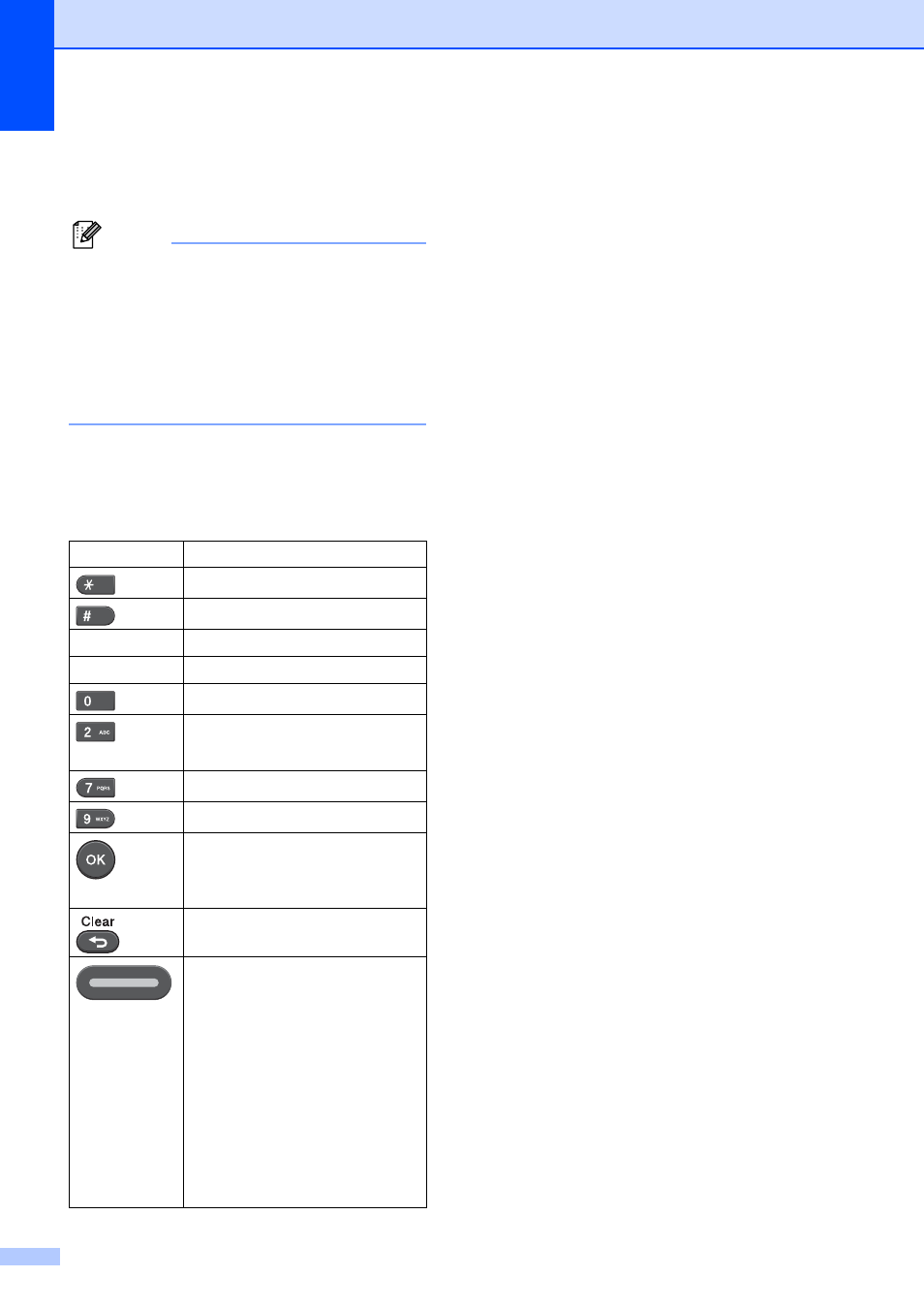
Chapter 5
42
b
Press a or b to choose the fax you want
to see.
Press OK.
Note
• If your fax is large there may be a delay
before it is displayed on the LCD.
• The LCD will show the current page
number and total pages of the fax
message. When your fax message is over
99 pages the total number of pages will be
shown as “XX“.
c
Press Stop/Exit.
When a fax is open the control panel keys will
perform the operations shown below.
How to delete all faxes in the list
5
a
Press Fax Preview.
b
Press a or b to choose Delete All.
Press OK.
Press 1 to confirm.
c
Press Stop/Exit.
How to print all faxes in the list
5
a
Press Fax Preview.
b
Press a or b to choose Print All.
Press OK.
c
Press Stop/Exit.
Key
Description
Enlarge the fax.
Reduce the fax.
a
or b
Scroll vertically.
d
or c
Scroll horizontally.
Rotate the fax clockwise.
Delete the fax.
Press 1 to confirm.
Go back to the previous page.
Go to the next page.
Go to the next step.
(Print, Back and Exit are
available.)
Go back to the fax list.
Black Start
Print the fax.
Do one of the following:
Press 1 to print the whole
message.
Press 2 to print only the
displayed page.
Press 3 to print from the
displayed page.
(After printing, you can choose
to delete or re-print the fax.)
