Loading paper in paper tray #2 (mfc-j6710dw only), Pull the paper tray completely out of the machine – Brother MFC J6510DW User Manual
Page 28
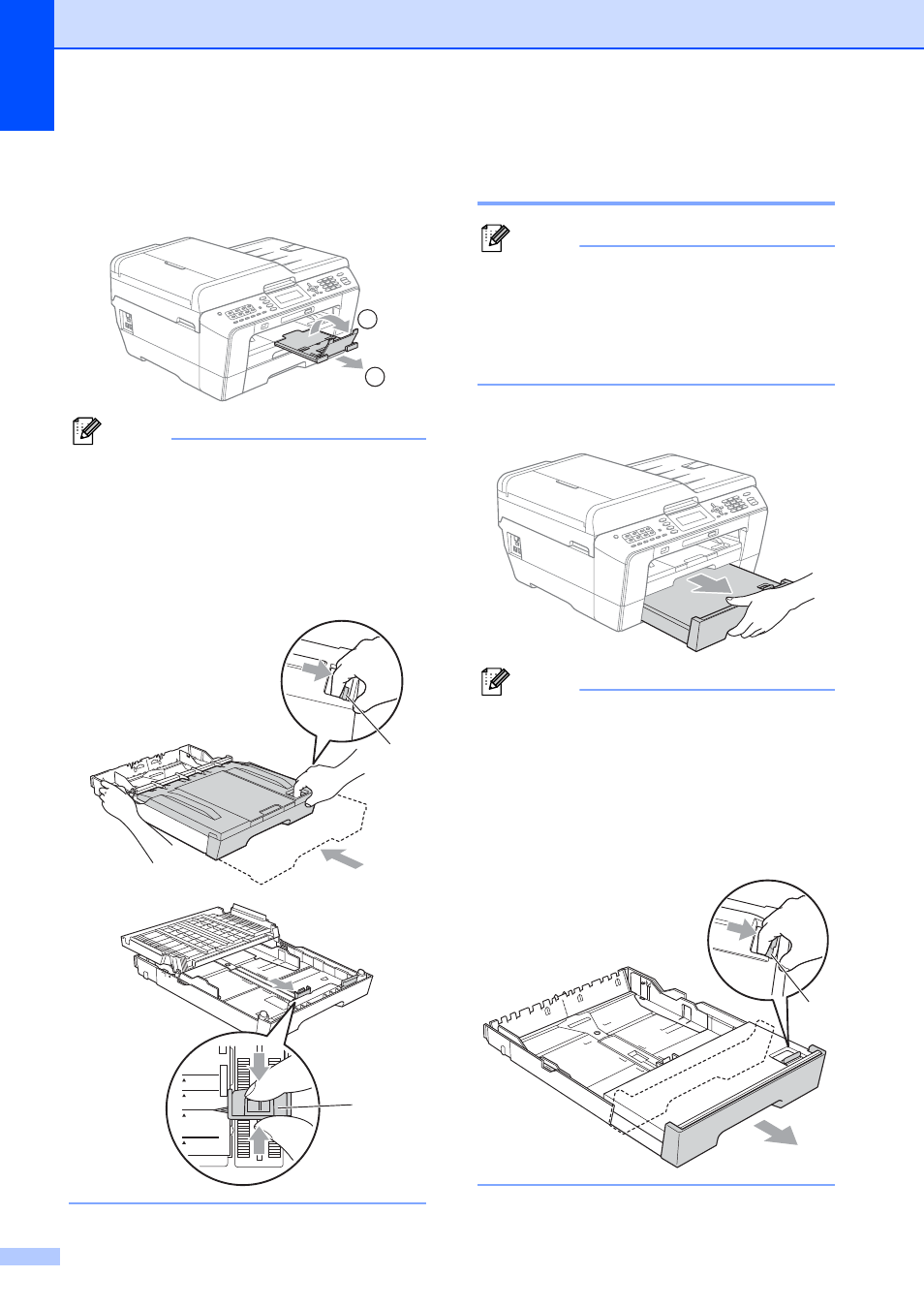
Chapter 2
14
i
While holding the paper tray in place,
pull out the paper support (1) until it
clicks, and then unfold the paper
support flap (2).
Note
Before you shorten Tray #1, take the
paper out of the tray. Then shorten the
tray by pressing the universal guide
release button (1). Adjust the paper length
guide (2) to fit the paper size you are
going to use. Then put the paper into the
tray.
Loading paper in paper
tray #2 (MFC-J6710DW only)
2
Note
• You can only use plain paper sizes
Ledger, Letter, Legal, Executive, A3 or A4
in Tray #2.
• When you use the Borderless printing
feature paper must be fed from Tray #1.
a
Pull the paper tray completely out of the
machine.
Note
• If you are using Ledger, Legal or A3 size
paper, press the universal guide release
button (1) as you slide out the front of the
paper tray until it clicks.
• You can check if the length of the tray is
adjusted properly by opening the paper
tray cover.
1
2
1
LTR
EXE
B5
JIS
A4
2
1
