Easy receive, If easy receive is on, If easy receive is off – Brother MFC J6510DW User Manual
Page 55: Fax preview (black & white only), How to preview a received fax, Setting fax preview, Using fax preview, 5easy receive
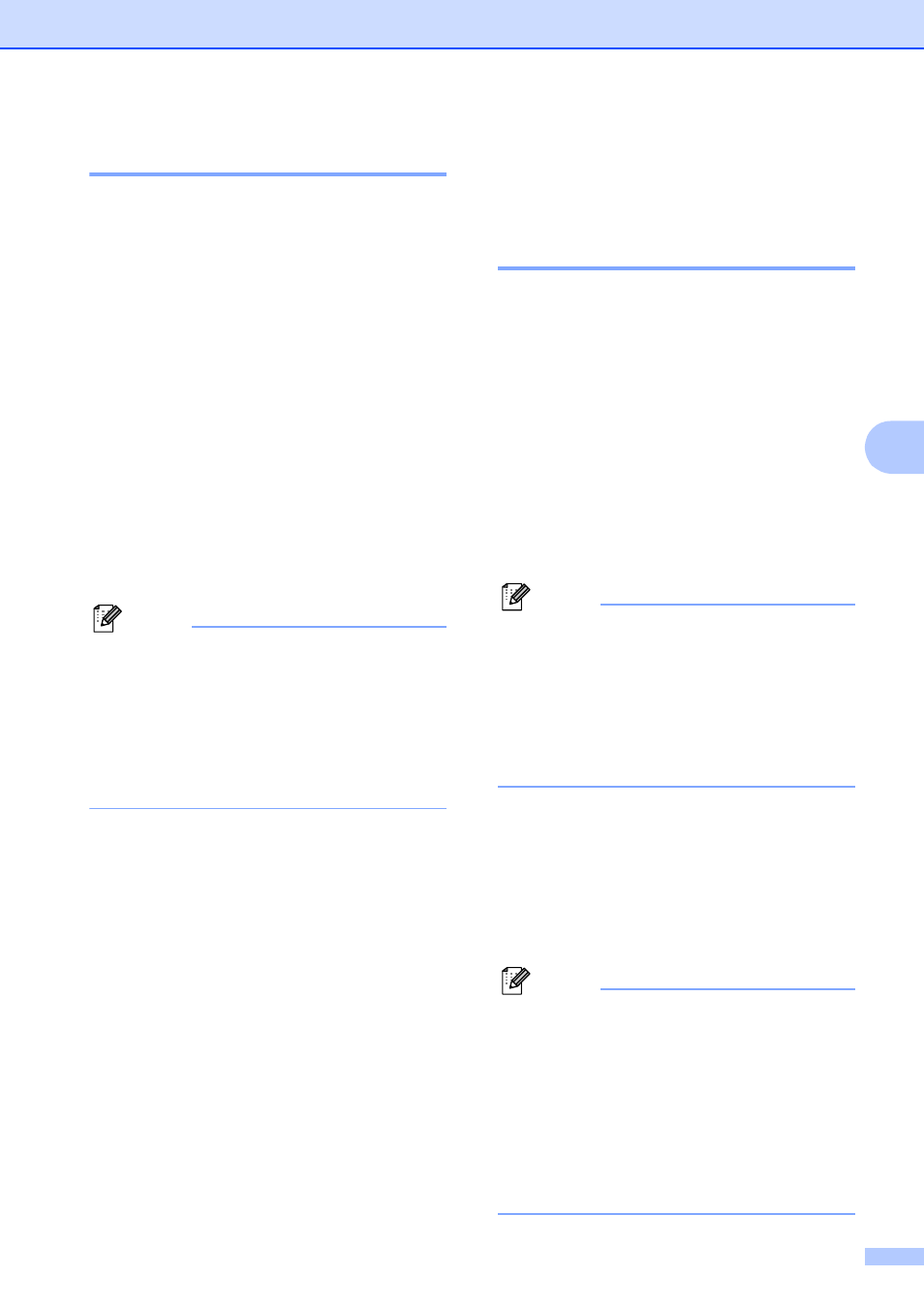
Receiving a fax
41
5
Easy Receive
5
If Easy Receive is On:
5
The machine can receive a fax automatically,
even if you answer the call. When you see
Receiving on the LCD or hear a click on the
phone line through the handset you are
using, just replace the handset. Your
machine will do the rest.
If Easy Receive is Off:
5
If you are at the machine and answered a call
first by lifting an external handset, press
Black Start or Color Start, and then press 2
to receive.
If you answered at an extension telephone
press l 5 1. (See Using external and
extension telephones on page 49.)
Note
• If this feature is set to On, but your
machine does not connect a fax call when
you lift an extension or external telephone
handset, press the fax receive code l 5 1.
• If you send faxes from a computer on the
same telephone line and the machine
intercepts them, set Easy Receive to Off.
a
Press Menu.
b
Press a or b to choose Fax.
Press OK.
c
Press a or b to choose
Setup Receive.
Press OK.
d
Press a or b to choose Easy Receive.
e
Press d or c to choose On (or Off).
Press OK.
f
Press Stop/Exit.
Fax Preview
(Black & White only)
5
How to preview a received fax
5
You can view received faxes on the LCD by
pressing the Fax Preview key. When the
machine is in Ready mode, a popup message
will appear on the LCD to alert you of new faxes.
Setting Fax Preview
5
a
Press Fax Preview.
b
Press 1 to choose Yes.
The LCD asks you again to confirm
because faxes will viewed instead of
automatically printed.
Press 1 to choose OK.
Note
• When Fax Preview is turned on, a backup
copy of received faxes will not be printed
for Fax Forwarding and PC-Fax Receiving
operations, even if you have set Backup
Print to On.
• Fax Preview is not available when Fax
Forwarding is turned on.
Using Fax Preview
5
When you receive a fax, you will see the pop-
up message on the LCD. (For example:
New Fax(es): 02)
a
Press Fax Preview.
You can see the new fax list.
Note
• If you receive a fax containing multiple
paper sizes (for example, a Letter size
page and a Ledger size page), the
machine may create and store a file for
each paper size. The LCD may show that
more than one fax job has been received.
• You can also see your old fax list by
pressing l. Press # to go back to your new
fax list.
