Brother MFC J6510DW User Manual
Page 22
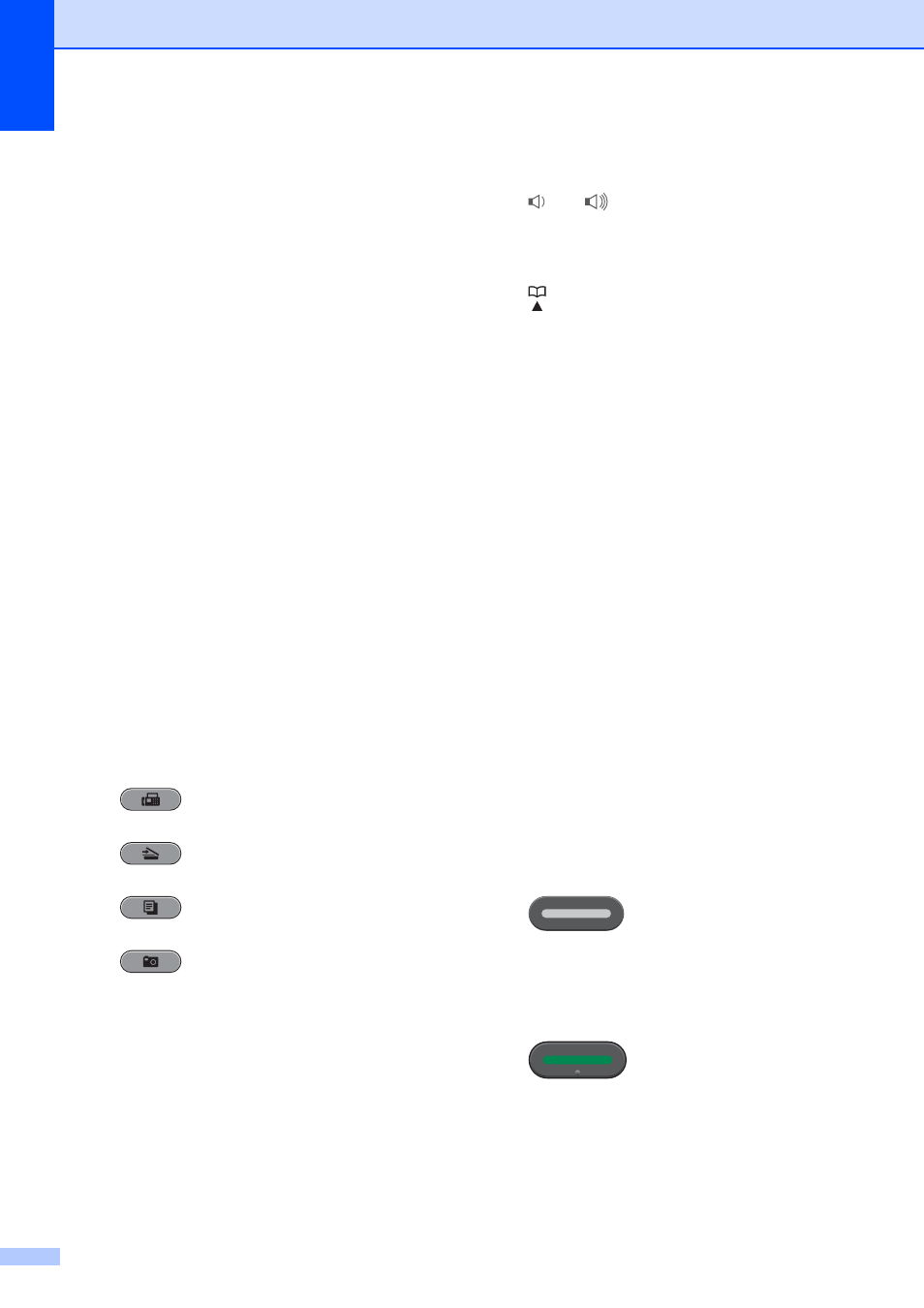
Chapter 1
8
1 Fax, Telephone and Copy keys:
Duplex Copy
Press this key to copy on both sides of the
paper.
N in 1 Copy
Press this key to make N in 1 or Poster
copies.
Fax Preview
Lets you preview incoming and outgoing
faxes on the LCD.
Hook
Press before dialing when you want to
listen to make sure a fax machine has
answered, and then press Black Start or
Color Start.
Also, press this key after picking up the
handset of the external telephone during
the F/T pseudo/double-ring.
Redial/Pause
Redials the last 30 numbers called. It also
inserts a pause when programming quick
dial numbers.
Paper Setting (MFC-J6510DW)
Press this key to set the paper size or paper
type.
Tray Setting (MFC-J6710DW)
Press this key to choose the tray you want
to use for printing.
2 Mode keys:
FAX
Lets you access Fax mode.
SCAN
Lets you access Scan mode.
COPY
Lets you access Copy mode.
PHOTO CAPTURE
Lets you access PhotoCapture Center™
mode.
3 Menu keys:
Volume keys
d c
While the machine is idle, you can press
these keys to adjust the ring volume.
Phone Book key
Press to store One Touch, Speed Dial and
Group numbers in the machine’s memory.
Lets you store, look up, and dial numbers
that are stored in the memory.
d
or c
Press to scroll backward or forward to a
menu selection.
Also, press to choose options.
a
or b
Press to scroll through the menus and
options.
Menu
Access the main menu.
Clear
Press to delete characters or to go back to
the previous menu level.
OK
Lets you confirm a selection.
4 Dial Pad
Use these keys to dial telephone and fax
numbers and as a keyboard for entering
information into the machine.
(Canada only) The # key lets you temporarily
switch the dialing mode during a telephone call
from Pulse to Tone.
5 Start keys:
Black Start
Lets you start sending faxes or making
copies in black & white. Also lets you start
a scanning operation (in color or black &
white depending on the scan setting in the
ControlCenter software).
Color Start
Lets you start sending faxes or making
copies in full color. Also lets you start a
scanning operation (in color or black &
white, depending on the scan setting in the
ControlCenter software).
