Using p-touch editor 3.2, On a macintosh computer, Starting up p-touch editor 3.2 – Brother PT-3600 User Manual
Page 40: Displaying the properties
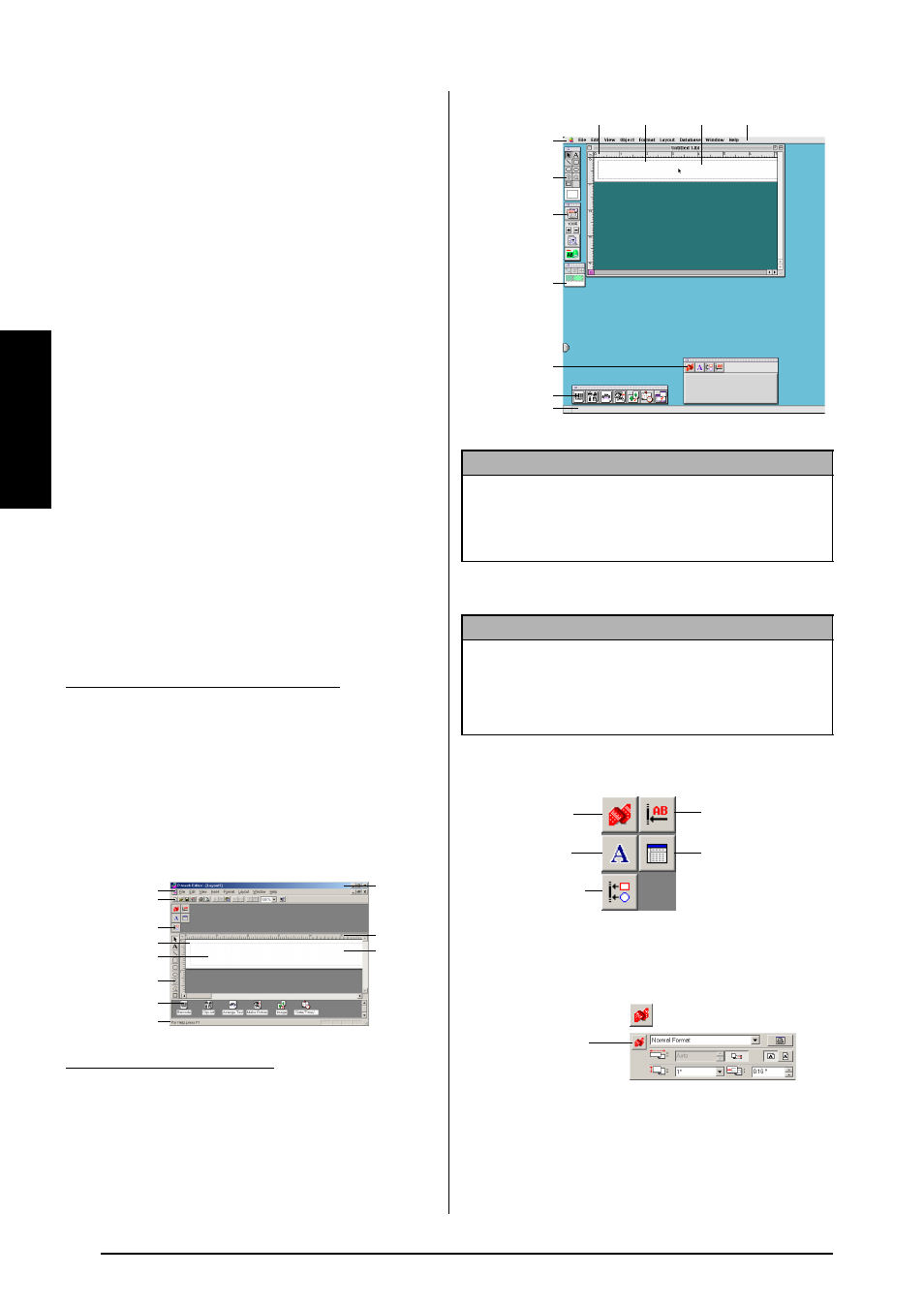
28
Ch. 2 Getting Started
Ge
tt
in
g
S
ta
rte
d
On a Macintosh Computer
To view the User’s Guide from the CD-ROM:
● Double-click “Main.htm” in the User’s
Guide folder within the P-touch Editor 3.2
folder on the CD-ROM.
To view the User’s Guide installed on the
hard disk:
● Double-click “Main.htm” in the User’s
Guide folder within the P-touch Editor 3.2
folder installed on the computer.
● ● ● ● ● ● ● ● ● ● ● ● ● ● ● ● ● ● ● ● ● ● ●
Using P-touch Editor 3.2
P-touch Editor 3.2 makes it easy for anyone to
design and print more complex labels for almost
any need imaginable.
Starting up P-touch Editor 3.2
To start up P-touch Editor 3.2:
1 Click the Start button in the taskbar to dis-
play the Start menu.
2 Point to “Programs”.
3 Point to “P-touch Editor 3.2”.
4 Click “P-touch Editor 3.2”.
When P-touch Editor is started, the following
window is displayed.
● Double-click the P-touch Editor 3.2 icon in
the P-touch Editor 3.2 folder installed on
the computer.
When P-touch Editor is started, the following
window is displayed.
Displaying the Properties
The desired Properties can be displayed by
clicking the icon in the property dock.
To display the Properties:
● Click the icon.
Page Properties (
)
On a computer running Windows
®
On a Macintosh computer
Menu bar
Property dock
Layout area
Print area
Draw toolbar
Status bar
Title bar
Rulers
Cursor
Standard toolbar
Object dock
NOTE
To view the help for the Mac version of P-touch
Editor 3.2, double-click “Main.htm” in the Help
folder within the P-touch Editor 3.2 folder installed
on the computer.
NOTE
Although the screens shown in the following expla-
nations are for Windows
®
98, 98 SE and Me, the
operations for Windows
®
2000 and XP and Macin-
tosh are the same unless specifically mentioned.
Menu bar
Draw toolbar
Print toolbar
Layout area
Database toolbar
Object dock
Status bar
Rulers
Title bar
Print area
Property dock
Page Properties icon
Font Properties icon
Layout Properties icon
Text Properties icon
Database Properties
icon (replaced with the
database toolbar on the
Mac version of the soft-
ware)
Click this button to
hide the Properties.
When the P-touch 9600/3600
is selected as the printer:
