Brother PT-3600 User Manual
Page 23
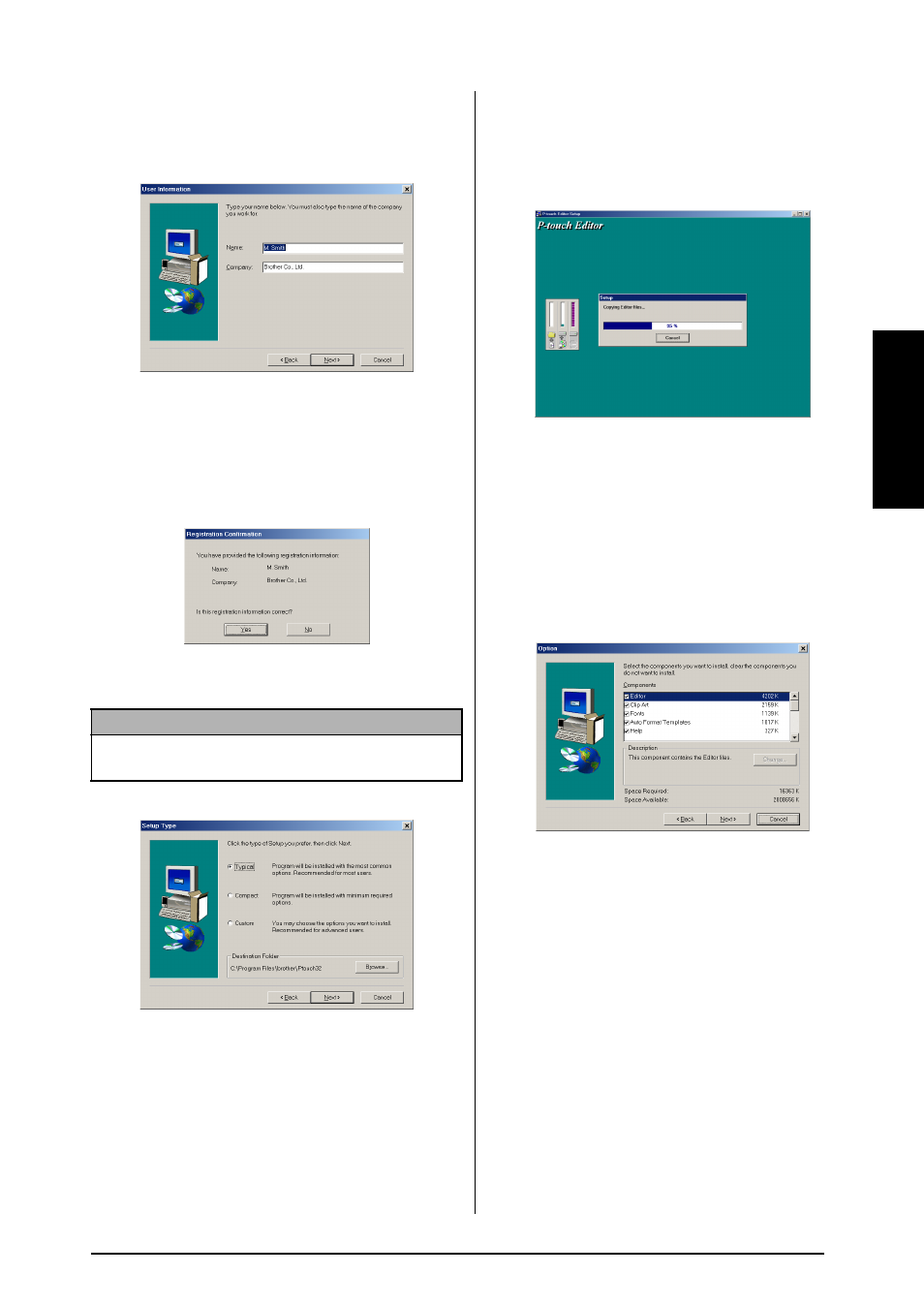
11
Ch. 2 Getting Started
Ge
tti
ng
S
tar
ted
3 Carefully read the contents of the Welcome
dialog box, and then click the Next button
to continue. The User Information dialog
box appears.
4 Type the necessary information into the
appropriate boxes (If the information has
already been registered in Windows
®
, it will
automatically appear.), and then click the
Next button. A dialog box appears, asking
for confirmation of the entered information.
5 Click the Yes button to register the entered
information.
The Setup Type dialog box appears.
6 Select the installation method, and then
click the Next button.
● For a Typical or Compact installation
Selecting “Typical” or “Compact”, then
clicking the Next button immediately
starts installation.
Typical: All of the basic options (P-touch
Editor 3.2, Clip art, Auto Format tem-
plates, Help and fonts) are installed.
Compact: Only P-touch Editor 3.2 is
installed.
● For a Custom installation
Selecting “Custom”, then clicking the
Next button displays a dialog box that
allows you to select which options to
install. Only the options with a check
mark beside them will be installed. In
addition to the basic options listed for a
Typical installation, the User’s Guide can
also be installed.
1) Select which options to install.
Editor: P-touch Editor 3.2 software
Clip Art: Illustrations for the P-touch
Editor 3.2 Clip Art function
Fonts
Auto Format Templates: Templates for
the Auto Format function
Help: Help files for P-touch Editor 3.2
User’s Guide: HTML User’s Guide for
P-touch Editor 3.2 (The User’s Guide
can also be viewed from the CD-
ROM.)
NOTE
To change the registration information, click the No
button, and then return to step
4
.
