Replacing or adding a usb printer driver – Brother PT-3600 User Manual
Page 30
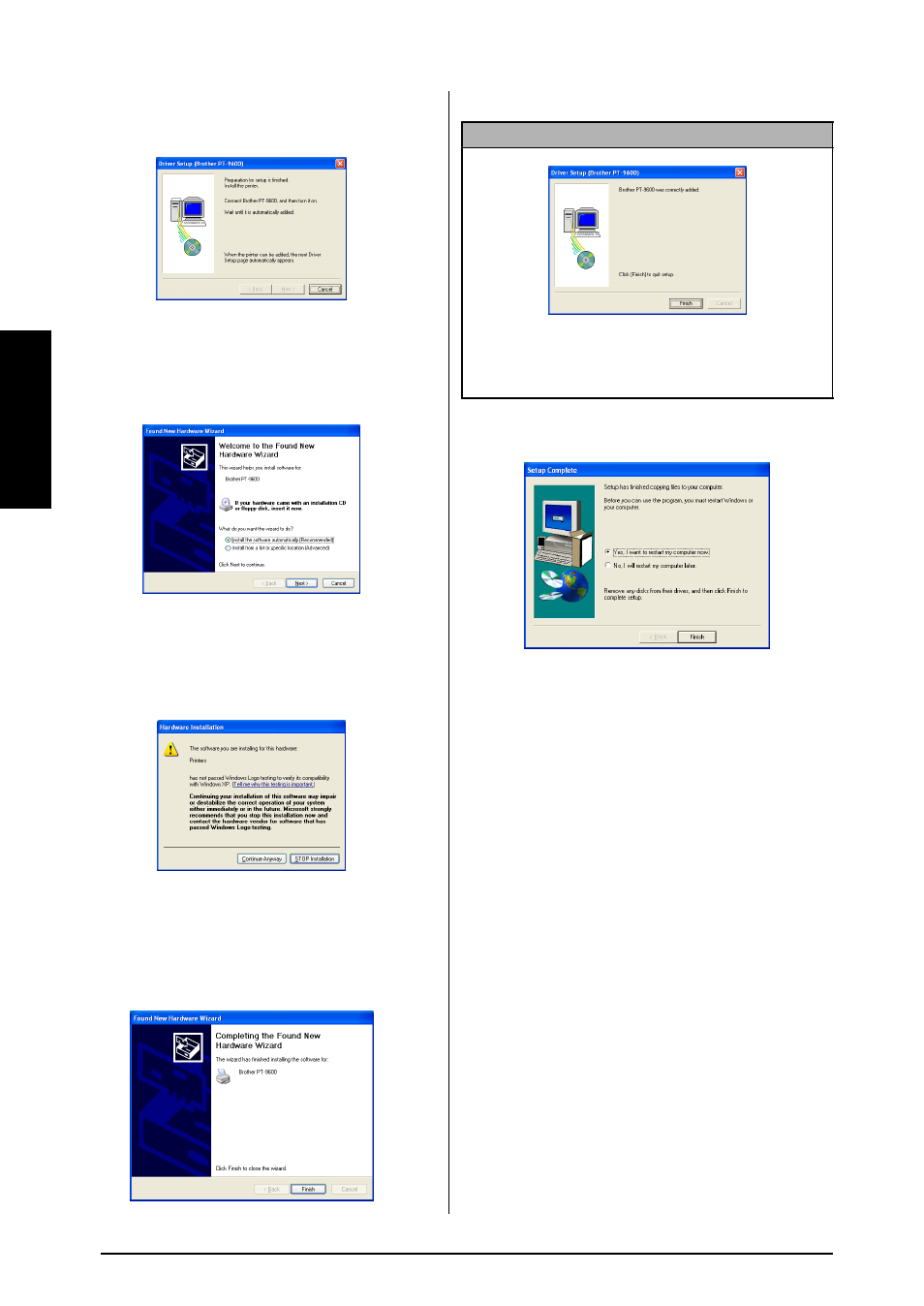
18
Ch. 2 Getting Started
Ge
tt
in
g
S
ta
rte
d
2 Click the Next button. A dialog box appears,
instructing you to connect the P-touch to the
computer.
3 Connect the P-touch to the computer using
the enclosed USB interface cable as
described on page 9, and then turn on the
P-touch. The first Found New Hardware
Wizard dialog box appears.
4 Select “Install the software automatically
(Recommended)”, and then click the Next
button. A dialog box appears, warning that
the software has not passed Windows
®
Logo testing.
5 Click the Continue Anyway button to con-
tinue with the installation. A Found New
Hardware Wizard dialog box appears, indi-
cating that the Found New Hardware Wiz-
ard has finished installing the software for
the PT-9600/3600.
6 Click the Finish button.
A dialog box appears, indicating that the
installation is finished.
7 Select “Yes, I want to restart my computer
now.” (or “Yes, restart immediately” if the
printer driver was installed separately), click
the Finish button to restart the computer,
and then remove the CD-ROM from the
computer.
Replacing or adding a USB
printer driver
To replace or add a USB printer driver
1 Turn off the P-touch, and then disconnect it
from the computer.
2 Insert the enclosed CD-ROM into the com-
puter’s CD-ROM drive. A dialog box auto-
matically appears, allowing you to select
what to install.
NOTE
If a Driver Setup dialog box appears, indicating that
the printer driver has been installed, click the Finish
button.
