Installing the p-touch editor 3.2 software – Brother PT-3600 User Manual
Page 22
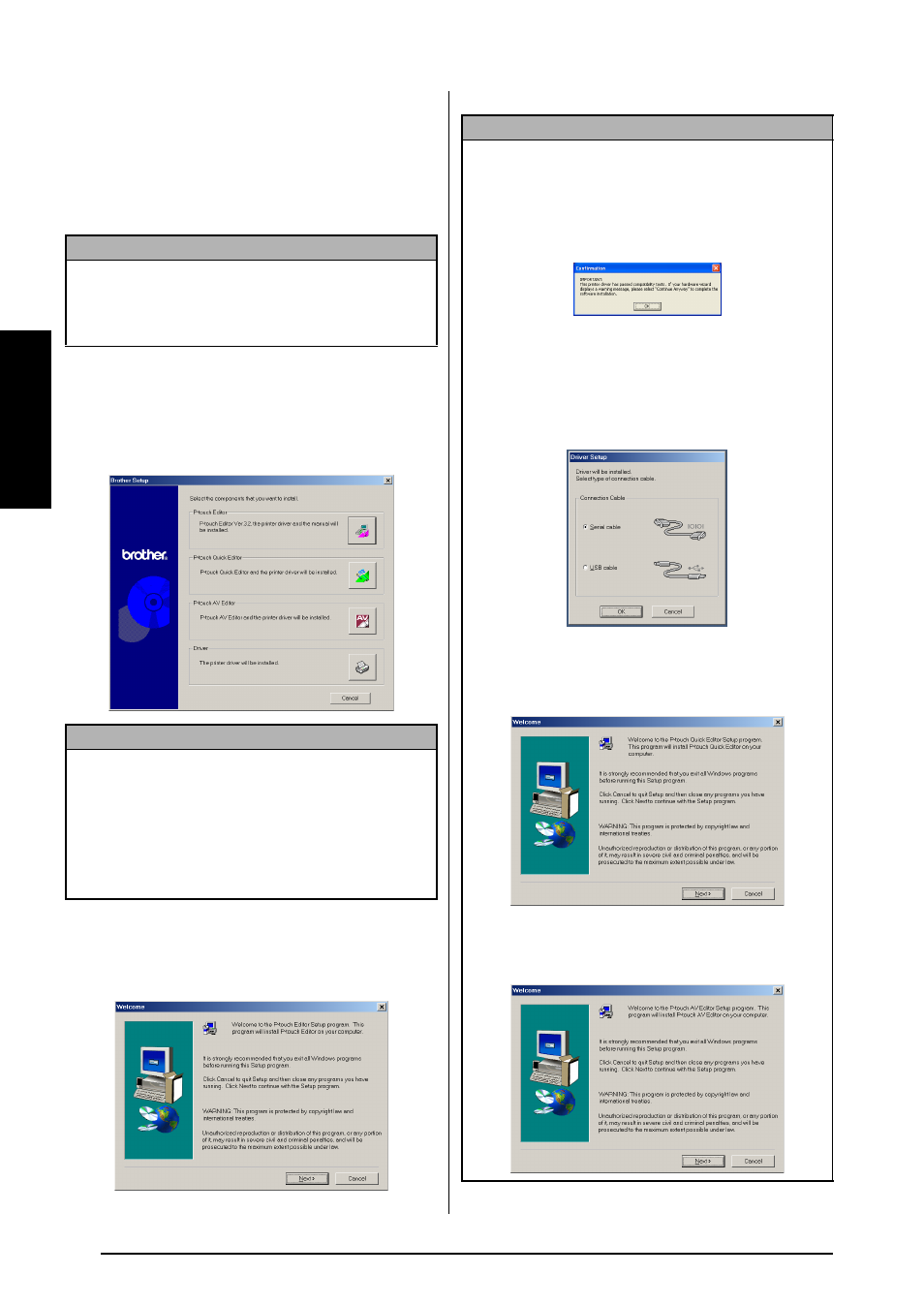
10
Ch. 2 Getting Started
Ge
tt
in
g
S
ta
rte
d
Installing the P-touch Editor 3.2 software
The P-touch Editor 3.2 software includes a variety
of more complex functions for printing barcodes
and images, enabling you to design just about any
label that you can image. Install the P-touch Editor
3.2 software onto a PC as described below.
To install the P-touch Editor 3.2 software
1 Insert the enclosed CD-ROM into the computer’s
CD-ROM drive. A dialog box automatically
appears, allowing you to select what to install.
2 Click the upper button (P-touch Editor). The
InstallShield
®
Wizard for installing the
P-touch Editor software starts up, and then
the Welcome dialog box appears.
NOTE
Do not connect the P-touch to the computer before
installing the software, otherwise it may not be
installed correctly. Be sure to connect the P-touch
only when you are instructed to do so.
NOTE
If the dialog box does not automatically appear,
double-click “My Computer” on the desktop, and
then double-click the CD-ROM drive containing
the CD-ROM. (For Windows
®
XP, click “My Com-
puter” in the Start menu, and then double-click the
CD-ROM drive containing the CD-ROM.) Next,
double-click “Setup.exe” to display the dialog box.
NOTE
☞
To install just the printer driver, click the lower
button (Driver). (With Windows
®
XP, a message
appears, informing you that the printer driver has
passed compatibility tests and that the Continue
Anyway button should be clicked if a warning
message appears. Click the OK button.)
The first Driver Setup dialog box appears,
allowing you to select whether the P-touch will
be connected through the USB port or the RS-
232C port. Continue with the procedure in
Installing the USB printer driver on page 17. (To
install the serial printer driver, refer to the
Advanced Functions booklet.)
☞
To install the P-touch Quick Editor software, click
the second button from the top (P-touch Quick
Editor). Continue with the procedure in Installing
the P-touch Quick Editor software on page 12.
To install the P-touch AV Editor software, click
the third button from the top (P-touch AV Edi-
tor). Continue with the procedure in Installing
the P-touch AV Editor software on page 15
