Accessing the scanner, Scanning a document into the pc, Scanning a document using the wia driver – Brother MFC-230C User Manual
Page 47
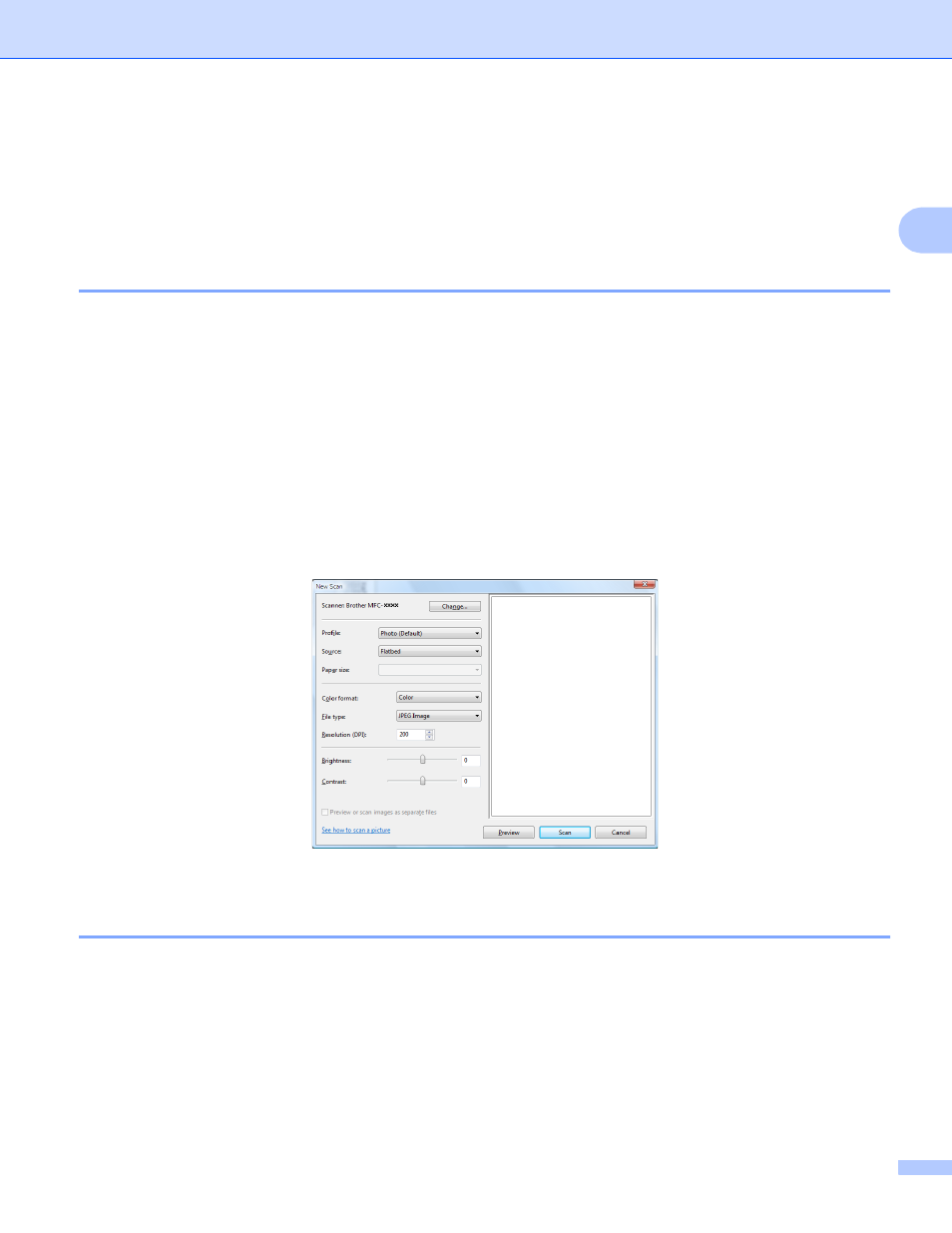
Scanning
41
2
Scanning a document using the WIA driver
(For Windows Vista™ Photo Gallery and Windows Fax and
Scan users)
2
Accessing the scanner
2
a
Open your software application to scan the document.
b
Do one of the following:
For Windows Photo Gallery
Click File, then Import from Camera or Scanner.
For Windows Fax and Scan
Click File, New, then Scan.
c
Choose the scanner you want to use.
d
Click Import.
The Scan dialog box appears:
Go to Scanning a document into the PC on page 41
Scanning a document into the PC
2
There are two ways to scan a whole page. You can either use the ADF (automatic document feeder) or the
Flatbed scanner glass.
If you want to scan and then crop a portion of a page after pre-scanning the document, you must scan using
the scanner glass (Flatbed). (See Pre-Scanning and cropping a portion using the scanner glass on page 42.)
Scanning a document using the ADF (Available for ADF models)
2
a
Load your document.
